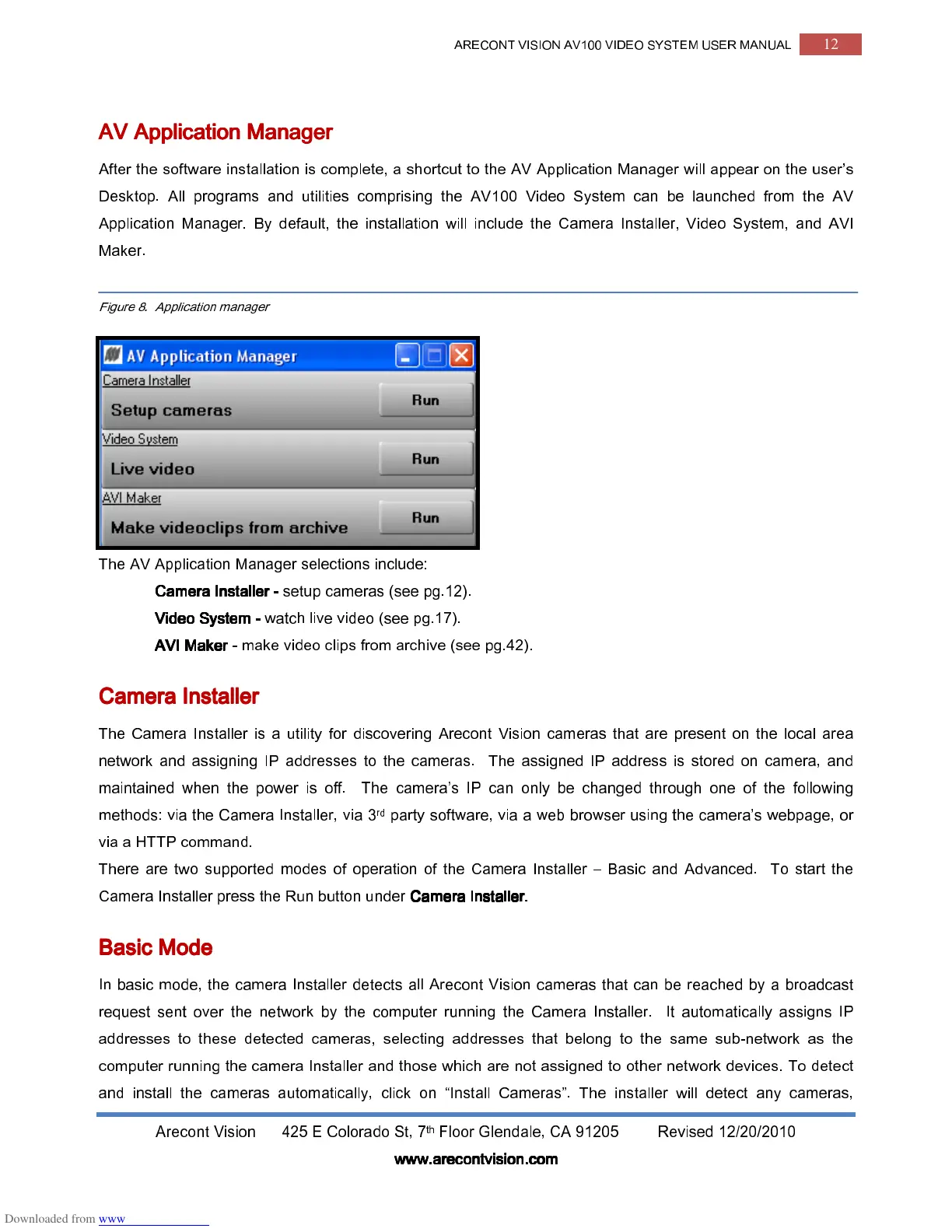ARECONT VISION AV100 VIDEO SYSTEM USER MANUAL
12
Arecont Vision 425 E Colorado St, 7
th
Floor Glendale, CA 91205 Revised 12/20/2010
www.arecontvision.com
www.arecontvision.comwww.arecontvision.com
www.arecontvision.com
AV Application Manager
AV Application ManagerAV Application Manager
AV Application Manager
After the software installation is complete, a shortcut to the AV Application Manager will appear on the user’s
Desktop. All programs and utilities comprising the AV100 Video System can be launched from the AV
Application Manager. By default, the installation will include the Camera Installer, Video System, and AVI
Maker.
Figure 8. Application manager
The AV Application Manager selections include:
Camera Installer
Camera InstallerCamera Installer
Camera Installer
-
--
-
setup cameras (see pg.12).
Video
Video Video
Video System
SystemSystem
System
-
--
-
watch live video (see pg.17).
AVI Make
AVI MakeAVI Make
AVI Maker
rr
r
-
--
-
make video clips from archive (see pg.42).
Camera Installer
Camera Installer Camera Installer
Camera Installer
The Camera Installer is a utility for discovering Arecont Vision cameras that are present on the local area
network and assigning IP addresses to the cameras. The assigned IP address is stored on camera, and
maintained when the power is off. The camera’s IP can only be changed through one of the following
methods: via the Camera Installer, via 3
rd
party software, via a web browser using the camera’s webpage, or
via a HTTP command.
There are two supported modes of operation of the Camera Installer – Basic and Advanced. To start the
Camera Installer press the Run button under
Camera Installer.
Camera Installer.Camera Installer.
Camera Installer.
Basic Mode
Basic ModeBasic Mode
Basic Mode
In basic mode, the camera Installer detects all Arecont Vision cameras that can be reached by a broadcast
request sent over the network by the computer running the Camera Installer. It automatically assigns IP
addresses to these detected cameras, selecting addresses that belong to the same sub-network as the
computer running the camera Installer and those which are not assigned to other network devices. To detect
and install the cameras automatically, click on “Install Cameras”. The installer will detect any cameras,
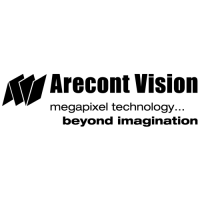