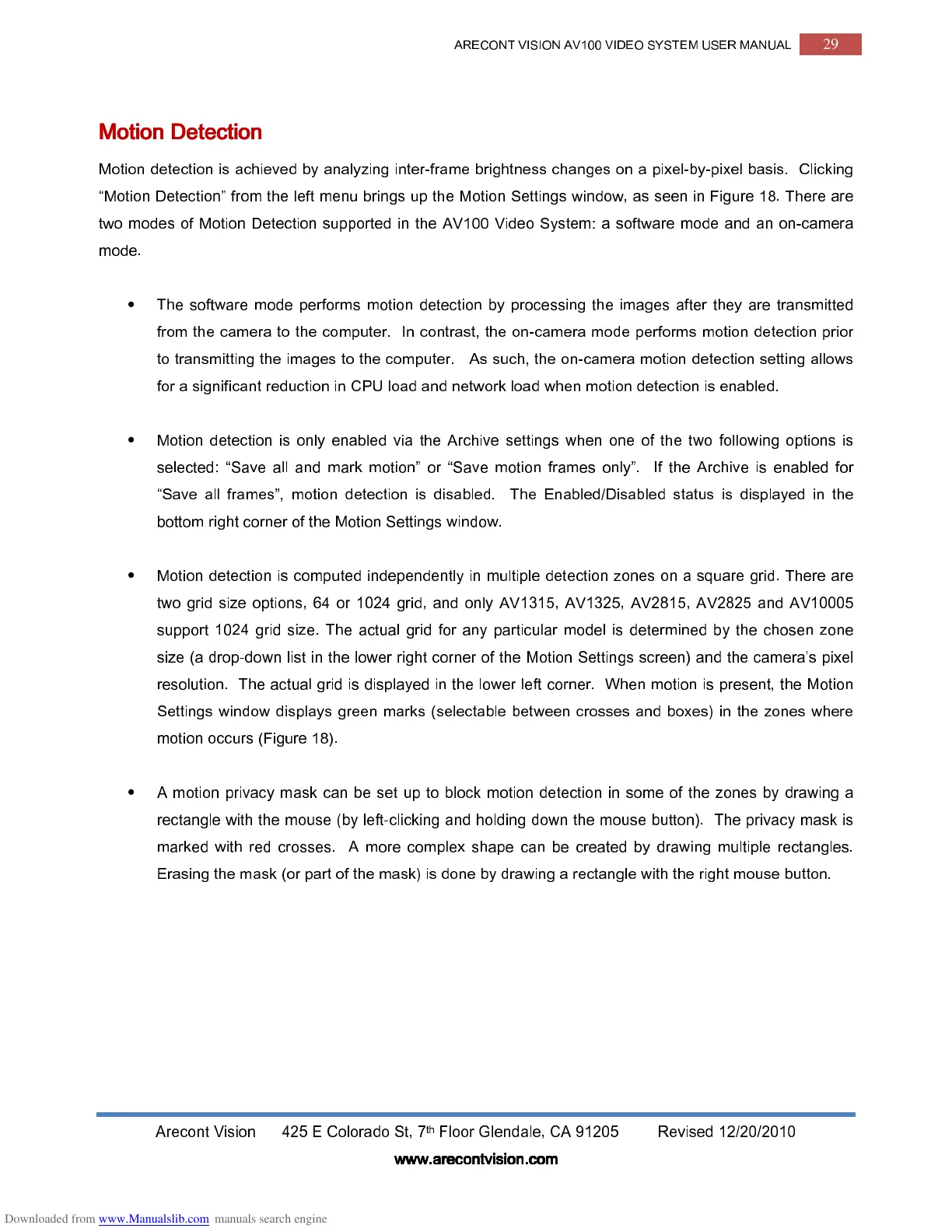ARECONT VISION AV100 VIDEO SYSTEM USER MANUAL
29
Arecont Vision 425 E Colorado St, 7
th
Floor Glendale, CA 91205 Revised 12/20/2010
www.arecontvision.com
www.arecontvision.comwww.arecontvision.com
www.arecontvision.com
Motion Detection
Motion Detection Motion Detection
Motion Detection
Motion detection is achieved by analyzing inter-frame brightness changes on a pixel-by-pixel basis. Clicking
“Motion Detection” from the left menu brings up the Motion Settings window, as seen in Figure 18. There are
two modes of Motion Detection supported in the AV100 Video System: a software mode and an on-camera
mode.
•
The software mode performs motion detection by processing the images after they are transmitted
from the camera to the computer. In contrast, the on-camera mode performs motion detection prior
to transmitting the images to the computer. As such, the on-camera motion detection setting allows
for a significant reduction in CPU load and network load when motion detection is enabled.
•
Motion detection is only enabled via the Archive settings when one of the two following options is
selected: “Save all and mark motion” or “Save motion frames only”. If the Archive is enabled for
“Save all frames”, motion detection is disabled. The Enabled/Disabled status is displayed in the
bottom right corner of the Motion Settings window.
•
Motion detection is computed independently in multiple detection zones on a square grid. There are
two grid size options, 64 or 1024 grid, and only AV1315, AV1325, AV2815, AV2825 and AV10005
support 1024 grid size. The actual grid for any particular model is determined by the chosen zone
size (a drop-down list in the lower right corner of the Motion Settings screen) and the camera’s pixel
resolution. The actual grid is displayed in the lower left corner. When motion is present, the Motion
Settings window displays green marks (selectable between crosses and boxes) in the zones where
motion occurs (Figure 18).
•
A motion privacy mask can be set up to block motion detection in some of the zones by drawing a
rectangle with the mouse (by left-clicking and holding down the mouse button). The privacy mask is
marked with red crosses. A more complex shape can be created by drawing multiple rectangles.
Erasing the mask (or part of the mask) is done by drawing a rectangle with the right mouse button.
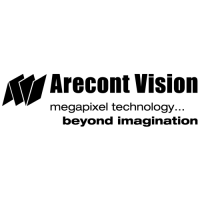