ARECONT VISION AV100 VIDEO SYSTEM USER MANUAL
43
Arecont Vision 425 E Colorado St, 7
th
Floor Glendale, CA 91205 Revised 12/20/2010
www.arecontvision.com
www.arecontvision.comwww.arecontvision.com
www.arecontvision.com
To make video clips from your archives click
Run
RunRun
Run
on AVI Maker from AV Application Manager.
Under “Click here to start”:
Loading an Archive
Loading an ArchiveLoading an Archive
Loading an Archive
1.
Specify which drive contains the video archive under “Load Archive on Drive.” If AV100 has the
default settings, then C: would be the default archive drive. Otherwise type in the correct drive letter
in the edit box, including the colon, i.e. D:
2.
Click . This will initiate a search on the specified drive for all available archives.
The archives will be listed in the combo-box, numbered according to the camera numbers they were
recorded with, starting with the smallest number.
3.
Use the pull-down menu to select the desired camera/archive number.
4.
Click . An image will appear on the screen corresponding to the earliest record
of your video archive. If no archive is found, the screen will remain blank.
5.
To explicitly specify which folders to search for archive video click the
button and select folders that contain your video archive.
Selecting a Clip
Selecting a ClipSelecting a Clip
Selecting a Clip
1.
To play archive press the play button , use the Speed scrollbar to increase or decrease the
speed of playback.
2.
Select a specific time interval by pressing and then scroll the timeline scrollbar to the
desired point in time. Then, press under
Click here to select your clip
Click here to select your clipClick here to select your clip
Click here to select your clip.
..
.
Alternatively, use
to select the entire recorded archive.
3.
To narrow down the time interval use the button. Clicking the button results
in the time scale changing from Hours to Minutes to Seconds. To reverse backwards from Seconds
to Minutes to Hours, use the button. Within each zoomed time scale, the start and end
point can be re-selected to fine-tune the selected time interval.
Exporting a Video
Exporting a VideoExporting a Video
Exporting a Video
1.
V
VV
Video Settings
ideo Settingsideo Settings
ideo Settings
offers three options:
•
Size of Frame
Size of FrameSize of Frame
Size of Frame
adjusts the AVI frame size relative to the archived frame size. This option only
affects XviD and MSVC video codecs and does NOT affect MJPEG/H.264 format
•
Frame Period
Frame PeriodFrame Period
Frame Period
adjusts the AVI frame rate (in milliseconds).
AviMaker
will automatically
calculate the average frame period for selected archive. If the calculated number is longer
than 1000 milliseconds,
1000
millisecond will be used. If the actual archive frame rate varies
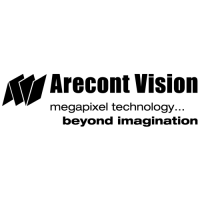
