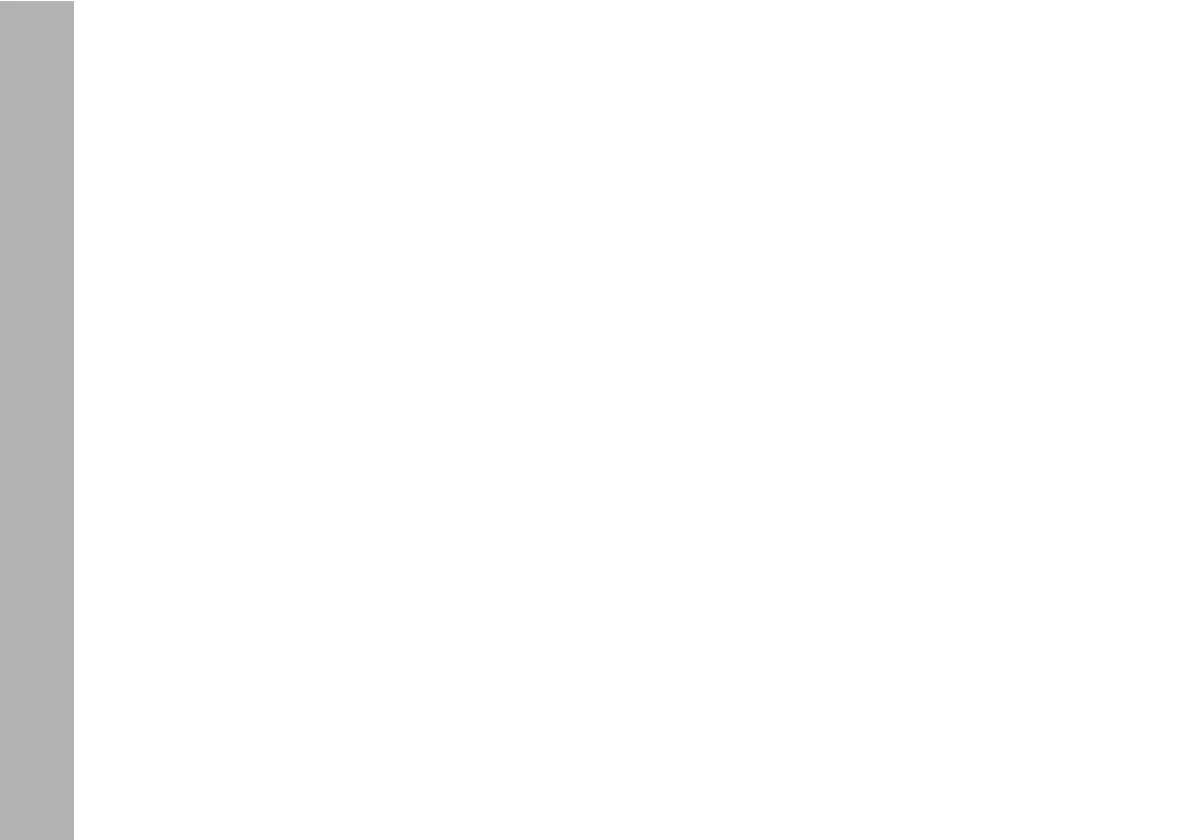The Fixture Menu of the SkyPanel
34
• Turn I/S, until „USB Functions“ is selected. Press I/S to open
the menu.
• Turn I/S, until „Load Fix. Settings“ is selected. Press I/S to
open the list of the fixture settings files available in the root di-
rectory of the USB memory stick.
• Turn I/S, to select a fixture settings file.
• Press I/S to load the selected fixture settings. The SkyPanel
restarts with the new fixture settings after successful upload.
To Save the Error and Service log
For diagnosis purpose you might be asked to send the error
and service log to the ARRI service. The log files can be down-
loaded to an USB memory stick.
The file name contains the date, time and serial number of the
fixture.
To save the log files:
• Connect an USB memory stick to the USB-A connector of the
SkyPanel.
• Press the MENU button (10) to open the fixture menu.
• Turn I/S, until „USB Functions“ is selected. Press I/S to open
the menu.
• Turn I/S, until „Save Error Log“ is selected. Press I/S to open
the menu.
• Select „Yes“ and press I/S to confirm saving the log files.
Select „No“ to abort saving the log files.
• The log files will be saved on the USB memory stick.
To read out Fixture Information
• Press the MENU button (10) to open the fixture menu.
• Turn I/S, until „Fixture Settings“ is displayed. Press I/S to open
the menu.
• Turn and press I/S to display readouts.
Please refer to section „ “Fixture Menu” on page 38 for a de-
tailed explanation of the options.
To Perform a Factory Reset
• Press the MENU button (10) to open the fixture menu.
• Turn I/S, until „Factory Reset“ is displayed. Press I/S to open
the menu.
• Turn I/S to choose the option „Yes“ and perform a factory re-
set. Press BACK (11) to abort.
• The SkyPanel reboots with its factory settings.
