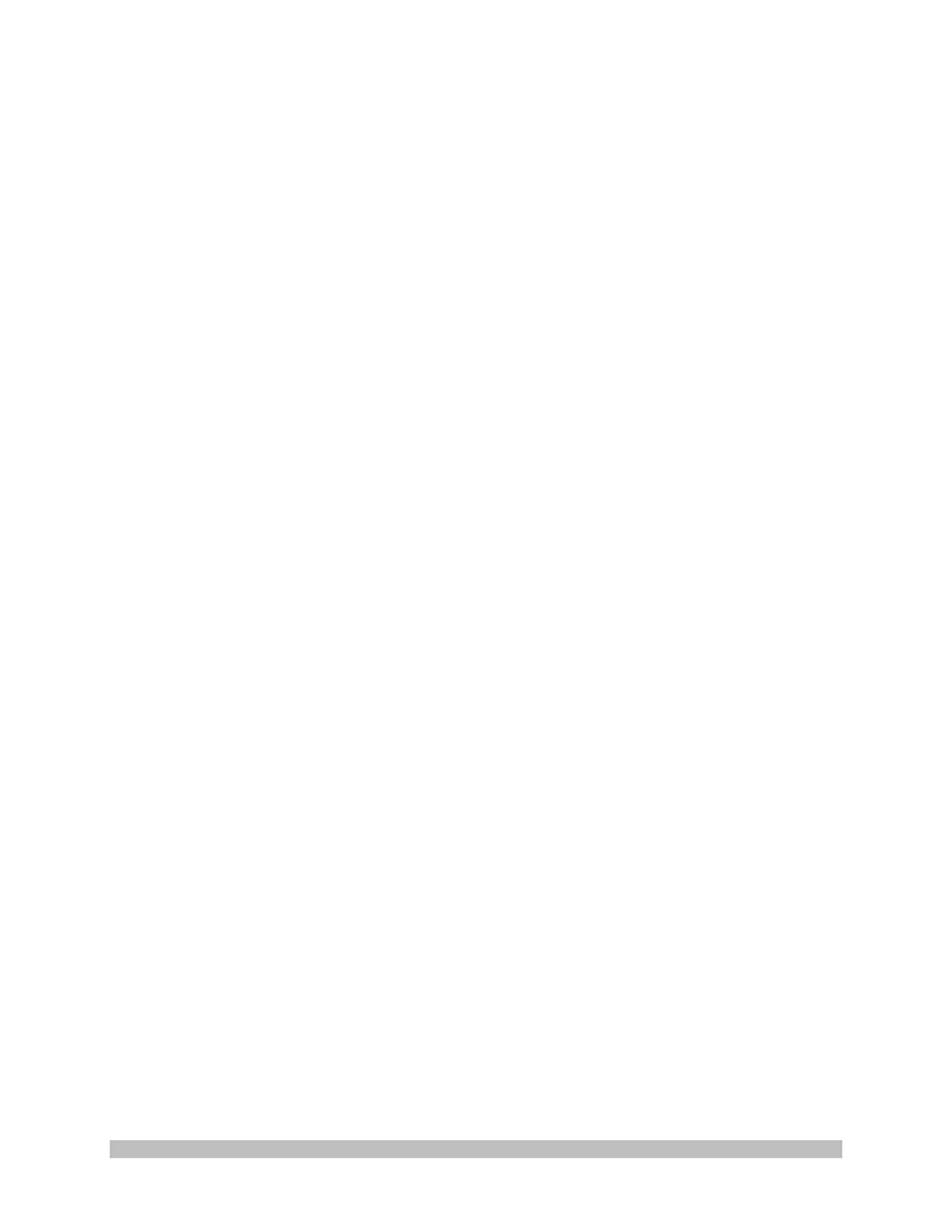950-0073-00 B SM, English, Arthrex Synergy UHD4 System 58 of 74
3. Ensure the color bars are present in the 4K monitor during boot up
3.1 Plug the camera head into the CCU “Camera” port.
3.2 Press the “LED” button and verify that the light guide illuminates and that the
green LED illuminates on the button.
3.3 Verify white balance using camera head buttons
Focus the camera on a white object.
Press and hold one of the two camera head buttons.
Confirm the double beep and the green square appears on the monitor.
3.4 Verify that the banners appear on both sides of the monitor after approximately
one minute from power up.
3.5 Verify that the printer has connected (optional if printer is used with CCU).
Confirm a GREEN BAR is present under the printer icon in the banners.
3.6 Verify a live image is present and without distortion on the 4K monitor.
3.7 Verify white balance using the front panel “WHITE BALANCE” button.
Focus the camera head on a white object.
Press the “WHITE BALANCE” button on the front panel.
Ensure “White Balance OK” displays on the monitor.
3.8 Fiber Video Check (For Matrix enabled CCUs ONLY)
Insert two Custom Programmed, 10Gb/s SFP+ Transceivers to the Fiber
Ports on Rear Panel of CCU.
Connect the CCU’s SFP+ Transceivers to the Barco 4K Monitor using
two pairs of Fiber Cables.
Verify a live image is present without distortion on the 4K monitor.
Remove fiber cables from the SFP+ Transceivers.
4. Test Case Check
4.1 Create a test case on the CCU using the Tablet Computer Data Input Device.
4.2 White balance by focusing the camera head on a white object and pressing one
of the camera head buttons, ensuring that “White Balance OK” displays on the
monitor.
4.3 Capture at least one still image and one video clip using either the camera head
buttons or the Tablet Computer Data Input Device.
4.4 Verify the still and video are present in the thumbnails on the tablet. Connect a
USB stick/iPad if these are used with the CCU. If a “Trust” dialog box appears
on the iPad, click the “Trust” button.
4.5 End the case using the Tablet Computer Data Input Device.
4.6 Verify that the CCU autoprints (if a printer is connected to the CCU and
autoprinting is enabled).
4.7 If using a USB stick, select the “Export” button on the Tablet Computer Input
Device and select the USB icon. Verify that the LED above the USB stick
begins to blink. When the LED stops blinking, remove the USB stick. Verify that
one JPEG file, one MPEG file, and one PDF file are present on the USB stick.
4.8 If using an iPad, select the “Export” button on the Tablet Computer Input Device
and select the iPad icon. Verify that theexport progress bar completes on the
Tablet. Launch the Arthrex Synergy Surgeon application on the iPad and
confirm that the case successfully uploaded to the application.