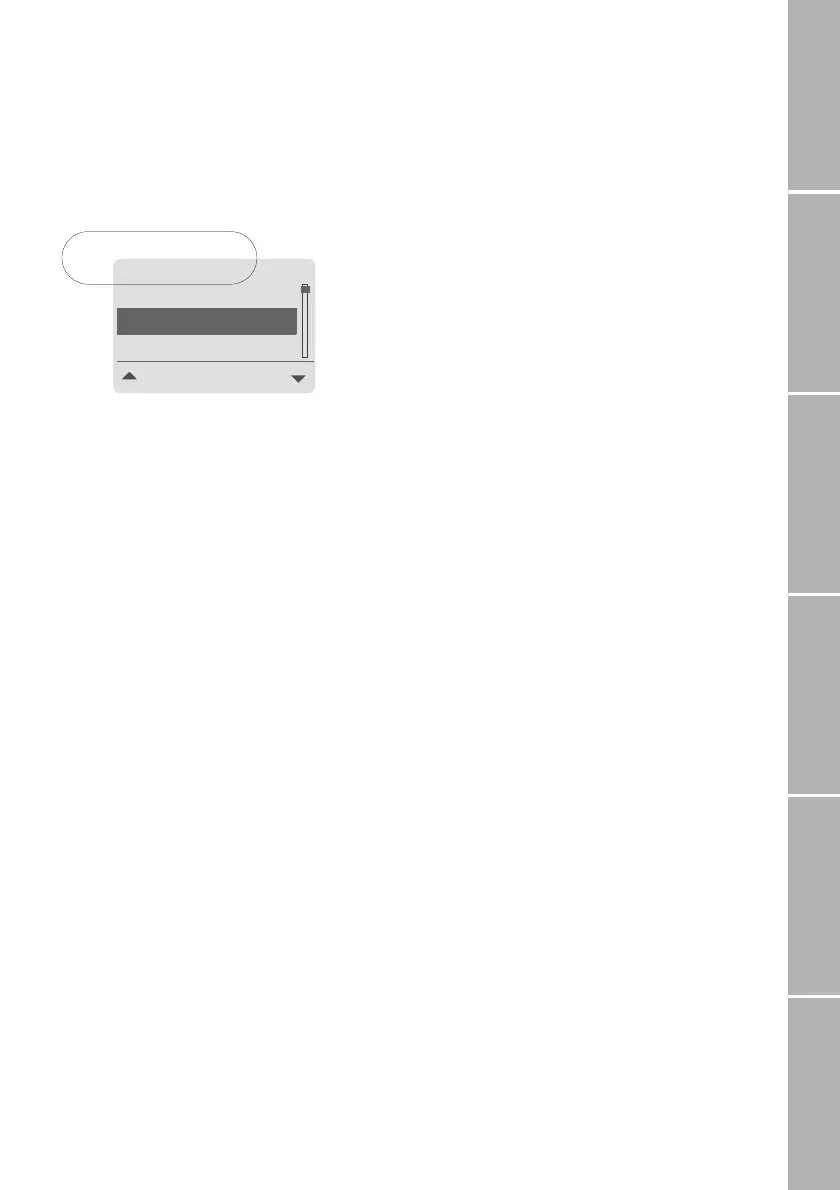7
Phone/Call settingsNetworkSound & AlertStatistics/InfoGPS facilitiesAppendix
}Menu navigation using quick
access codes
Instead of navigating by means of softkeys,
you can alternatively navigate the menu by
means of ’quick access codes’. The quick ac-
cess code in the display tells you the current
position in the branch of the menu tree:
To make use of quick access codes for the
example above:
Press fox key below
Menu
Press
7115
Step back one menu level
If you want to continue working with the
menu and need to step back one level high-
er:
Press
!
or
.
Exit the menu
If you want to exit the menu system and go
back to idle mode:
Press
!
for 2 seconds
}Simplified menu
You may find that you do not want to use
the complete menu all the time. In this case,
you can switch to the ’simplified menu’
which offers access to the most important
entries of the standard menu.
To switch to the simplified menu:
Press fox key below
Menu for 2 seconds
The } symbol in the display
reminds you that the simplified
menu is activated
To switch back to the standard menu:
Press fox key below Menu for 2 seconds
again
}Notation in this manual
From here on, wherever this manual de-
scribes menu navigation by scrolling with #/
$ and pressing Select, this will be presented
using the notation
Select
Menu > Settings > Sound & Alert >
Ringing > Caller Groups
instead of a long 9 step presentation like this:
1. Press fox key below Menu
2. Scroll to Settings
3. Press fox key below Select
4. Scroll to Sound & Alert
5. Press fox key below Select
6. Scroll to Ringing
7. Press fox key below Select
8. Scroll to Caller Groups
9. Press fox key below Select
The steps in this example take you to the
point at which you can change the setting.
Quick access notation
The quick access codes will be written in
this manual between brackets like this:
(7-1-1-5).
Furthermore you will find the complete list of
quick access codes together with the menu
tree on page 59.
Others
Select
Business
VIP
Quick access code
7-1-1-5-1
!