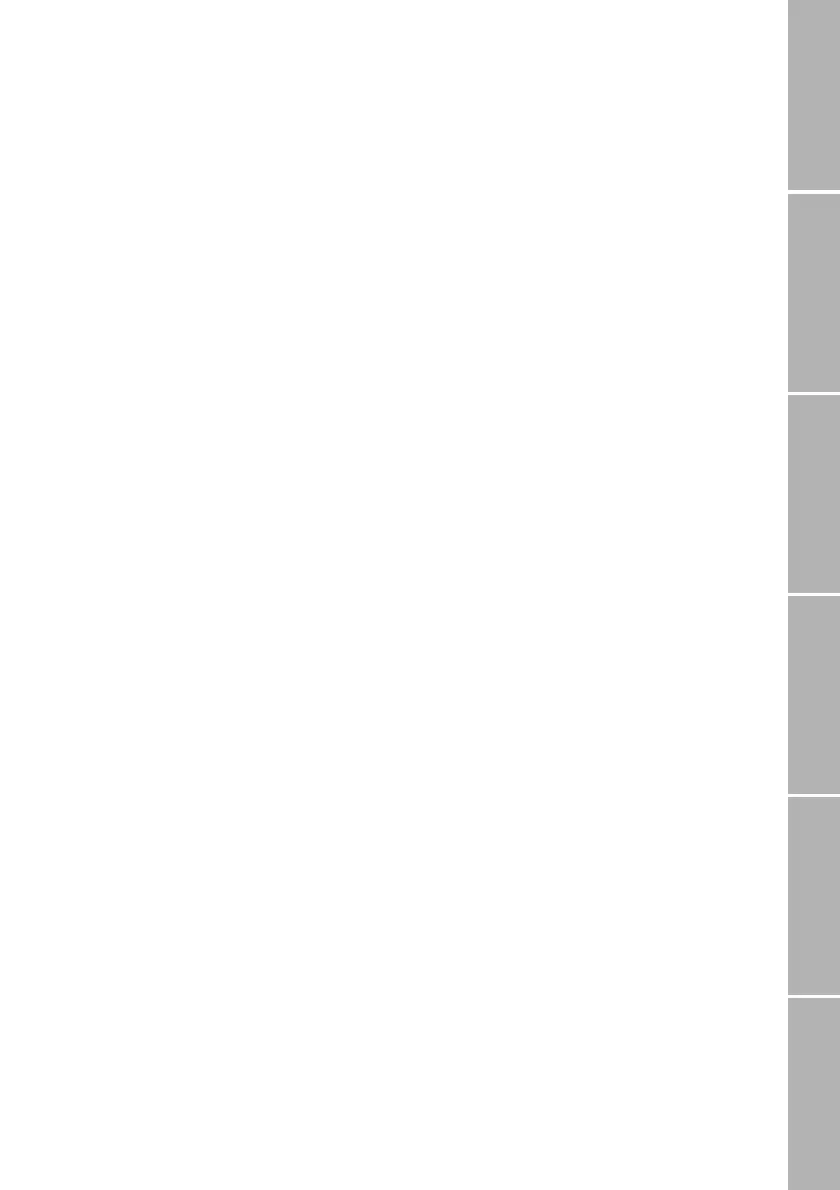33
Phone/Call settingsNetworkSound & AlertStatistics/InfoGPS facilitiesAppendix
}Barring of outgoing calls (6-1-1)
Barring of the following outgoing call types
can be activated/deactivated and the current
barring status for each of them can be dis-
played:
–
All Calls (6-1-1-1)
All outgoing calls are blocked except
emergency calls (numbers 112 for GSM
and 112, 911 and 999 for SAT).
–
All Int. Calls (6-1-1-2)
Only national calls can be made.
– Int. Except Home (6-1-1-3)
Only calls within and to your home coun-
try can be made.
Activate/deactivate (6-1-1)
Select Menu > Security > Call Barring >
Outgoing > [call type] >
Activate
or Deactivate
Enter barring code
Press OK
Display status (6-1-1)
Select Menu > Security > Call Barring >
Outgoing > [call type] > Status
}Barring of incoming calls (6-1-2)
Barring of the following incoming call types
can be activated/deactivated and the current
barring status for each of them can be dis-
played:
–
All Calls (6-1-2-1)
No calls can be received.
– Calls Abroad (6-1-2-2)
Calls can only be received when you are
in reach of your home network.
Activate/deactivate (6-1-2)
Select Menu > Security > Call Barring >
Incoming > [call type] >
Activate
or Deactivate
Enter barring code
Press
OK
Display status (6-1-2)
Select Menu > Security > Call Barring >
Incoming > [call type] > Status
}Clear barring of calls (6-1-3)
Clearing barring functions requires the
barring code (network password).
Clear all barring of outgoing calls
(6-1-3-1)
Select Menu > Security > Call Barring >
Clear Barrings > Outgoing
Enter the barring code
Press OK
Clear all barring of incoming calls
(6-1-3-2)
Select Menu > Security > Call Barring >
Clear Barrings > Incoming
Enter the barring code
Press
OK
Clear all call barrings (6-1-3-3)
Select Menu > Security > Call Barring >
Clear Barrings > All
Enter the barring code
Press
OK
