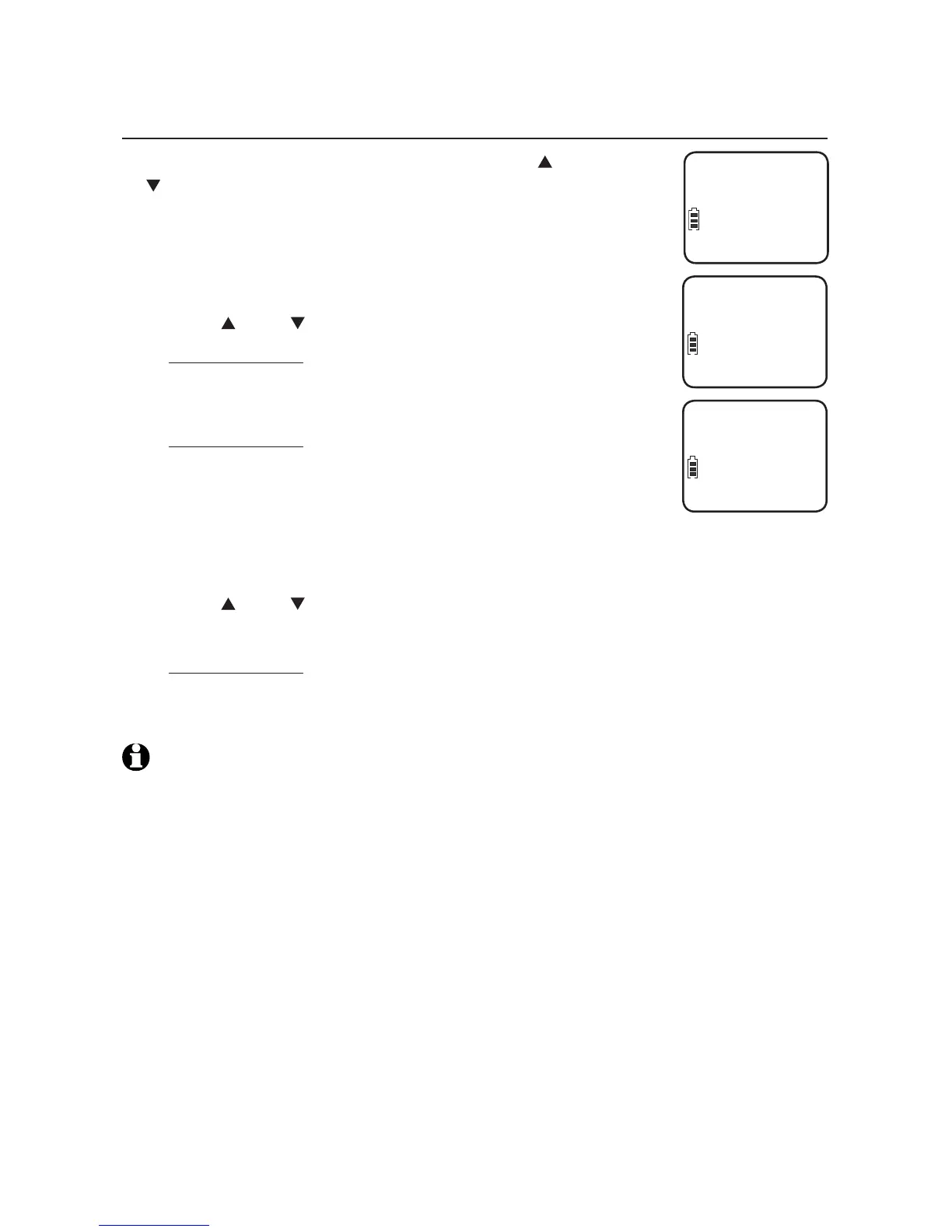40
Caller ID
Caller ID operation
Saving a caller ID history entry in the directory
While reviewing the caller ID history, press DIR or
CID to browse through the caller ID history and find the
desired entry.
Press MENU/SELECT. The screen shows EDIT NUMBER.
Use the dial pad keys to modify the telephone number
(up to 24 digits).
Press DIR or CID to move the cursor to the right or left.
Press and hold REDIAL/PAUSE to enter a three-second
dialing pause (a P appears).
Press DELETE to erase digits.
Press and hold DELETE to erase all digits.
Press MENU/SELECT to save the number in the display.
The screen shows EDIT NAME.
Use the dial pad keys and refer to the character chart
(page 30) to modify the name (up to 15 characters).
Press 0 to add a space.
Press DIR or CID to move the cursor to the right or left.
Press DELETE to erase characters.
Press and hold DELETE to erase all characters.
Press MENU/SELECT to confirm. The screen shows SAVED with a
confirmation tone.
NOTES:
The screen shows NUMBER ALREADY SAVED if the number is already in the directory. You
cannot save the same number more than once.
If the directory is full, the screen shows DIRECTORY FULL.
If you try to save a caller ID history entry to the directory without a number, UNABLE TO SAVE
displays.
If the telephone number has more than 15 digits, only the last 15 digits appear in the
caller ID history. The telephone can still save all digits (up to 24 digits) of that telephone
number from the caller ID history in the directory.
You might need to change how a caller ID number is saved in the directory if the entry
does not appear in the correct format. Caller ID numbers might appear with an area code
that might not be necessary for local calls, or without a 1 that might be necessary for long
distance calls. For details, see To view the dialing options on page 38.
1.
2.
3.
•
•
•
•
4.
5.
•
•
•
•
6.
•
•
•
•
•
11/20
Christine Smith
888-722-7702
10:30
PM
EDIT NUMBER
722-7702_
EDIT NAME
Chris_
