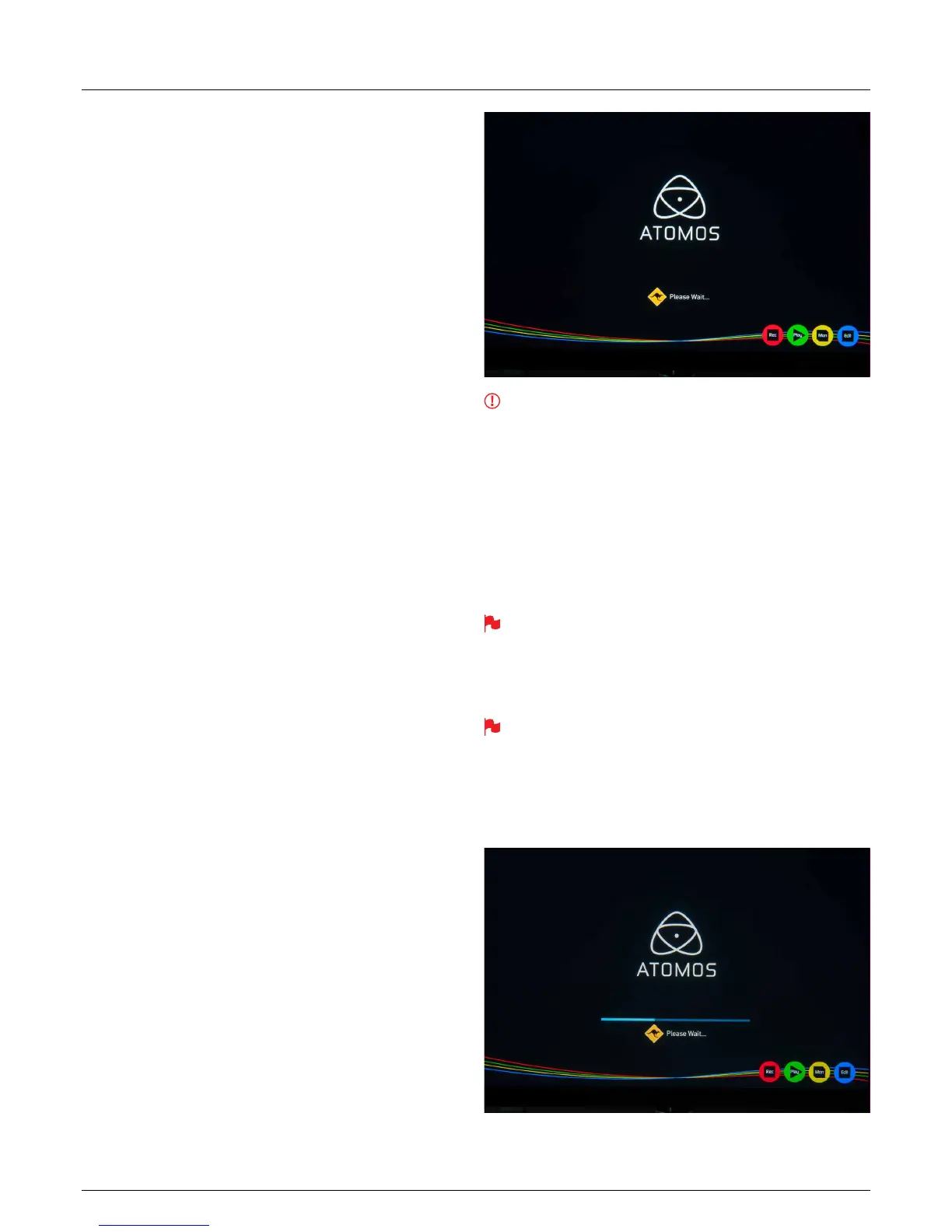*Subject to change without notice Atomos Shogun – User Manual Edition 2: January 2016 42
AC Adapter (included)
This connects on the battery slot on the back of the Shogun. Please
ensure it is connected to slot 1. The end of the adapter will connect
to a mains plug.
Alternatively you can use any NP-Compatible Charger or power supply,
aslongastheyusea“DummyBattery”.
D-Tap Adapter (included)
This adapter allows you to take the power supply from any source that
has a D-Tap connection such as V-Lock
The D-Tap also connects to the battery slot of the Shogun, please ensure
it is in slot 1. You will need a D-Tap to D-Tap cable (sold separately).
Voltages 7.2 to 16.8 volts. Please refer to Atomos D-Tap document on
the Atomos Knowledge Base.
Updating AtomOS (Firmware)
From time to time we will issue software updates for your Shogun. To
updatethermware(that’sthesoftwarethatrunsinsideyourShogun),
there is a simple procedure you have to follow.
• Go to www.atomos.com/support
•Locateanddownloadthermwareupgrade
1. ExtracttheleATOMSGN.FWfromthermwareziple.
2. Copy ATOMSGN.FW onto a drive in a Master Caddy.
a. Atomos recommends you use a freshly formatted known good
disk.
b. Always format your drives in the Shogun. The Shogun formats
the drive for optimal performance for Video.
c.Ensurethatthermwareupdateleisontherootofthedrive,
and not in a folder on the drive.
3. Put 2 freshly charged batteries on your Shogun. It is very important
thatyourShogundoesnotlosepowerduringarmwareupgrade.
4. Power down your Shogun.
5. InserttheMasterCaddywiththeATOMSGN.FWle.
6. Power up your Shogun with a short press of the Power Button.
7. Watch the screen. The Atomos logo will appear, and then be
replaced with a Please Wait logo and after a few seconds the
rmwareupgradewillstart.
8. Whilethermwareupgradeishappening,therewillbeashing
colored lines above and below the Please Wait Logo.
9. Thermwareupgradewilltakeuptoafewminutes.
10.Whenthermwareupgradeisnished,theShogunwill:
a. Delete ATOMSGN.FW from the drive.
b. Power itself down.
11. Turn on your Shogun again with a short press of the Power Button
located on the side.
12.WhentheShogunhasbooted,Press“MENU”andthen“ShogunInfo”
and check that the version number is the version expected.
IMPORTANT: Problems when installing AtomOS
Veryoccasionally,thermwareupdateprocesscangowrong.Thismight
be because of an incomplete or corrupted download.
In the unlikely event of your Shogun becoming unresponsive, there is a
built-in recovery mechanism.
All you have to do is press and hold the on/off button for 10 seconds. If
you do this your Shogun will revert to its factory condition, and you will be
abletoretrythermwareupdatelater(takingdueprecautionstoidentify
and remove possible reasons for the failure of the previous attempt).
Please ensure your batteries have plenty of charge and that you do
not interrupt your Shogun while its rmware is upgrading. You will see
a progress bar to the lower half of the screen, When it is shed, the
Shogun will restart and you will be able to use the device as normal.
This process can take up to 7 minutes.
Please make sure that the rmware le is not renamed when you
computer unpacks the ZIP le. If you have other rmware in the
same folder, the le may become renamed to ATOMSGN-2.FW when
unzipping and the update will not work.
14. Software Updates
