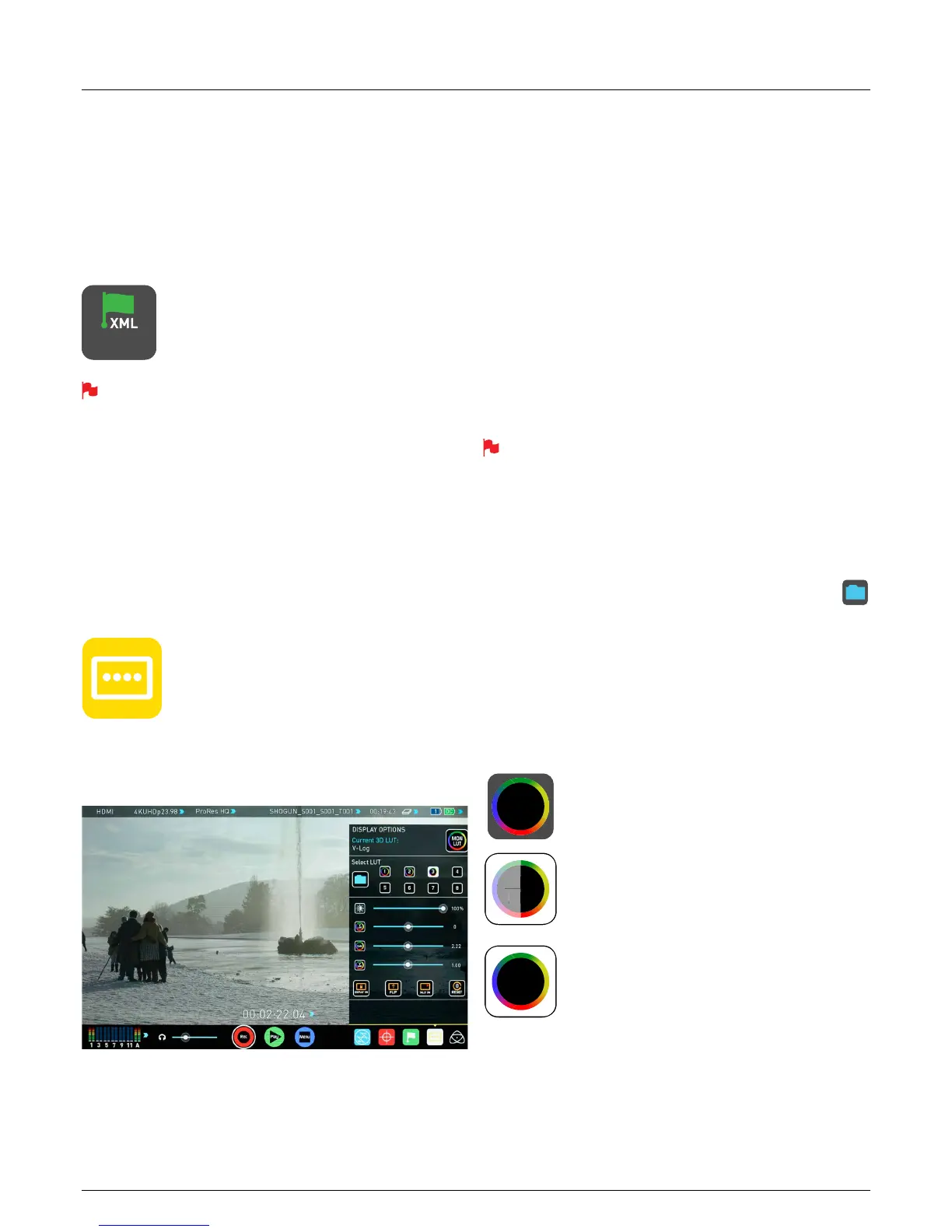*Subject to change without notice Atomos Shogun – User Manual Edition 2: January 2016 29
YournalstageistoExportthetagstoaFCPXXMLle:
• Enter either the Playback List or the Media Information page
• On the bottom right hand side there is an icon Export XML
• Press this once
• You will be shown a please wait screen (the length of time will vary
dependingonyourrecordingtimeandamountofagsapplied)
• Then it will return you to the previous screen
You can carry on recording but please remember if you add any
additional tags you will need to export your XML le again.
Favorite Playlist
When in Playback mode you have the option to create a Playlist of your
Favorites. You can set this up by clicking on the Playlist option in the
Playbacklelister.Cyclethroughtheoptionsuntilfavoritesisselected.
You can then play these out in either order recorded or reverse. See the
playpack section for more details on Playlists on Page 37.
Display Option Menu
The Display menu icon on in the bottom corner of the menu bar accesses
the Display options.
Tapping on the this icon brings up the following Display Options:
8. Monitoring and Recording cont.
3DLUT
LUT or Look Up Table is a table that transforms the color response and
as such adjusts the ‘Look’ of the input. 3DLUTs have a combination of
threeinputsdeningthecombinationofR,G,andBvaluesallowingfor
adjustment of not only color but also gamma and gamut.
LUTs can be used in a number of ways such as to preview the LOG
outputofacamerasourceinaspeciccolourgamutandgammasuch
as REC.709. This allows for easy preview and measurement of the image
withinacolorspacethatisusedfornaldelivery.
LUTscanalsobeusedmorecreativelytocreateaspecic‘look’suchas
lmstockemulationortomatchcameras.
Atomos support 3DLUTs in the industry standard .CUBE format and
provides 8 LUT memory slots for you load your LUTs in to. These can be
loadedinfromtheBuiltinLUTsorfromlescreatedusing3rdparty
software.
1D LUTs are not supported and will need to be converted via 3rd
party software to be imported.
ToimportLUTsintoyourShogunrstcopythe.CUBEles
on to the SSD/HDD in your Master Caddy II using a computer.
ToloadaLUTselectthedesiredslotandpressontheblueleicon
and then choose from off DISK or the BUILT-IN option. Navigate via
touchingthroughthedisklesystemtotheLUTletobeuploaded,
press on the name to highlight select the LUT and then again to import.
Then wait for the LUT loading progress bar to complete.
The name of the currently selected 3D LUT is displayed at the top of the
display menu panel. This LUT can then be applied to the display by
pressing the monitor LUT icon.
MONITOR LUT ICON
ThersttouchwillapplytheLUTto50%ofthedisplay
source to allow a comparison of the two images.
The LUT can then be applied to the entire image with a
second touch.
A third touch will turn the LUT off.
EXPORT XML ICON
EXPORT
MON
LUT
MON
LUT
