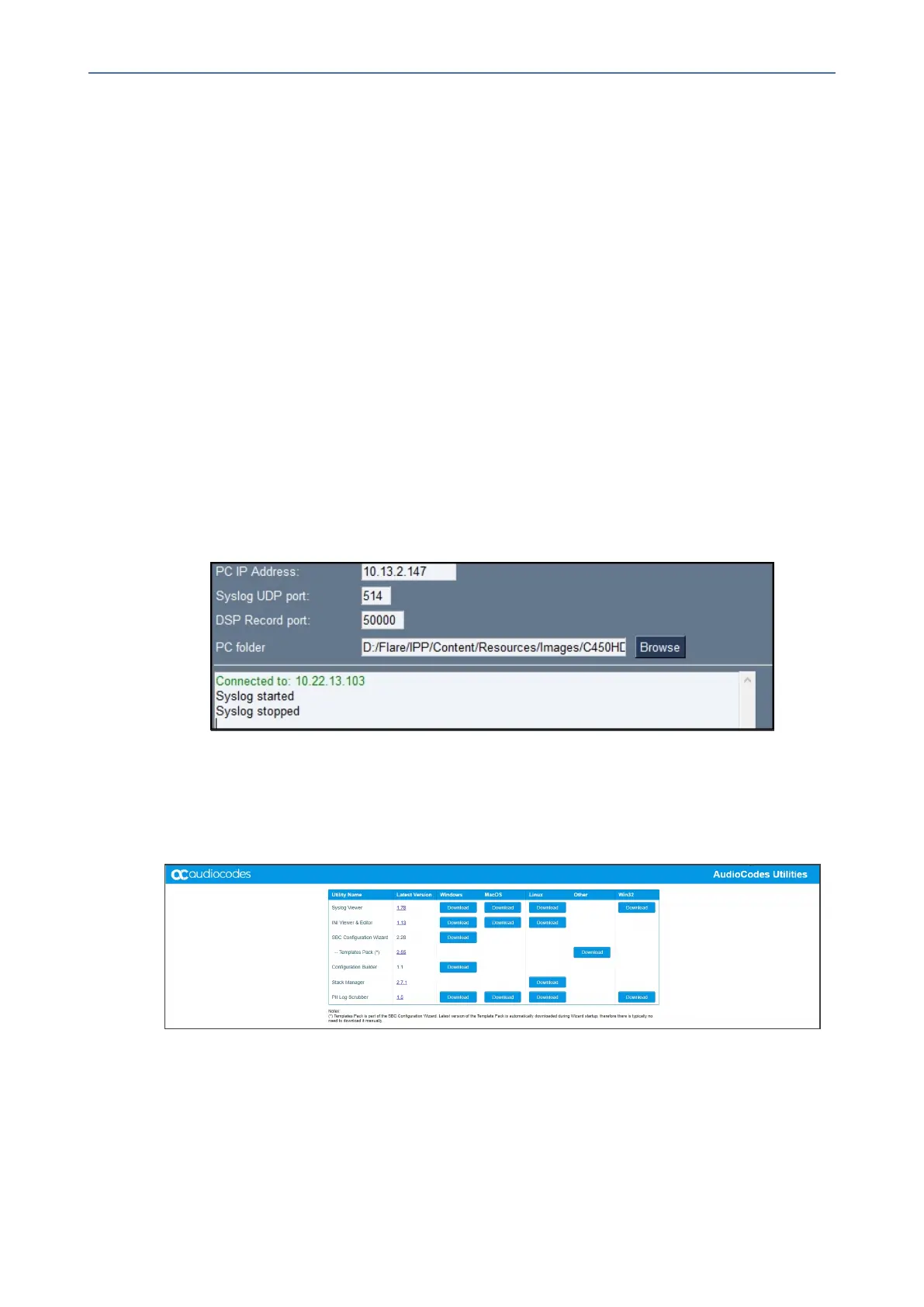CHAPTER7 Troubleshooting
C448HD C450HD | Users & Administrator's Manual
Remote Logging (Syslog)
RemoteLoggingviaSyslogprovidesthesameloglevelasDeviceDiagnostics(performedviathe
Microsoft Admin Center)with someadditional informationthat maybe relevantto device
issues(notTeamsapplicationissues).DeviceDiagnosticsviatheMicrosoftAdminCenterare
savedtothedevicesdcardandcollectedaftertheevent.WhenperformingRemoteLoggingvia
Syslog,thelogsarecollectedinrealtime.
RemoteLoggingviaSyslogcanbeenabledfromthe
■ AndroidPhoneUtilityonpage105
■ below
➢ To enable Remote Logging via Syslog from the Android Phone Utility:
1. IntheAndroidPhoneUtility(seeAndroidPhoneUtilityonpage105formoreinformation),
enterthephone'sIPaddress,clickSSH ConnectandbrowsetoafolderonthePCtowhich
tosendtheinformation.
2. Inthe'PCIPAddress'field,entertheIPaddressofthePConwhichtheutilityisinstalled
andthenclicktheStart Syslog button.
3. OpenthefolderonthePCtowhichyoucommandedtheapplicationtosendthe
information,andthenlocatetheSyslogfile.
4. ToviewSyslog,youcanoptionallydownloadtheSyslogVieweravailableinAudioCodes'
website.
➢ To enable Remote Logging via Syslog from the phone:
1. LogintothephoneasAdministratorandgoback.
2. Inthe‘Deviceadministration’screen,selectDebugging.
- 110 -