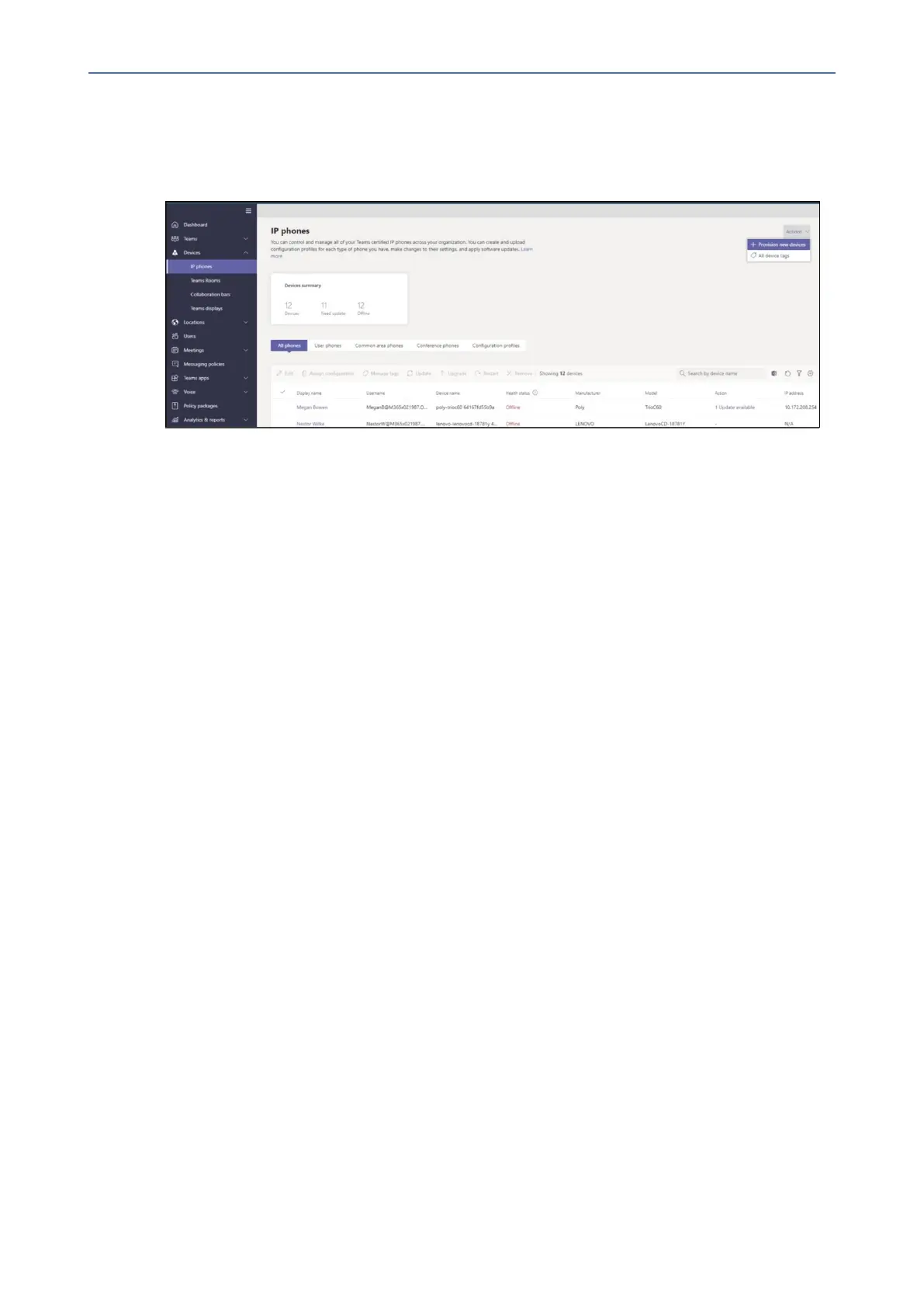CHAPTER4 Teams Application
C448HD C450HD | Users & Administrator's Manual
1. SignintotheTeamsadmincenter.
2. ExpandDevices.
3. SelectProvision new devicefromtheActionstab.
Inthe‘Provisionnewdevices’window,youcaneitheraddtheMACaddressmanuallyorupload
afile.
Manually add a device MAC address
1. FromtheAwaiting Activationtab,selectAdd MAC ID.
2. EntertheMACID.
3. Enteralocation,whichhelpstechniciansidentifywheretoinstallthedevices.
4. SelectApplywhenfinished.
Upload a file to add a device MAC address
1. FromtheAwaiting Activationtab,selectUpload MAC IDs.
2. Downloadthefiletemplate.
3. EntertheMACIDandlocation,andthensavethefile.
4. Selectthefile,andthenselectUpload.
➢ Step 2: Generate a verification code
Youneedtogenerateaverificationcodeforthedevices.Theverificationcodeisgeneratedin
bulkoratthedevicelevelandisvalidfor24hours.
FromtheAwaiting Activationtab,selectanexistingMACID.ApasswordiscreatedfortheMAC
addressandisshownintheVerification Codecolumn.
- 44 -