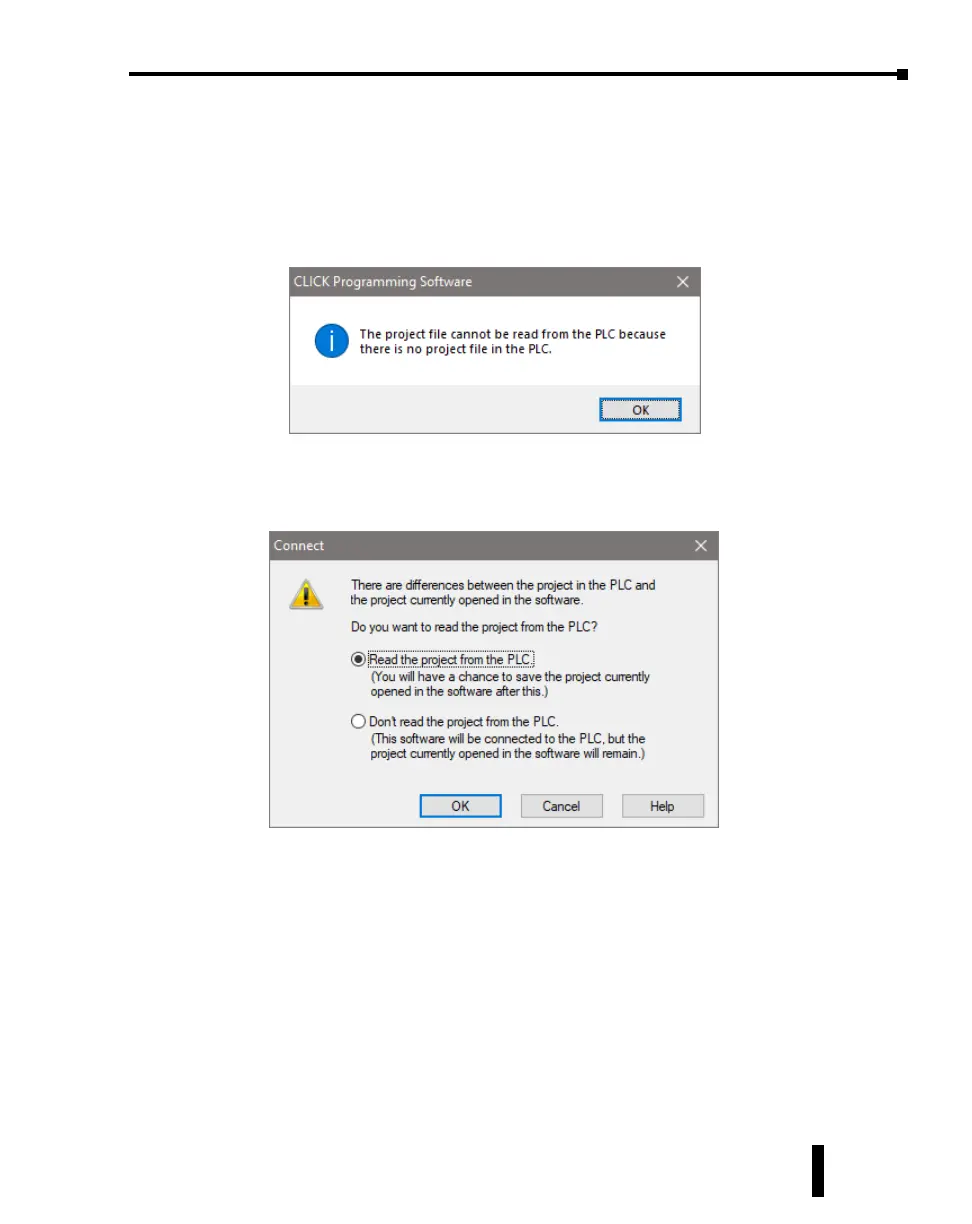Step 7: Establish PC to PLC Communications, (cont’d)
If you are trying to connect the CLICK Programming Software to a new CLICK PLUS PLC or
an existing CLICK PLUS PLC that was reset to the factory default, you will see the following
pop-up message once communication has been established with the PLC. This is because
there is no user project in the PLC currently. Click the OK button to close the message and
proceed to the next step.
If you are trying to connect the CLICK Programming Software to a CLICK PLUS PLC that
already has a user project, the following Connect dialog box will appear.
It is not unusual that the project opened in the programming software will not match the
project that resides in the PLC. The dialog box gives you a choice to either read the PLC’s
project for viewing purposes, but at the same time allowing the project opened in the software
to still be saved, or not read the project in the PLC.
For the Getting Started exercise, click the radio button for the “Don’t read the project from
the PLC” and click OK. Proceed to the next step which will allow the created project to be
written into the CPU memory.
CLICK PLUS PLC Hardware User Manual, 1st Edition, Rev. K – C2-USER-M
1-29
Chapter 1: Getting Started