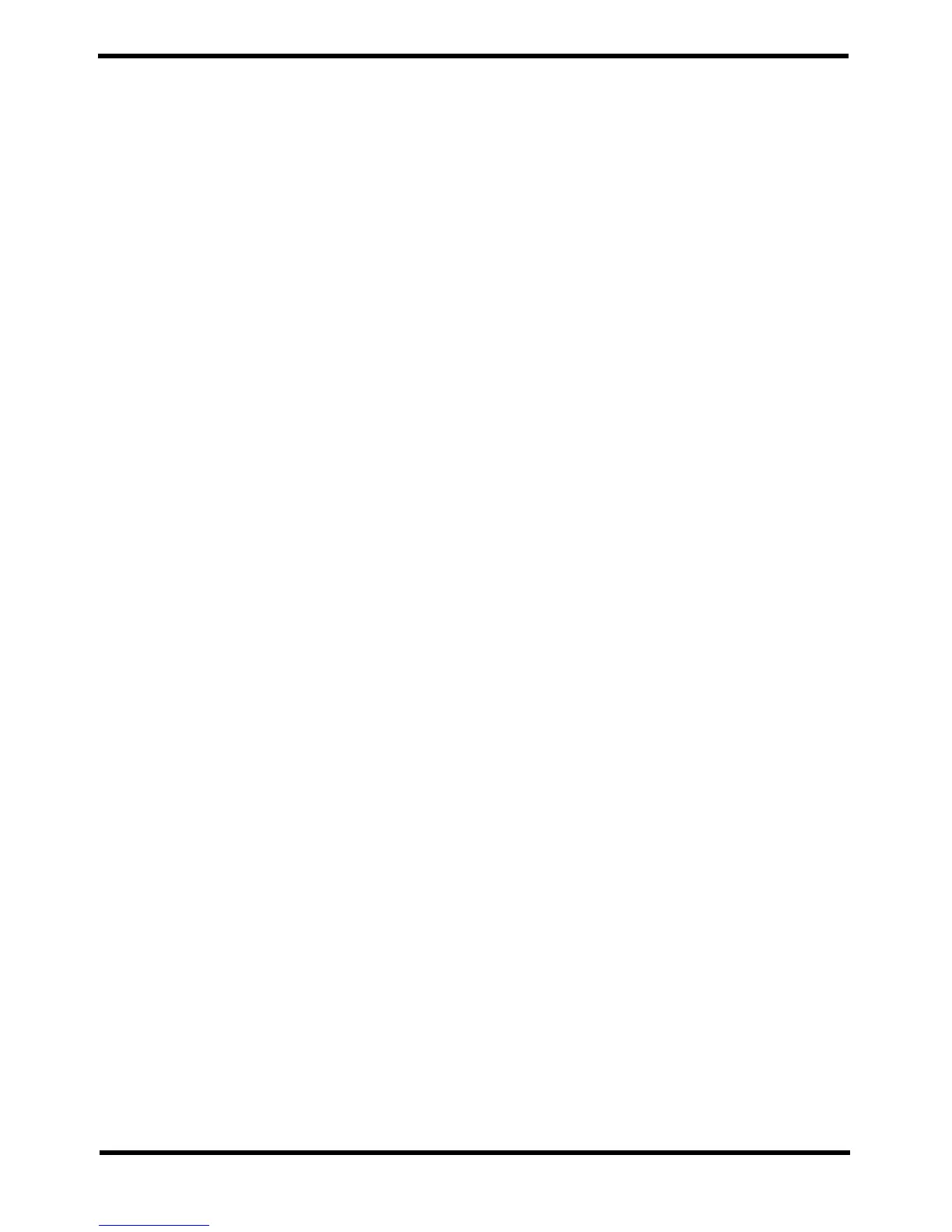PC Warning & Select
Options.
This only applies to the PC program only and has NO EFFECT ON THE ECU.
1. Select items required for real time display on screen & logged in PC memory.
2. Set minimum and maximum engine parameters while PC is online to ECU.
Top right will display in red any item that exceeds the limits set & be recorded in the "PC
error history" along with the time it occurred. PC speaker can also be set to sound
warning.
Legend:
Tick = Logged & displayed to screen.
@ = Always logged and displayed.
s = Sound warning.
m = Summed mean (Option on some -MEAN- variables. Helps
increase packets/sec)
Keys:
Enter = Set edit limits.
S = Select sound.
Space = Select PC datalog item
ESC = Closes window
• If accept changes will clear the PC logger memory.
• When ECU is password protected, some live data parameters will read zero.
• This has no effect on graph limits
• Some variables may have limits which are lookup tables.
• See "PC Warnings options" on how to auto load limits from ECU or calibration file.
PC Warnings options
1. The PC warnings can be read from a special ECU specific file (Non user
readable).
Typical=Enabled
2. PC warnings can be read from the calibration file.
Calibration files contain the warning limits inside the file.
Typical=Disabled
3.Allows screen specific variables to be displayed.
Turn off so that PC logging does not slow down when in tables.
Default=Enabled
PC Min/Max/Freeze
Shows the minimum & maximum limits recorded when ever the live variable has
been monitored. The freeze value was the current value when this window was
opened.
Useful when want to capture a given condition.
You can reset the recorded limits or print the frozen values by pressing enter and
selecting the options.
NOTE1:
'*' means its a currently monitored variable as apposed to a table sensitive variable which
may not be current.