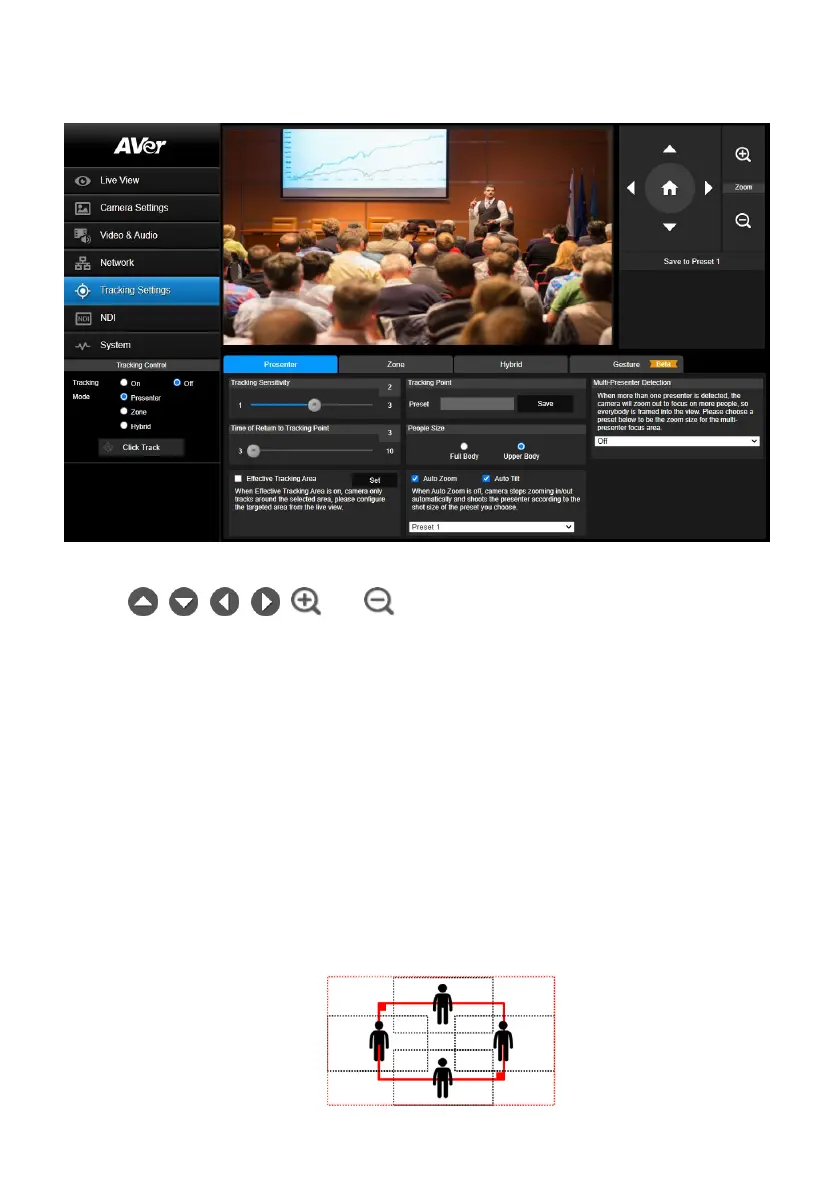41
Presenter Mode
Camera will start tracking when object enters the camera live view.
1. Use , , , , and to adjust the camera to a Tracking Point (preset
position). Click Save to Preset 1 to save the Tracking Point.
2. Adjust the value or enable the below functions.
Tracking Sensitivity: Slide the bar to adjust the sensitivity of the tracking function.
Tracking Point: When losing tracking target, the camera will go back to the Tracking Point
(preset position). To set up the Tracking Point, refer to step 1.
Time of Return to Tracking Point: Set the idle time (sec.) for the camera to return to the
Tracking Point. Slide the bar to adjust the value.
People Size: Select to track the presenter in Full Body (entire body) or Upper Body (up to 60%
of body) while tracking.
Effective Tracking Area: You can optionally set up a tracking area. When Effective Tracking
Area function is on, the camera only tracks around the selected area. Check the box to turn on
the function and then click the Set button, a red frame appears in the preview window. Drag the
upper-left or the lower-right corner of the red frame to adjust the tracking area.
