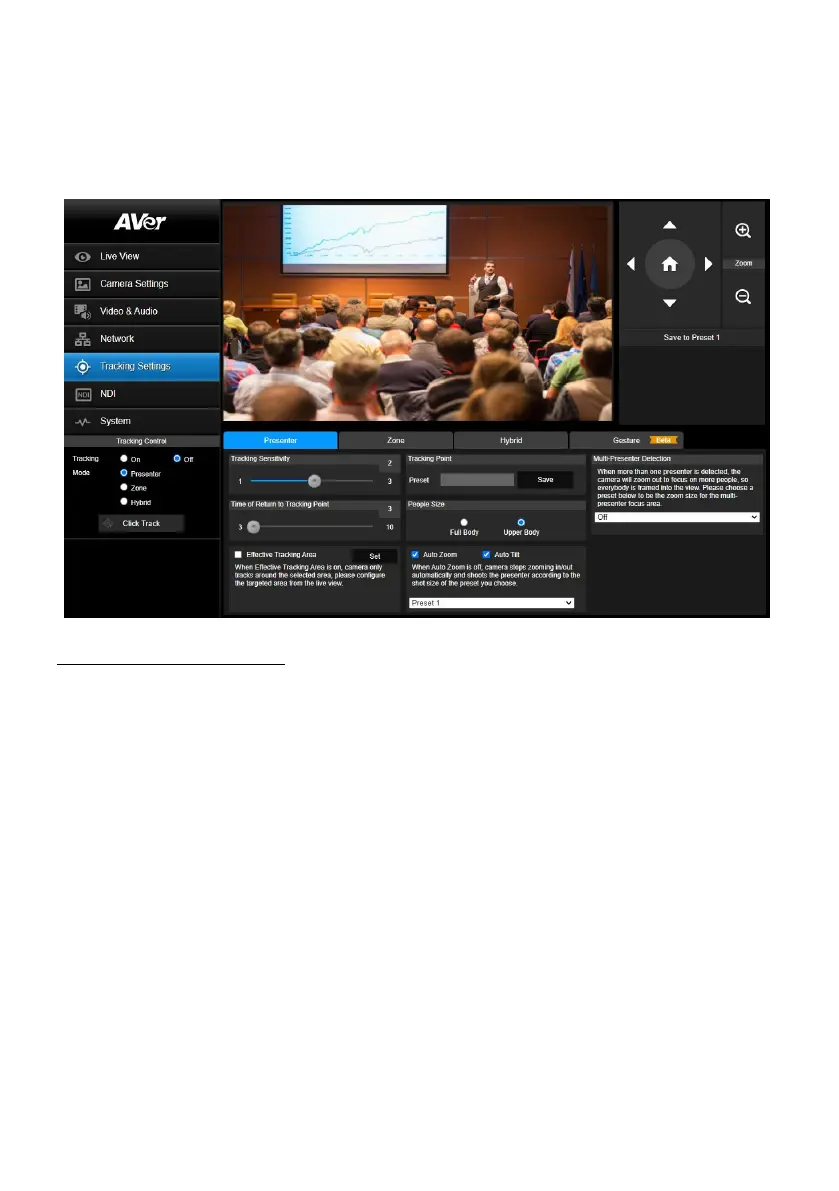39
Tracking Settings
You can set up the tracking modes and then use the Tracking Control panel to perform the tracking
function. You can also enable Gesture control to use hand to control certain camera functions, such as
turn on/off auto tracking, switch people size between full and upper body, zoom in/out and pan/tilt
control.
To perform the tracking function:
1. Open the camera Web interface and then click Tracking Settings on the left-side panel to
configure the tracking modes. There are 3 modes:
Presenter: Camera will start tracking when a presenter appears on the camera view. The
camera will focus on the targeted presenter with less background if the Upper Body is
selected for the People Size. If the presenter is out of the camera view, the camera will return
to the pre-configured Tracking Point.
Zone: Camera will focus on the pre-configured zones (preset areas) while tracking the
presenter.
Hybrid: You can benefit from the advantages of both the Presenter and Zone modes. The
camera will start tracking when a presenter is detected in the camera view. If the position
where a presenter enters is pre-configured as a tracking zone (preset area), the camera will
activate as Zone tracking.
