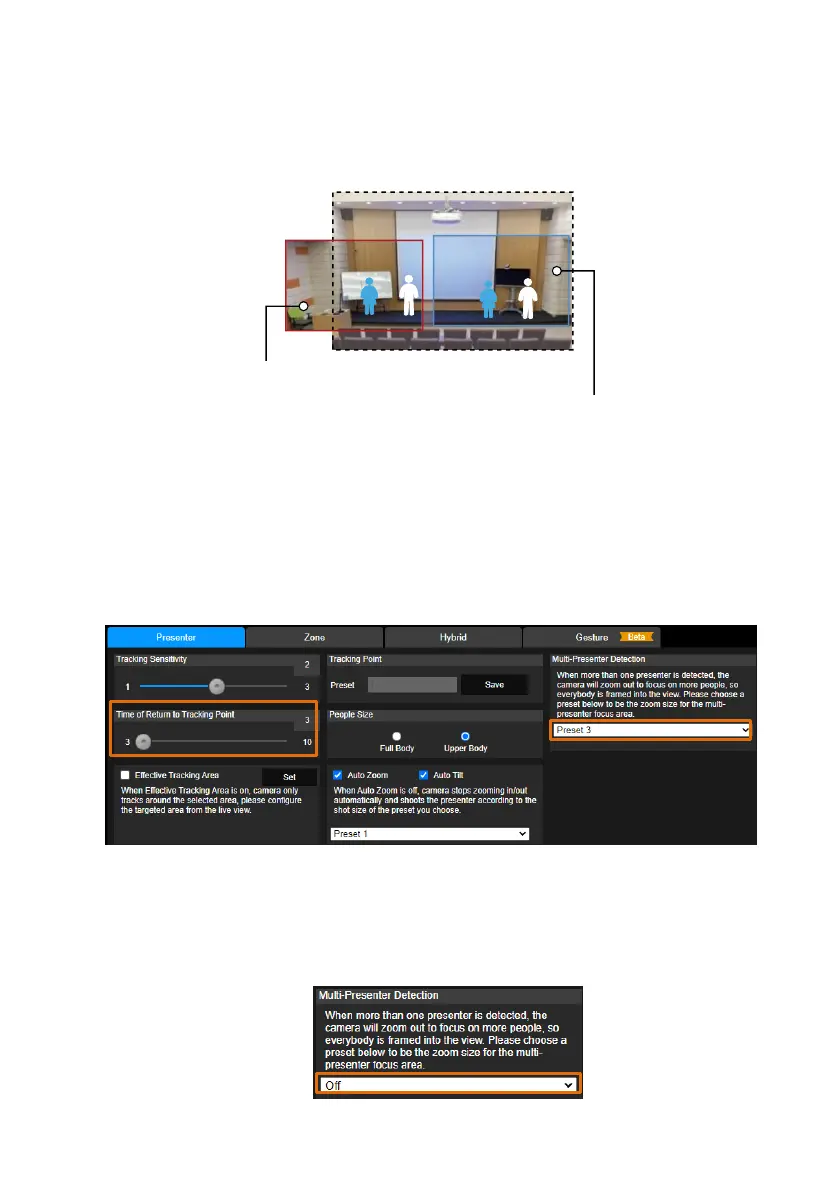43
The example below shows the Live Camera View A is fully covered within the area of Preset 3,
when two people are detected by the camera, the Multi-Presenter Detection will be triggered.
While for Live Camera View B, the left part of the live view is not covered within the area of
Preset 3, therefore, even though there are two people showing in the live view, the Multi-Presenter
Detection will not be triggered.
2. On the Presenter setup page (Tracking Settings > Presenter), select the pre-configured preset
position (e.g. Preset 3) from the Multi-Presenter Detection drop-down list, the Multi-Presenter
Detection function has been enabled.
You can optionally change the dwell time for the camera to switch from multi-presenter detection
to single-presenter tracking when the detected presenters have been decreasing from multiple to
one. By default, the dwell time is set up with 3-sec. To change the dwell time, slide the bar of Time
of Return to Tracking Point to adjust the value.
3. When the Presenter tracking function is turned on, the Multi-Presenter Detection will be activated.
To turn on the Presenter tracking, refer to Step 3 in the <Presenter Mode> chapter.
4. If you want to disable the Multi-Presenter Detection function, on the Presenter setup page
(Tracking Settings > Presenter), select Off from the Multi-Presenter Detection drop-down list.
Preset 3
Live A
Live B
Multi-Presenter Detection will not be triggered
Multi-Presenter Detection will be triggered
