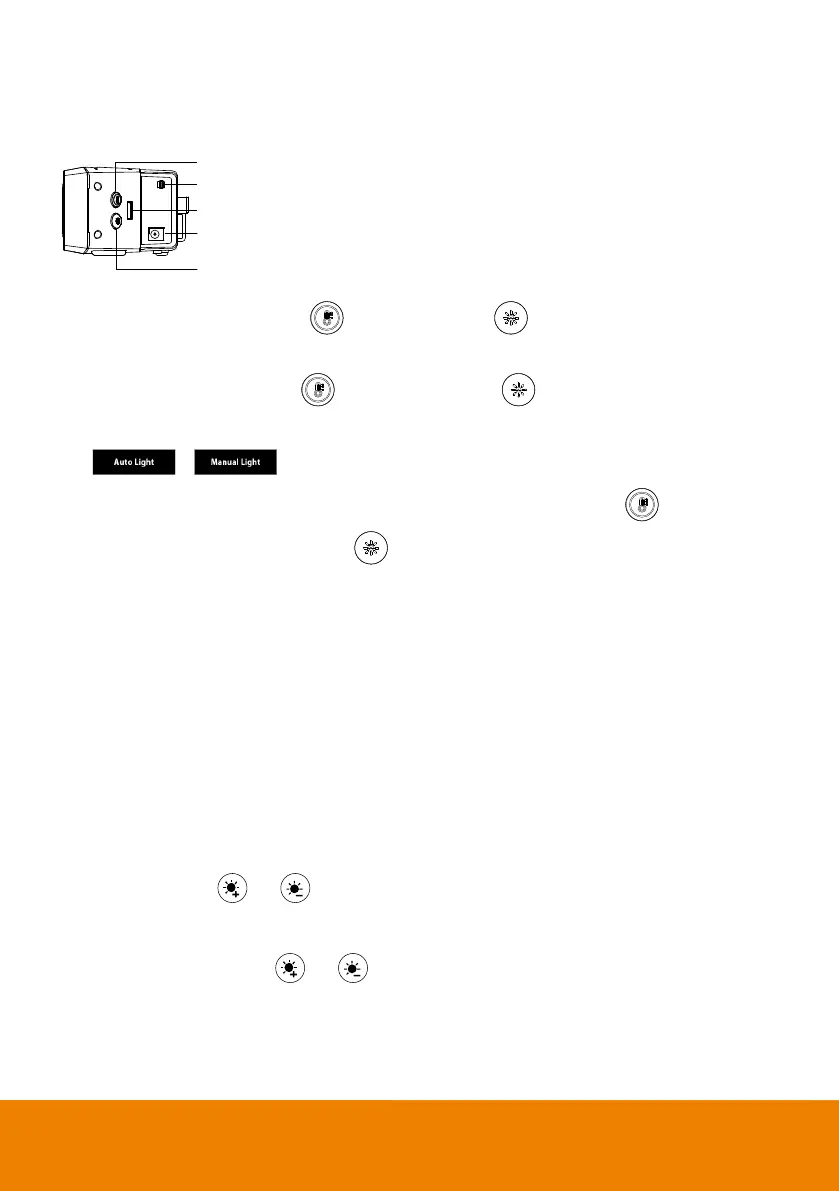4
How to Control Fill Light
Control Fill Light via Device Buttons
Hold either temperature button or light level button for 2~3 sec to switch on/off fill light
function.
Hold both temperature button
and light level button
together for 2~3 sec to switch
between auto/manual light adjustment. The message below will show on the image screen.
Whether under auto or manual light adjustment function, user can press the button to slightly
adjust color temperature or press the
button to adjust light level.
[Note]
The light brightness level in manual mode is much higher than auto mode.
The camera can memorize the last setting or back to default. Please do advanced settings of the fill
light function via PTZApp 2 or IP web page.
The color temperature ranges from 2700k to 5700k.
[Note]
The fill light function is set at auto mode as factory default. When video streaming is on, the fill
light will be on and the lighting level will be automatically adjusted based on actual environment in the
meeting room.
Control Fill Light via Remote Control
Long press either or button for 1~2 sec to turn on/off the fill light function.
[Note]
While using remote control to turn on fill light, it will be manual light mode.
When fill light is on, press or button to increase/ decrease light level.
