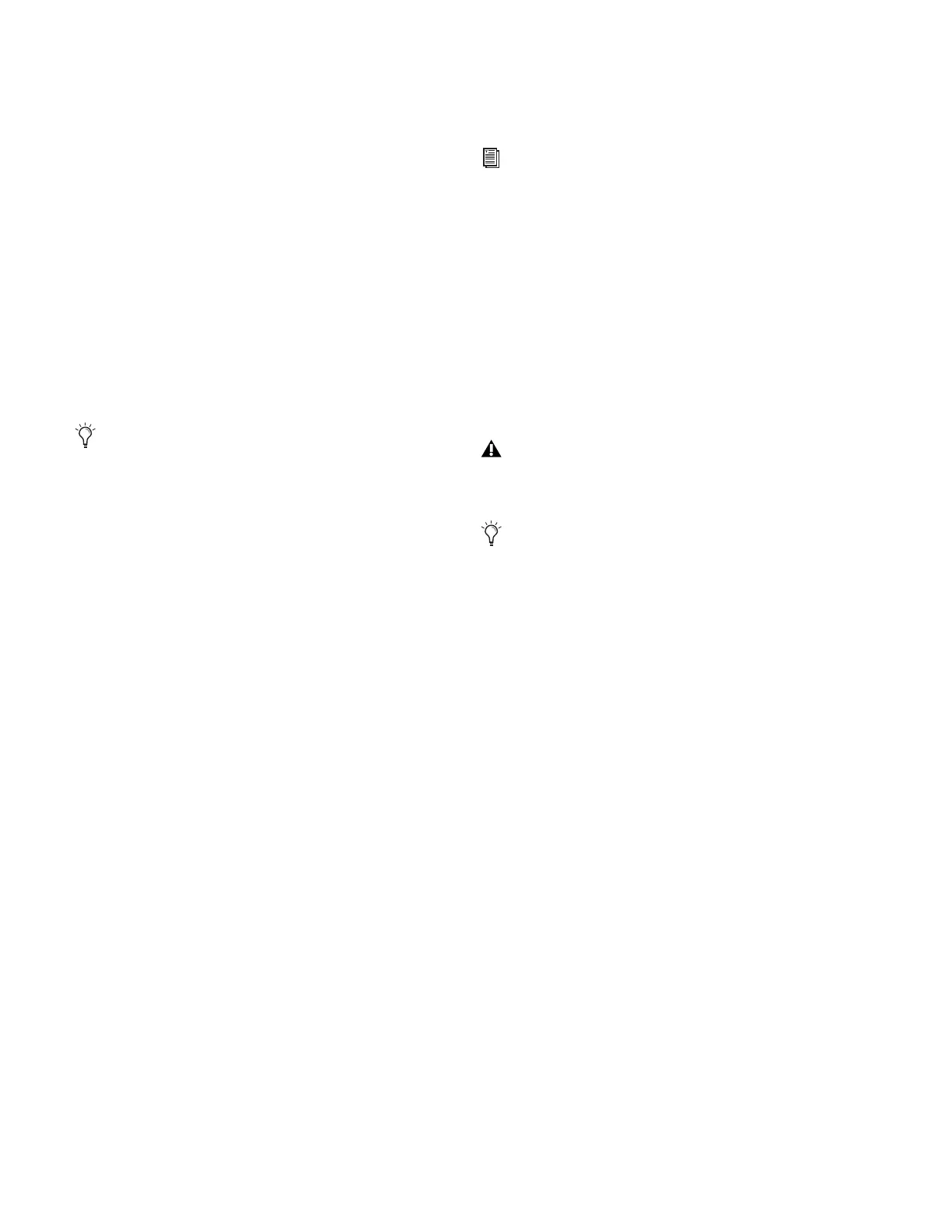Stage 486
Snake Act and Sig LEDs
Each primary and redundant snake connection has its own Ac-
tivity (Act) and Signal (Sig) LEDs. The system is ready for use
when all Stage 48 units are connected and all Act and Sig LEDs
are lit solid.
Act LED
The Act (activity) LED lights solid to indicate that AVB Ether-
net traffic is currently active on the connected Snake. If a re-
dundant snake is connected, then both primary and redun-
dant Act LEDs will be lit for each Stage 48.
Sig LED
The Sig (signal) LED lights solid to indicate that a valid com-
munication connection exists between the Stage 48 and con-
sole. If a redundant snake is connected, then both primary and
redundant Sig LEDs will be lit for each Stage 48.
ID Switch
The ID switch sets the internal ID of the Stage 48. Select 1
when connected to ports labeled “Stage 1” on the SC48 Ether-
net Snake card. When using two Stage 48 units, set the ID
switch to 2 on the second Stage 48 (the Stage 48 connected to
the port labeled “Stage 2” on the SC48 Ethernet Snake card).
Power and Status LED Indicators
The Power and Status LEDs light green, yellow, or red to indi-
cate the status of Stage 48.
Recessed Pushbutton
The Recessed Pushbutton either resets the Stage 48 or initi-
ates a firmware update, depending on how long the button is
held when pressed:
• Pressing and holding the Recessed Pushbutton between
one (1) and five (5) seconds resets Stage 48. Use this to
power cycle Stage 48 if the power switch is inaccessible.
• Pressing and holding the Recessed Pushbutton for at least
five (5) seconds puts Stage 48 in firmware update mode.
The Status LED flashes green.
If the Sig LED does not light after you have connected a
Stage 48, make sure the ID switches on any connected
Stage 48 units are set properly.
See “Power and Status LED Indicators” on page 21 for
more information on Stage 48 Power and Status LED
codes.
If you have entered firmware update mode by accident,
you can reset Stage 48 by power cycling the unit using the
back panel Power switch.
Check www.avid.com/support for VENUE support, in-
cluding Stage 48 firmware downloads and firmware up-
date instructions.