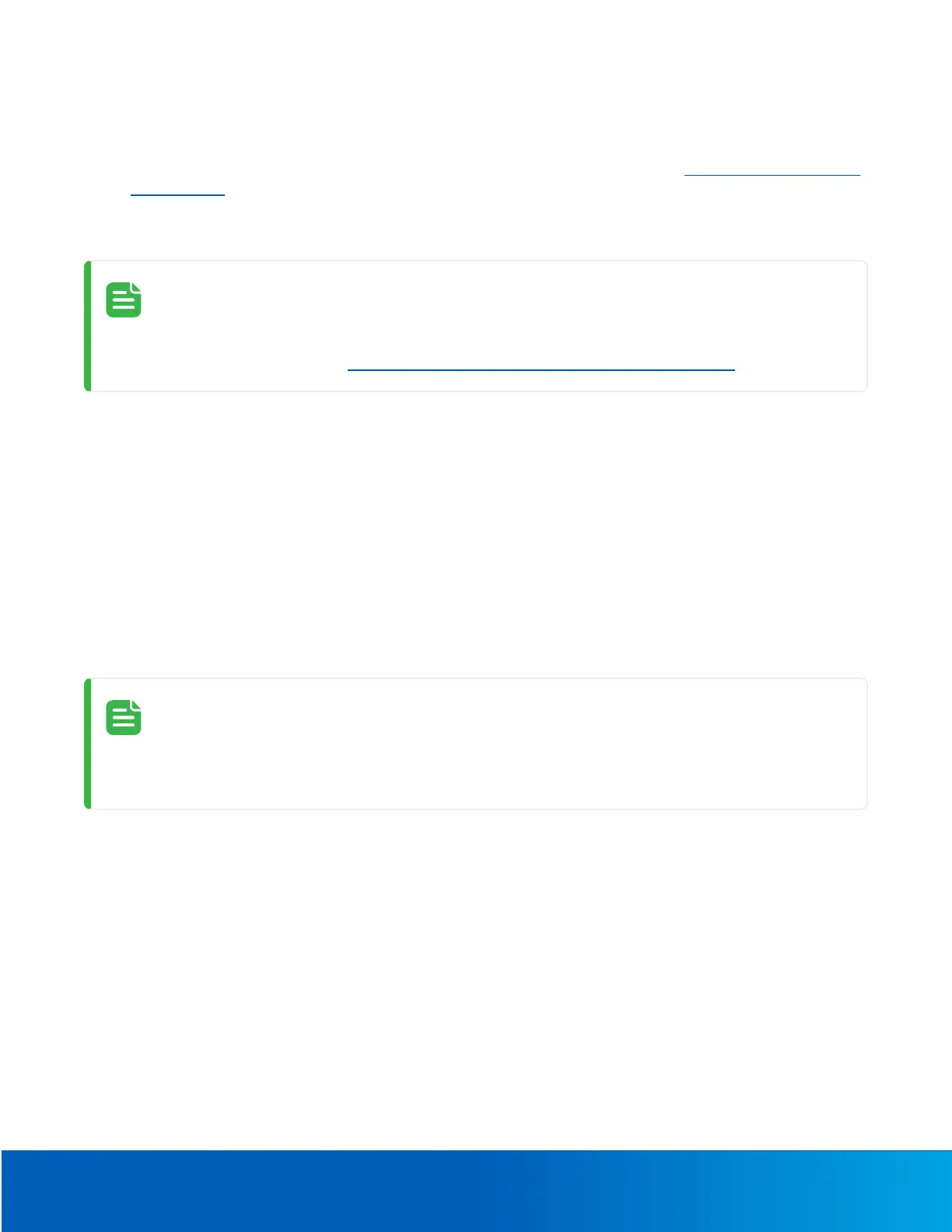Accessing the Live VideoStream 12
AccessingtheLiveVideoStream
Livevideostreamcanbeviewedusingoneofthefollowingmethods:
l
ThemobilewebinterfaceusingtheUSBWiFiAdapter.Formoreinformation,see(Optional)UsingtheUSB
Wi-FiAdapter.
l
Webbrowserinterface:http://
<cameraIPaddress>/
.
l
NetworkVideoManagementsoftwareapplication(forexample,theAvigilonUnityVideosoftware).
Whenyouloginthefirsttime,thecamerawillbeinafactorydefaultstateandnopasswordis
required.Youmustcreateauserwith
administrator
privilegesbeforethedeviceisoperational.
Formoreinformation,see
InitializingaCameraUsernameandPassword
onpage1.
AimingandFocusingtheCamera
UsethecamerawebbrowserinterfaceortheAvigilonControlCentersoftwaretoaimandfocusthecamera.
Consultthesoftwareuserguideformoreinformation.
ForiCSlens:
1. IntheImageandDisplaysettingsarea,usetheZoomcontrolstosetthezoompositionforthecamera.
2. Focusthecamera:
a. ClickAutoFocustofocusthelens.
b. Ifthepreferredfocuswasnotachieved,usethefocusnearandfarbuttonstoadjustthefocus.
ForCSlens:
ThesestepsshouldbecompletedanytimeaCSlensisinstalledorreplaced.IfaCSlensisnot
firstfocusedcorrectlywithmanualfocusadjustment,AutoFocusmaynotbeabletoperform
automaticfocusing.
1. ConnecttheCSlenstothecameraandthenpowerupthecamera.Thecamerashouldautomaticallydetectit.
2. LoosenthescrewsontheCSlens.
3. Manuallyzoomandfocusthelensbyrotatingtheelements.Continuerotatinguntilthelensisfocusedand
theimageisclear.
4. TightenthescrewsontheCSlens.Ensurethatyoudonotmovethecamerainanywaythatcouldinterfere
withthemanualfocus.
5. NavigatetotheSystempageandclickReinitializeLens.Ensurethatthelensisnotcoveredandthescene
isnotpitchblack.
6. Wait20secondsforinitializationtocomplete.
7. NavigatetotheImageandDisplaysettings.
8. ClickAutoFocustofinishfocusingthelens.Ifthepreferredfocuswasnotachieved,usethefocusnearand
farbuttonstoadjustthefocus.
