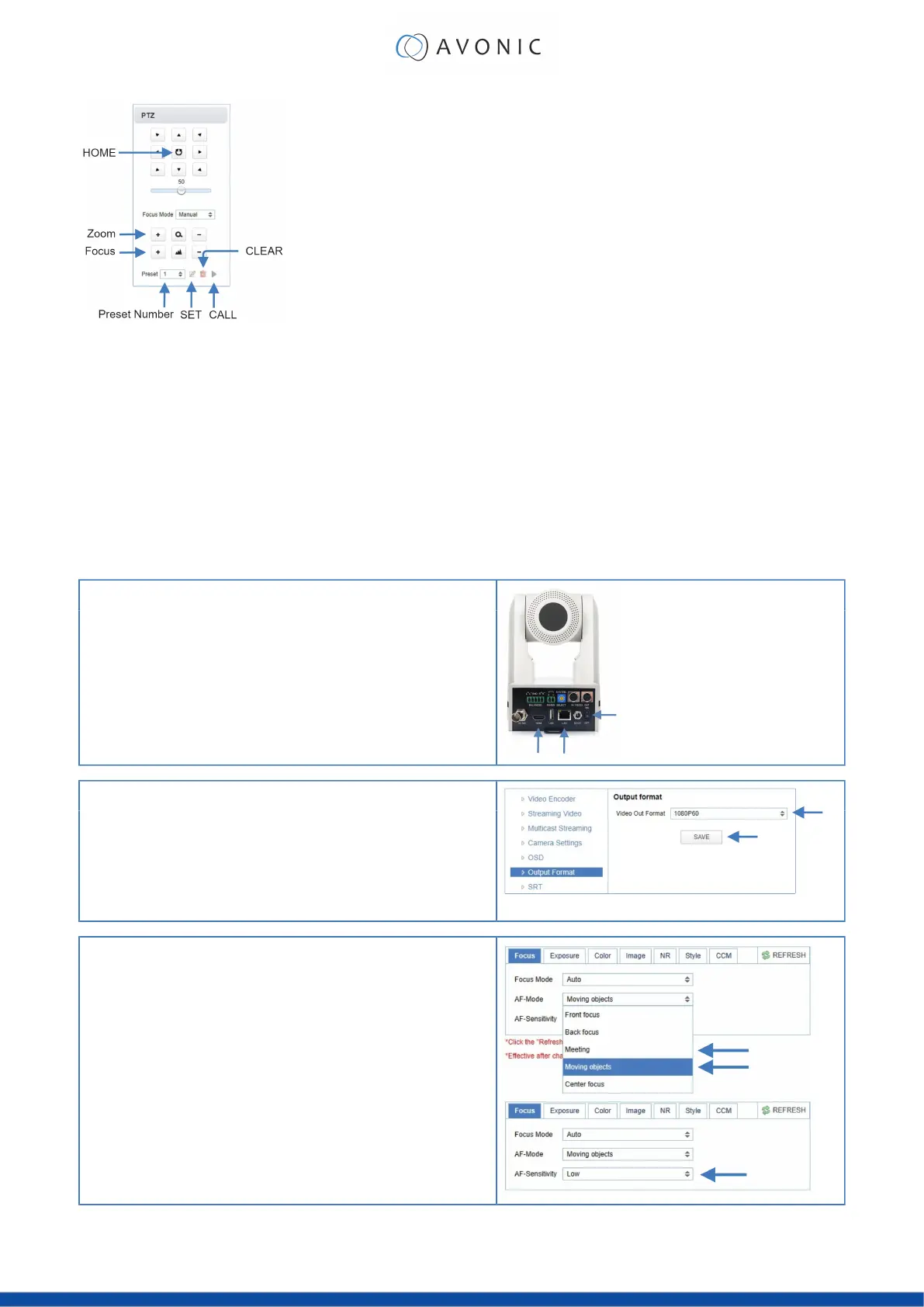First time usage
If you are using the camera for the first time, it is helpful for you first to setup the basic camera settings before
explaining the functionalities of the camera in detail. According to the light conditions in your room or on stage,
you can follow instructions at:
1. Basic Camera Setup
2. Basic Camera Setup using (semi)manual settings
Basic Camera Setup
Do you have changing light conditions? Follow instructions below to set up the basic camera settings. After that
you can read more about the functionality in this chapter.
1.
Connect cables
•
Connect a CAT6a cable to the ethernet port of the camera and a
(PoE) network switch. If you use a standard switch, connect also the
power cable.
•
Connect a HDMI cable to the camera and a monitor.
•
Turn the ON/OFF button at the back of the camera to ON. When the
camera starts, the lens turns from back to forth and will finish with the
lens straight forward. This will take a few seconds.
2. Login and change output resolution
•
Use the standard IP address and login to the WebGUI.
•
Navigate to Output Format and change the video out format when
your monitor does not support the standard video resolution (1080p60).
Click SAVE to save the new resolution format.
•
You can use also the System Select at the back of the camera to
change the video output format.
1. Focus
•
Navigate to Video > Camera Settings > Focus in the WebGUI.
•
Choose Focus Mode > Auto
•
At AF-Zone choose Moving Objects or Meeting. This depends on the
person or object to be filmed:
•
Moving Objects: For a person or object that is moving a lot in any
direction in the room or on stage.
•
Meeting: for general meeting purposes where the person or object
in the room or on stage is not moving a lot.
•
If you have chosen eduction tracking or moving objects, set the AF-
Sensitivity to high. You can leave it to low or middle when you have
chosen Meeting at AF-Zone.
22