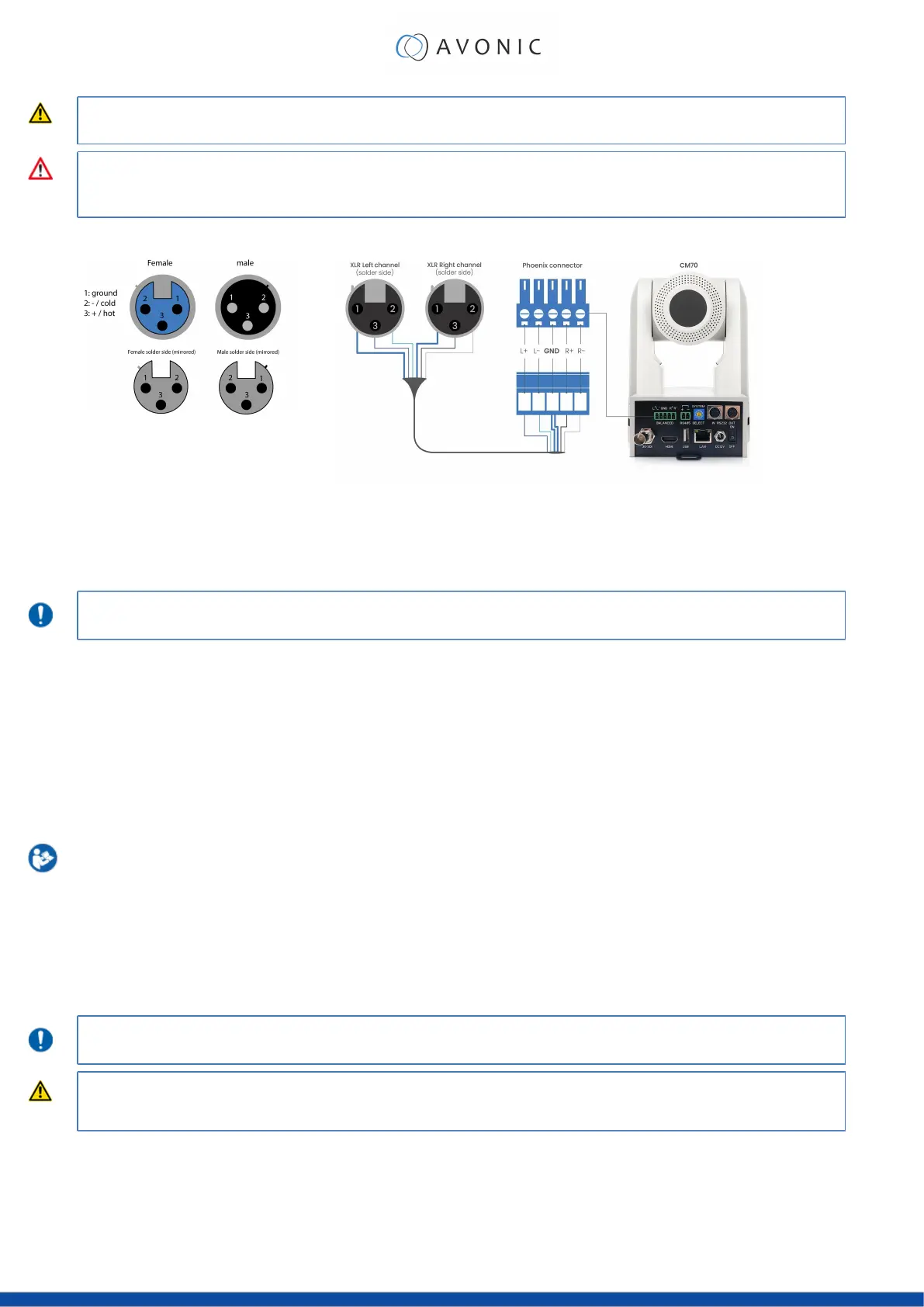If you use a balanced audio cable for medical purposes, it is important that the maximum cable length should
NOT exceed 100 meters.
The colors of the wires could be different in your audio cable according to the pictures (XLR and Phoenix
connector) below. You need to know which one are the right and left channels and which one is the GND
(ground).
Picture 1: XLR connector Picture 2: Phoenix connector
Connecting a Controller to a Camera
You can connect one or more cameras to a VISCA (serial) controller.
See https://avonic.com/en/product-categorie/controllers/ for an overview of the available controllers.
A controller gives you direct control over the most important camera settings (e.g., Pan, Tilt, Zoom, Focus, White
Balance). You can access all other settings through the OSD Menu of the camera using the controller.
Connecting the camera to a local network
The camera can be connected via a serial connection to USB, HDMI, SDI, RS-232, RS-485, or via a LAN Ethernet
connection. Each of these options is outlined below.
Connecting via USB, HDMI or SDI
Execute the following steps to connect the camera to a desktop or a (computer) monitor via USB, HDMI
or SDI:
1. Connect the camera to the desktop or monitor via the USB, HDMI or SDI port (see figure above).
2. Open the Windows Camera app or a third-party camera app.
3. Open the Settings.
4. Select the camera you just connected, or click on the option / icon to change the camera to the
camera you just connected.
5. Press the MENU button on the provided IR Remote Control to open the OSD Menu.
See Using the Remote Control for more information on how to use the Remote Control.
If you use an RS232 cable for medical purposes, it is important that the maximum cable length (SDI: 100 meter,
HDMI: 15 meter and USB: 5 meter with A to A: 2 meter) must NOT be exceeded!
Serial Connecting via RS-232 or RS-485
COM Port Settings
In default working mode, the camera can connect to a VISCA controller via an RS-232 or RS-485 serial interface.
The applicable COM port settings are (where '*' stands for 'Default value'):
17
