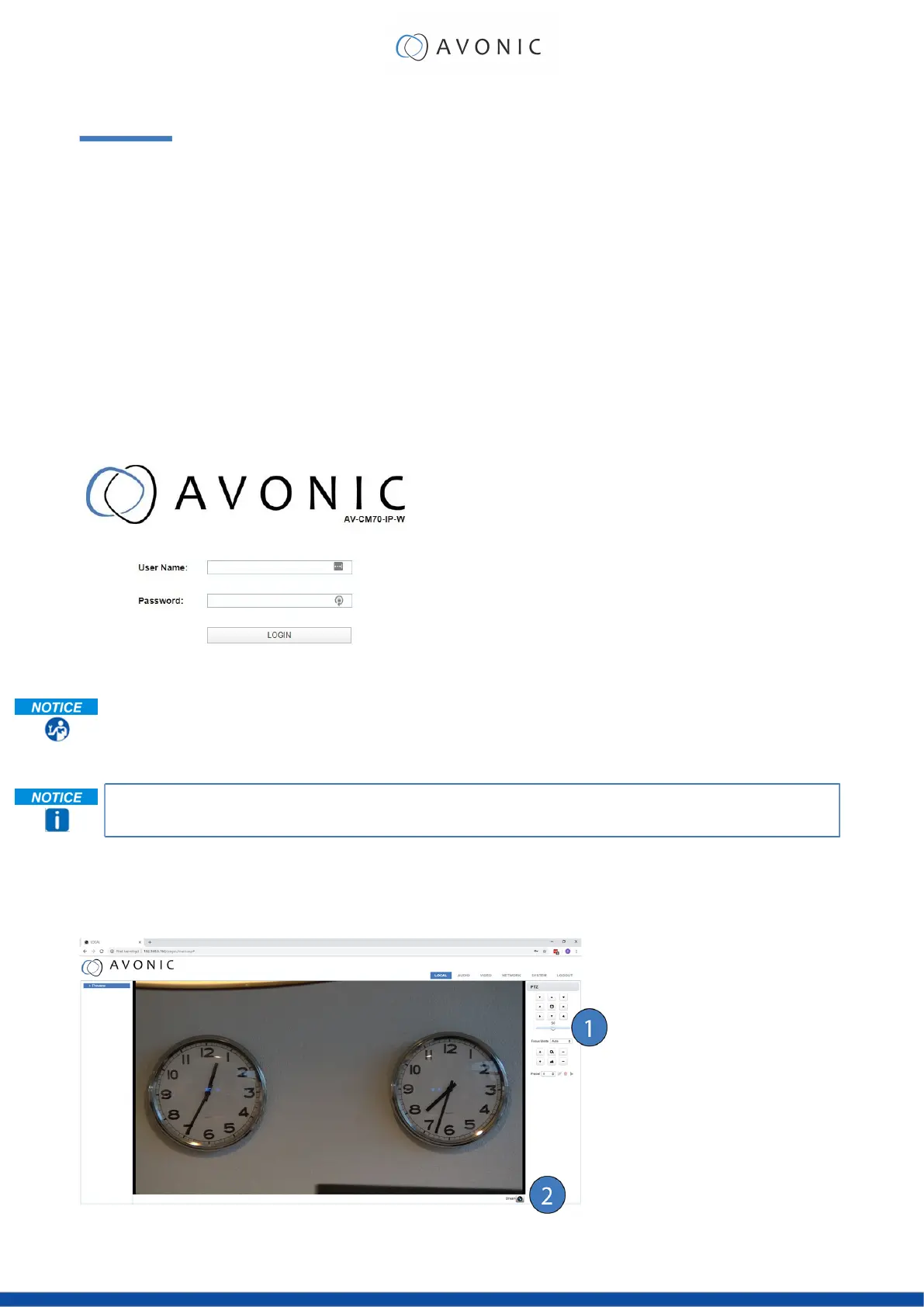OPERATION
This chapter describes the ways in which you can set up and operate the Product. The descriptions are
subdivided into the following sections:
1. WebGUI
2. Using the Remote Control
3. Other Key Combinations
4. OSD Menu
5. Using the System Select
WebGUI
You can access change settings in the camera by using the WebGUI. The WebGUI can be accessed over IP
using your local network.
Login
Figure 14: WebGUI > Login
Execute the following steps to log on to the WebGUI:
1. Open your web browser. Enter the default IP address "192.168.5.163". The "Login" screen appears.
2. Enter "admin" for both the Username and Password and Click LOGIN to continue. There is also a
possibility to automatically fill in the Username and Password (see User).
If DHCP is enabled and no DHCP server is available, the camera will automatically appoint an IPv4 link-
local address between 169.254.0.0 and 169.254.255.255. The IP address is shown on the screen at start-up.
After a successful logon, the WebGUI is displayed. Here, you can select various tabs that are described below.
LOCAL
In this tab, you can see a preview of the camera IP video output. For example:
Figure 15: WebGUI > Preview
20