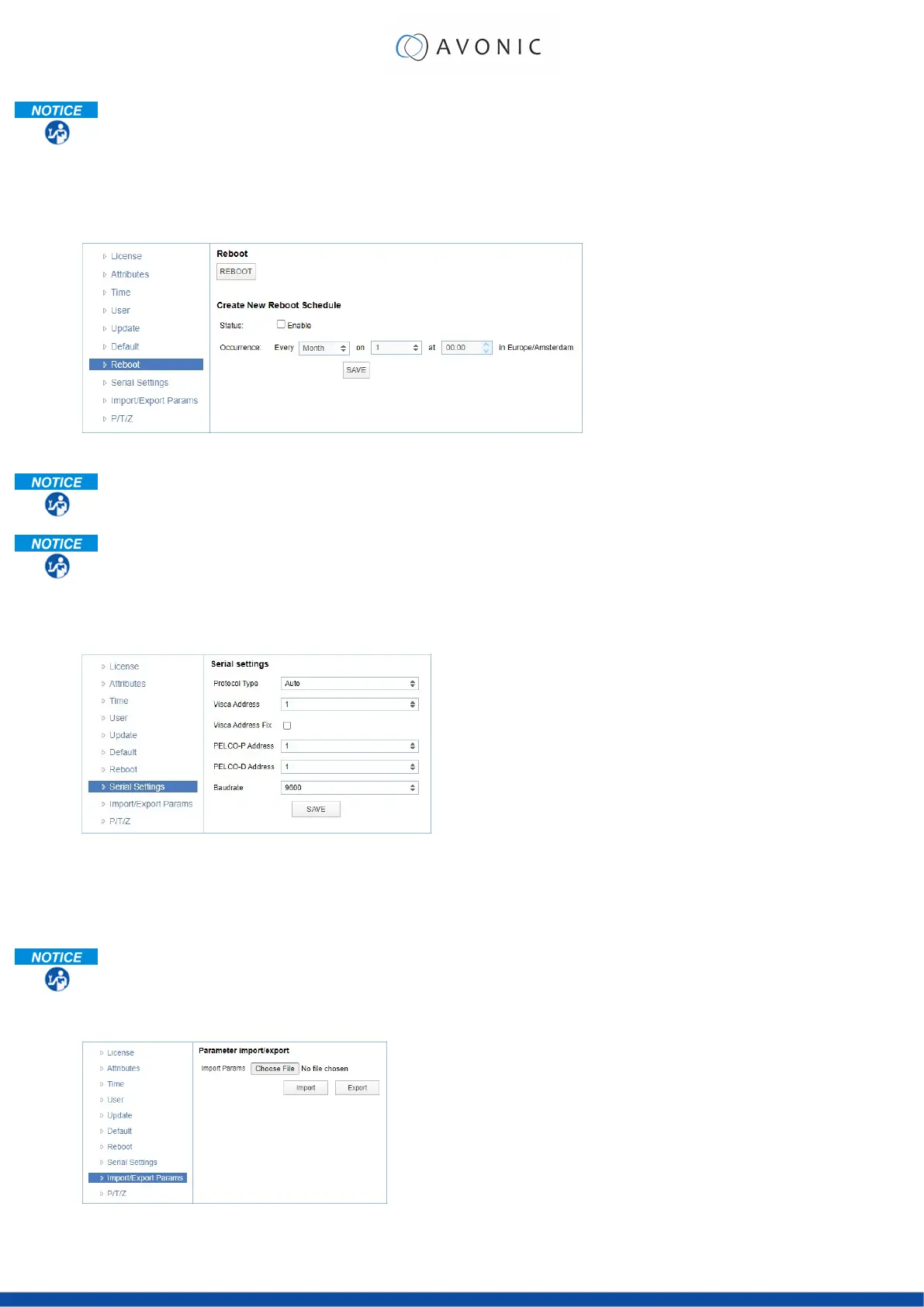Click on the button This will restore the factory defaults to perform a factory reset. When completed,
the camera automatically reboots. The camera will be ready for use again after the boot cycle.
Reboot
If necessary, you can manually perform a camera reboot. It is also possible to create a new reboot schedule to
automatically reboot the camera at any time you want.
Figure 43: WebGUI > SYSTEM > Reboot
Click on the button Reboot to reboot the camera. It will be ready for use again after the boot cycle.
Follow instructions below if you want to create a new reboot schedule.
1. Enable "create new reboot: status".
2. Select at "occurrence" the month and day and select the time you want to reboot the camera.
Take note that Amsterdam/ European timezone is used!
Serial Settings
Figure 44: WebGUI > SYSTEM > Serial Settings
You can choose the preferred protocol to use and the accompanying address to go with it. Or you can select
the default protocol type 'Auto' to let the camera detect which protocol is being used. Note that addressing is still
needed, even with the automatic setting.
Click SAVE to apply your settings. A small confirmation dialogue appears in the bottom right corner.
Import/Export Parameters
Figure 45: WebGUI > SYSTEM > Import/Export
39