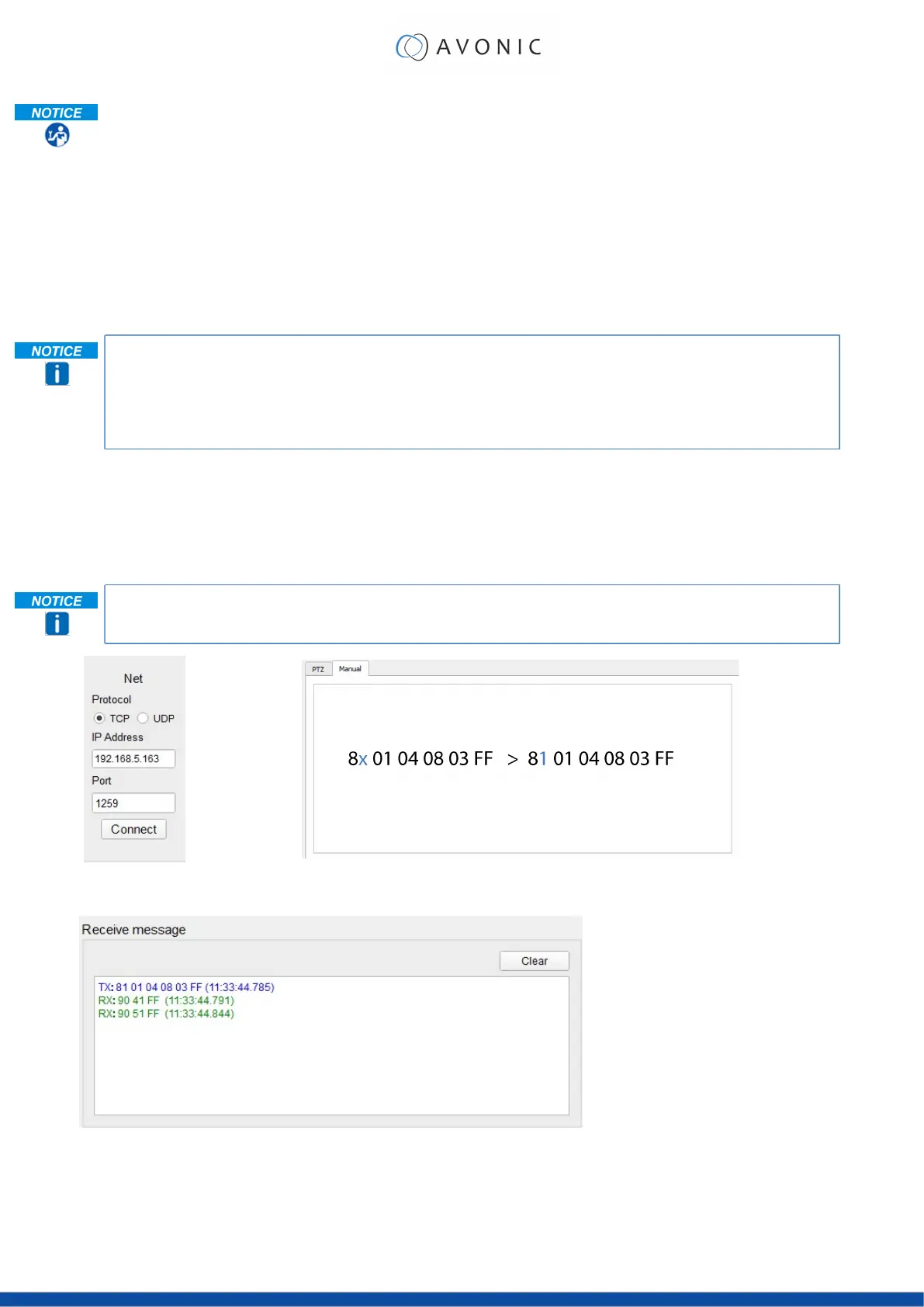To control the camera, you need an TCP or UDP supported application, like Hercules SETUP utility or
Packet Sender for example. Follow the instructions below:
1. Open the TCP/ UDP supported application.
2. Fill in the camera's IP Address, TCP/UDP port number and connect the application to your
camera. Once the connection between client and server is set up, the client will be able to send
PTZ commands to the server. The server then parses and executes the PTZ command.
3. Fill in the command to be sent to the camera. The camera will send you the return commands.
4. If you see the returned commands (in exception with UDP), the camera has executed the
command. You can check this in the WebGUI of the camera.
Default settings:
• TCP port 1259
• UDP port 1259 (same port as TCP; is correct)
• VISCA address 1
The pictures below are showing an example of a VISCA command (Focus near) with their return commands.
The green RX commands in the picture "Receive message" is the ACK command (to let the sender know that
the command is received and executed) and the COM command (to confirm that the command has been
successfully executed and completed). You can find these commands in the Camera Return Command list
and the Inquiry Command list.
Note that the pictures below are ONLY an example to show you how a TCP supported application works.
The pictures could be different from the application you are using!
VISCA IP address and port VISCA command example
57