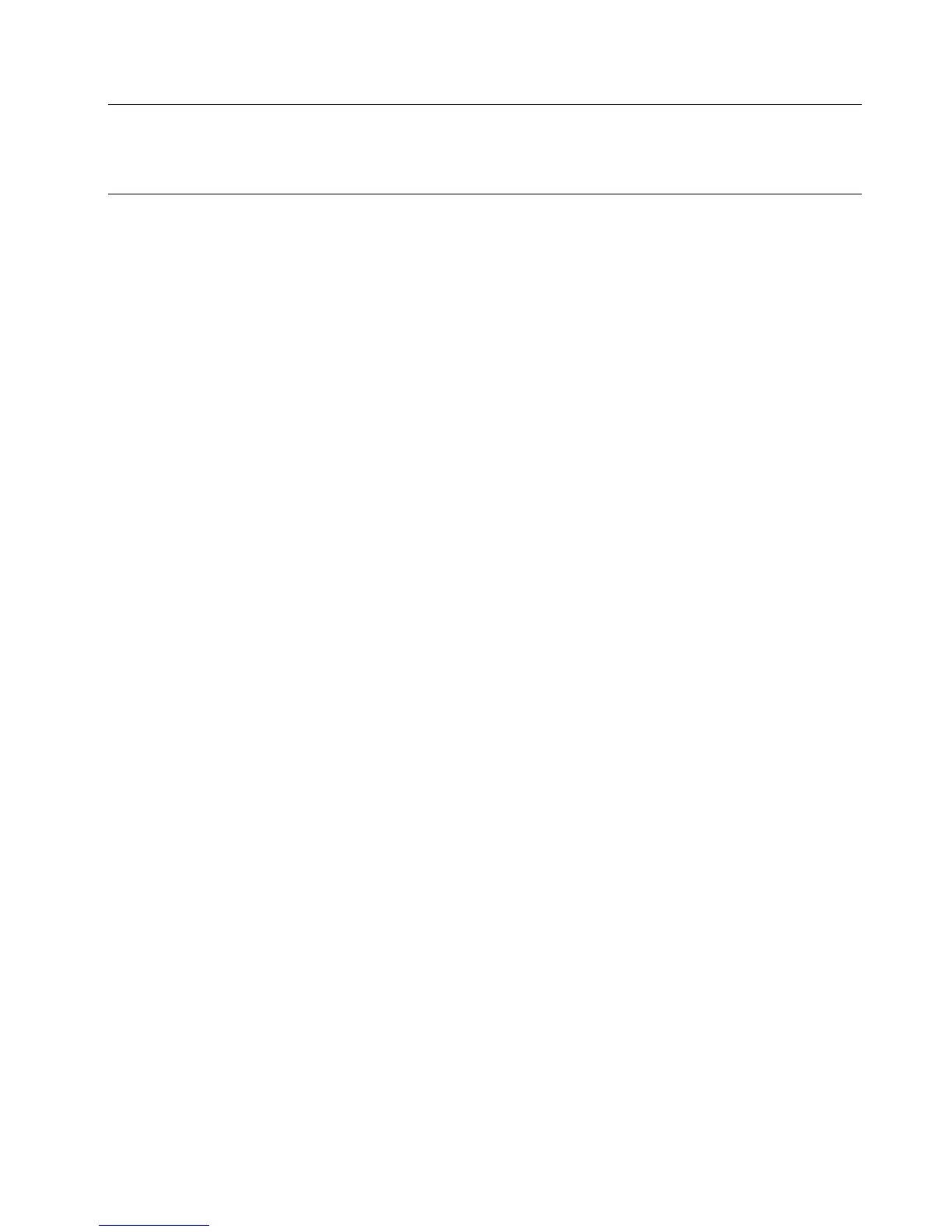CONNECTION AND SETUP
8
Press “MENU” and enter the password to go to the menu list. The default admin password is 0000. Move to
“DATE” and you can set the date / time / daylight saving in the “DATE” menu list.
Note: Please DO NOT change the date or time of your DVR after the recording function is activated.
Otherwise, the recorded data will be disordered and you will not be able to find the recorded file to
backup by time search. If users change the date or time accidentally when the recording function
is activated, it’s recommended to clear all HDD data, and start recording again.
3.6. Password Setting
Press “MENU” and enter the password to go to the menu list. Then, move to “ADVANCE” to enter the advanced
setting menu.
In the “ADVANCE” menu, move to “SYSTEM INFO”. Select “PASSWORD” and press “ENTER” to enter the
submenu to set the password (four digits). The default admin password is 0000.
3.7. Record Setting
By defaults, the record function is activated when the DVR is powered on and a camera is connected.
To change the record settings, press “MENU” and enter the password to go to the menu list. Then, move to
“ADVANCE” “RECORD” to enter the advanced setting menu. You can set the image size, image quality and the
image per second for recording.
For details, please refer to “5.2. RECORD” at page 13.
