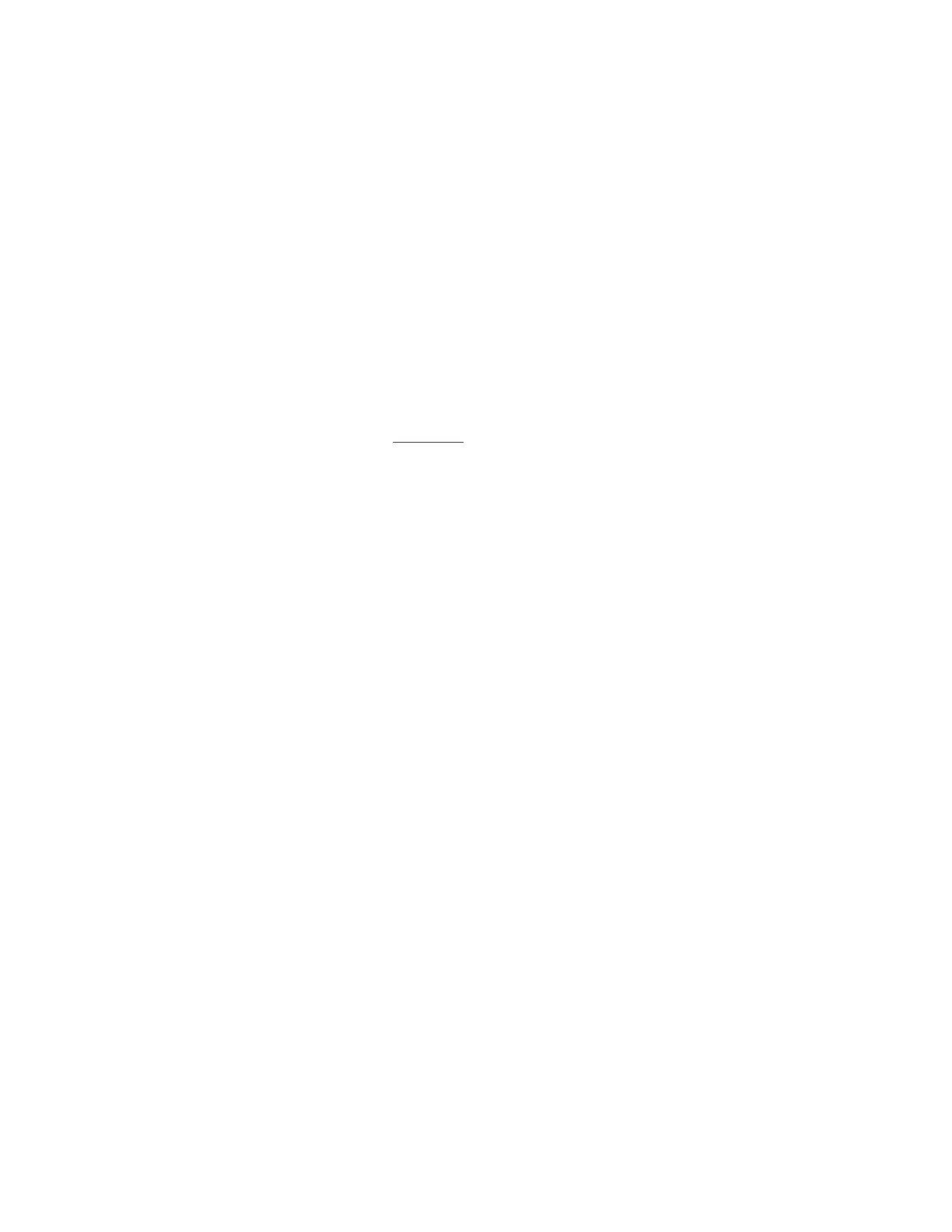8 AVTECH Software Inc.
Installation Room Alert 26W
Restart the AVTECH Device Discovery Utility and click the ‘Set IP’ button.
Click ‘Ok’ on the rst dialog that displays and enter the Room Alert 26W MAC address when
prompted. The MAC address is listed on the label located on the bottom of the Room Alert 26W.
Enter a valid static IP address for the current location of the Room Alert 26W unit when prompted.
NOTE: If the Room Alert 26W unit is later relocated outside of the current subnet, you will need to reset the IP address in
order to see and work with the Room Alert 26W unit.
If the Room Alert 26W unit is still not discovered or the IP address is not updated, continue with steps 4-6.
Locate a cross-over Ethernet cable or spare hub and connect it to the computer being used.
Connect the Room Alert 26W to the other end of the cross-over Ethernet cable or directly to the hub.
Assign static IP settings to the computer being used. If the ‘Search’ button is pressed after
doing so, the Room Alert 26W unit should be discoverable. If it is not, be sure that there
are no applications on the computer being used that are blocking trafc sent to or from the
AVTECH Device Discovery Utility (i.e. software rewalls, anti-virus applications, etc.)
Repeat steps 1-3 above although enter a static IP address in step 3 that has the same rst three
octets as the static IP address assigned to the computer (i.e. IP address of computer: 192.168.2.3,
IP address of Room Alert 26W: 192.168.2.4).
If the IP address of the Room Alert 26W unit is still not updated, continue with steps 7-9.
Assign static IP settings to the computer being used that match the IP address of the
Room Alert 26W unit (i.e. IP address of Room Alert 26W: 169.254.10.122, IP address of
computer: 169.254.10.123).
Click the ‘Search’ button in the AVTECH Device Discovery Utility and select the Room Alert
26W unit when discovered.
Click the ‘Set IP’ button and enter a valid IP address for the location on the network where the
Room Alert 26W unit will be located. If the IP address does not update, access the ‘Settings’
screen of the Room Alert 26W unit and enter the IP address settings on the ‘Network’ tab.
After doing so, click the ‘Save Settings’ button, wait 10 seconds and re-attach the Room Alert
26W unit to the network.
Device Not Found Or Invalid IP Address
If the Room Alert 26W is not discovered by the AVTECH Device Discovery Utility, the network
may be blocking UDP broadcast packets on port 30718. Even if the Room Alert 26W obtains a
valid IP address, this can prevent the Room Alert 26W unit from being discovered. To resolve this
issue, check the DHCP server for the MAC address listed on the label located on the bottom of the
Room Alert 26W unit. If this is not possible or if there is not an entry in the DHCP server, follow the
instructions listed under the ‘Static-Only Networks’ subsection above.
1.
2.
3.
4.
5.
6.
7.
8.
9.