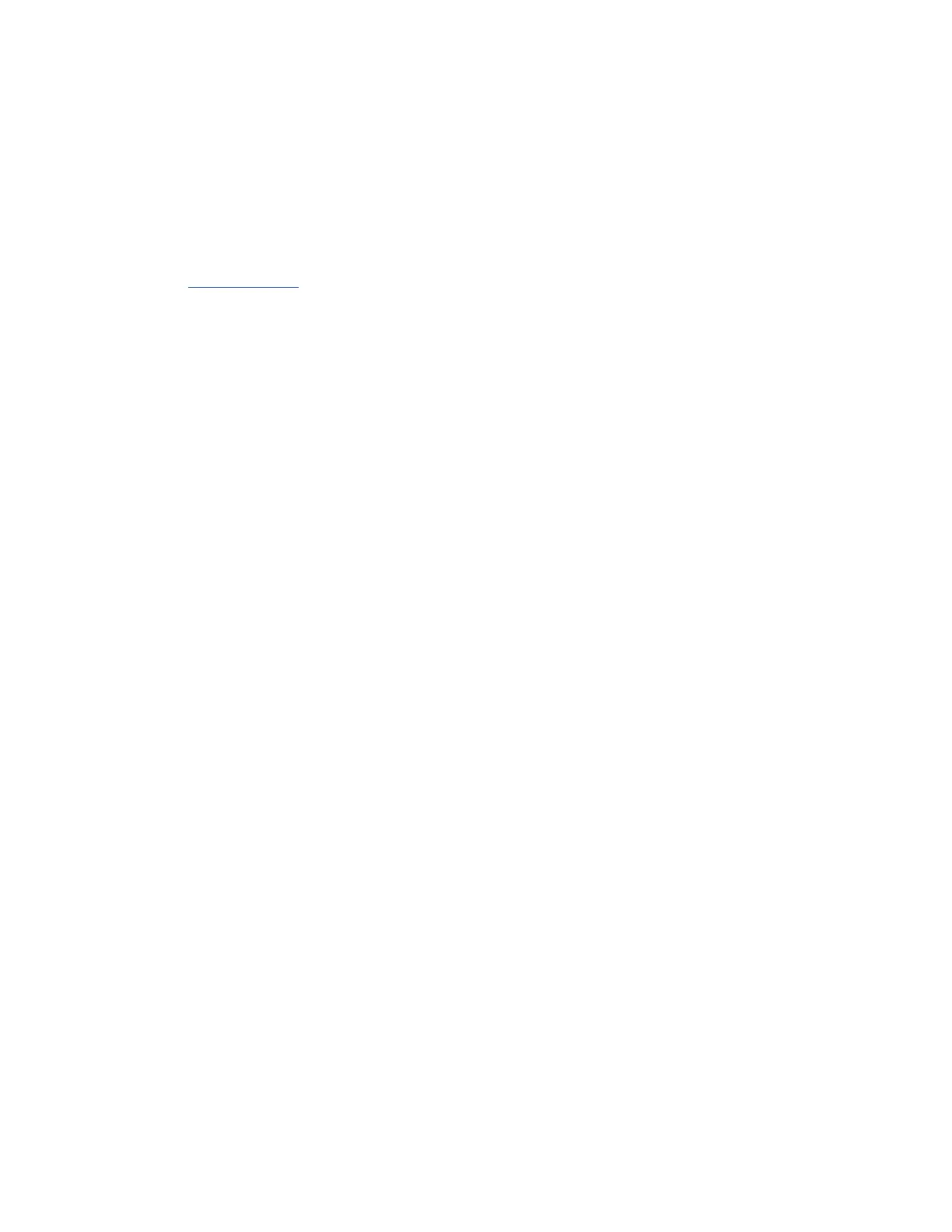26 AVTECH Software Inc.
Advanced Topics Room Alert 26W
Advanced Topics
Upgrading Firmware
The Room Alert 26W rmware is upgraded using the AVTECH Device Discovery Utility and Room
Alert 26W Firmware Update le. The latest version of these les can be obtained from the ‘Downloads’
section of the AVTECH.com website. If the AVTECH Device Discovery Utility is already installed on
the computer that will be used for the upgrade, check for an updated version before downloading the
Room Alert 26W Firmware Update le.
NOTE: When saving the Room Alert 26W Firmware Update le to the computer, it may be saved with either a ‘.zip’ or ‘.upd’ le
extension. If the extension is ‘.zip’, DO NOT EXTRACT the Room Alert 26W Firmware Update le.
After obtaining the most current version of the AVTECH Device Discovery Utility and the Room Alert
26W Firmware Update le, be sure to install the AVTECH Device Discovery Utility on the system that
will be used to upgrade the Room Alert 26W rmware (if it is not already installed).
IMPORTANT NOTE: Be sure that there are NO WEB BROWSERS ACCESSING the Room Alert 26W unit from anywhere on
your network before uploading the rmware as this could cause the rmware update to be incomplete or become corrupted.
When completed, open the AVTECH Device Discovery Utility and click the ‘Search’ button. When the
Room Alert 26W unit is located, select it and click the ‘Upgrade’ button. If the unit can not be located
although is accessible via a web browser, skip to the ‘Unit Accessible Although Not Discoverable’
section below. Navigate to the location where the Room Alert 26W Firmware Update le was saved,
select it and click the ‘Upload’ button. A dialog will then load asking for conrmation of the rmware
upload. Click ‘Ok’ to upload the Room Alert 26W Firmware Update le to the Room Alert 26W unit.
Unit Accessible Although Not Discoverable
In the event that the network blocks UDP broadcast packets on port 30718, the AVTECH Device
Discovery Utility will not be able to locate the Room Alert 26W unit even though it is accessible via
a web browser. As long as the Room Alert 26W unit can be accessed via a web browser, the AVTECH
Device Discovery Utility should still be able to update the rmware on it. To do so, click the ‘Upgrade’
button in the AVTECH Device Discovery Utility without anything selected. Enter the IP address of
the Room Alert 26W unit to be upgraded and click the ‘Ok’ button. Navigate to the location where the
Room Alert 26W Firmware Update le was saved, select it and then click the ‘Upload’ button. A dialog
will then load asking for conrmation of the rmware upload. Click ‘Ok’ to upload the Room Alert 26W
Firmware Update le to the selected Room Alert 26W unit(s).
Performing A Firmware Recovery
If the Room Alert 26W unit is not accessible on the network, the Link LED (left LED on the network
adapter) is unlit and the Activity LED (right LED on the network adapter) is blinking orange, the Room
Alert 26W unit is currently requesting a rmware recovery. The AVTECH Device Discovery Utility is
