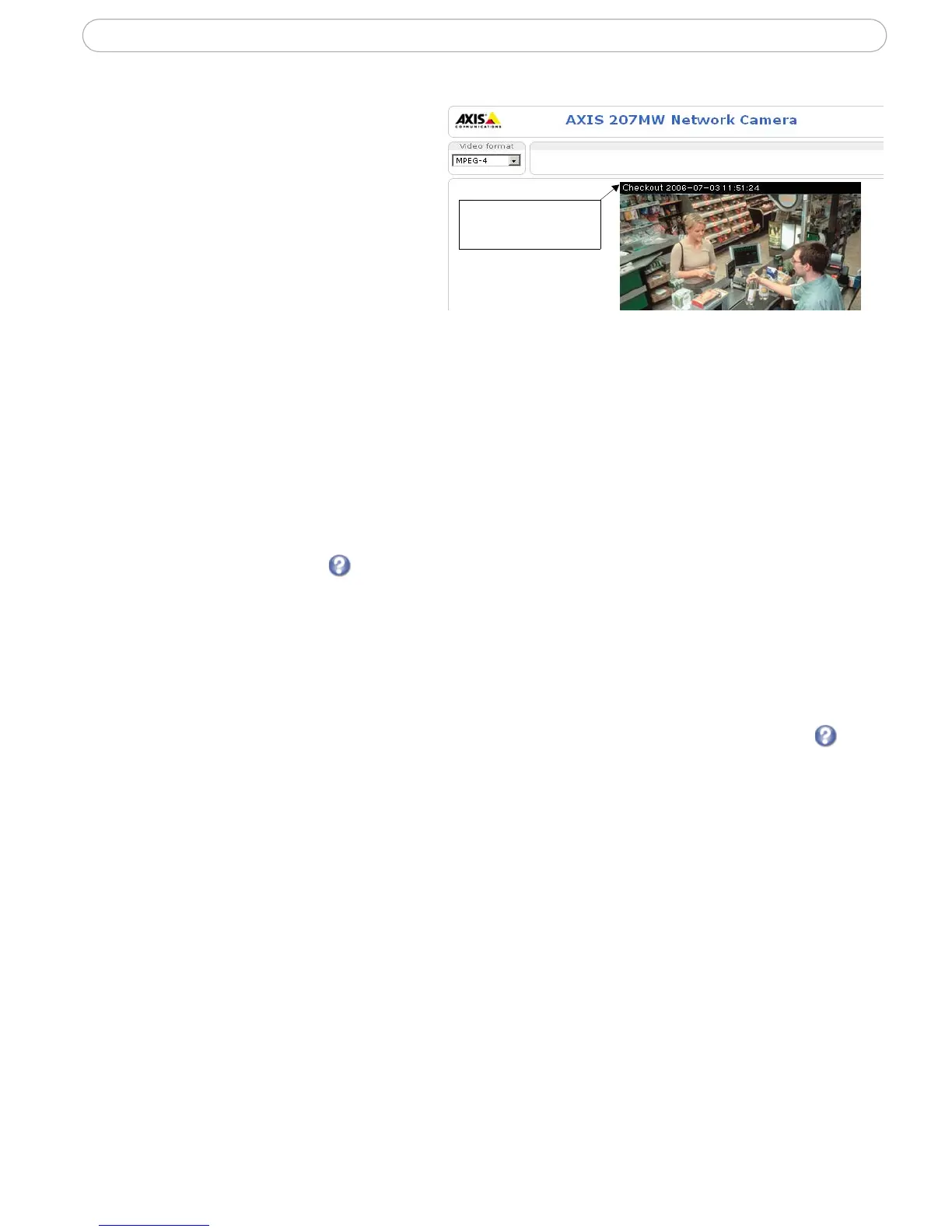18
AXIS 207W/AXIS 207MW - Configuration
Overlay Settings
Use these settings to include text and
date and time overlays. These overlays
are included in one line, at the top or
bottom of the video image.
Video Stream
Define the maximum video stream
time
per session in seconds, minutes or
hours, or set it as unlimited. When the set time has expired, a new stream can be started by
refreshing the page in the browser. Note that the maximum video stream time does not
apply to clients connecting via multicast.
The fr
ame rate allowed to each viewer can also be limited, to avoid bandwidth problems
on the network.
Test - For a preview of the image before saving, click Test. W
hen satisfied with the
settings, click Save. Please note that the preview image will be in JPEG format, even
though the settings are valid both for Motion JPEG and MPEG-4. Please refer to the online
help for more information.
Advanced
Camera
Lighting Conditions - These settings help fine-tune the
video image. They include the
color level, brightness, sharpness and exposure control. Please see the online help for
further information on these settings.
Low Light Behavior - Exposure priority
defines the balance between image quality
and the frame rate. Higher image quality may reduce frame rate and increase motion blur.
A prioritized frame rate may instead increase the image noise. Depending on requirements,
use this to give higher priority to the image quality or to the frame rate.
MPEG-4
GOV Settings - The GOV structure describes the composition
of the MPEG-4 video
stream. Setting the GOV-length to a high value saves considerably on bandwidth. The
Cyclic refresh parameter gives a smoother bit rate and can be useful if bandwidth is
limited.
Note: Cyclic refresh should not be enabled if Event handling is enabled and the file format is set to MPEG-4 in
Upload images/video (see Setup > Event configuration > Event settings).