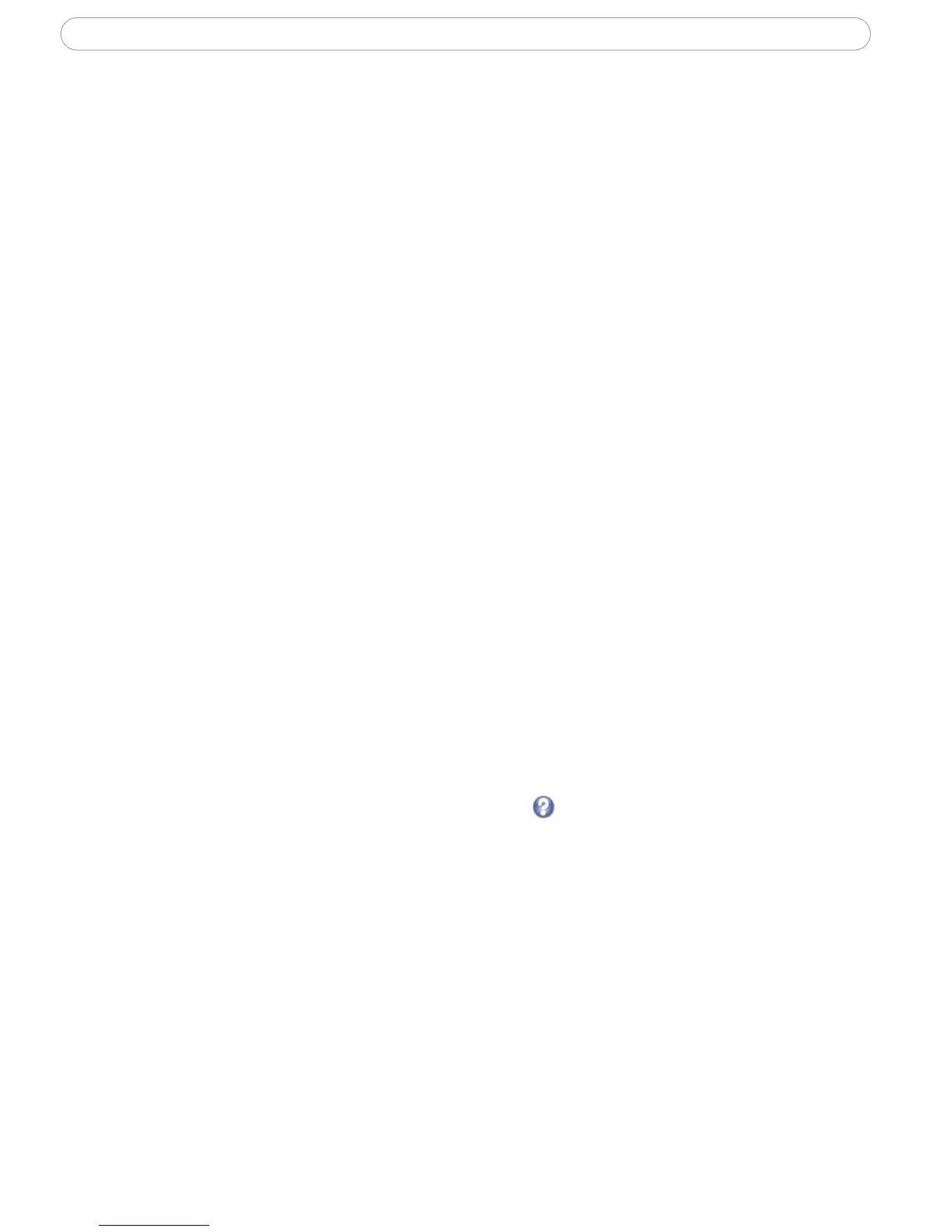29
AXIS 207W/AXIS 207MW - System Options
Referrals. To prevent unauthorized clients from including the video stream from the
cameras into external Web pages, check the Referrals checkbox and enter the IP address or
Host name of the computer that hosts the Web pages with the included video stream.
Several IP addresses/host names can be defined and are separated by semicolons (;). This
option is only applicable to Motion JPEG video streams.
Notes:
•If the referrals feature is enabled and you wish to also allow normal access to the Live View
page, the product's own IP address or host name must be added to the list of allowed referrers.
•Restricting referrers has no effect on an MPEG-4 video stream. To restrict an MPEG-4 stream, IP
address filtering must be enabled.
•Restricting referrers is of greatest value when not using IP address filtering. If IP address filter-
ing is used, then the allowed referrers are automatically restricted to those allowed IP
addresses.
HTTPS
The AXIS 207W/AXIS 207MW supports encrypted browsing using HTTPS.
A self-signed certifica
te can be used until a Certificate Authority-issued certificate has
been obtained. Click the Create self-signed Certificate button to install a self-signed
certificate. Although self-signed certificates are free and offer some protection, true
security will only be implemented after the installation of a signed certificate issued by a
certificate authority.
A signed certificate can be obtained from an issuing Certificate
Authority by clicking the
Create Certificate Request button. When the signed certificate is returned, click the Install
signed certificate button to import the certificate. The properties of any certificate request
currently resident in the camera or installed can also be viewed by clicking the
Properties... button. The HTTPS Connection Policy must also be set in the drop-down lists
to enable HTTPS in the camera.
For more information, please refer to the online help .
Date & Time
Current Server Time - displays the current date and time (24h format). The time can be
displayed in 12h clock format in the Overlay (see below).
New Server Time - Select
your Time Zone from the drop-down list. If you want the server
clock to automatically adjust for daylight savings time, select the Automatically adjust for
daylight saving time changes.
From the Time Mode
section, select the preferred method to use for setting the time:
• Synchronize with computer time - sets the time
from the clock on your
computer.
• Synchronize with NTP Server - the camera will obtain the time from an NTP
server every 60 minutes.