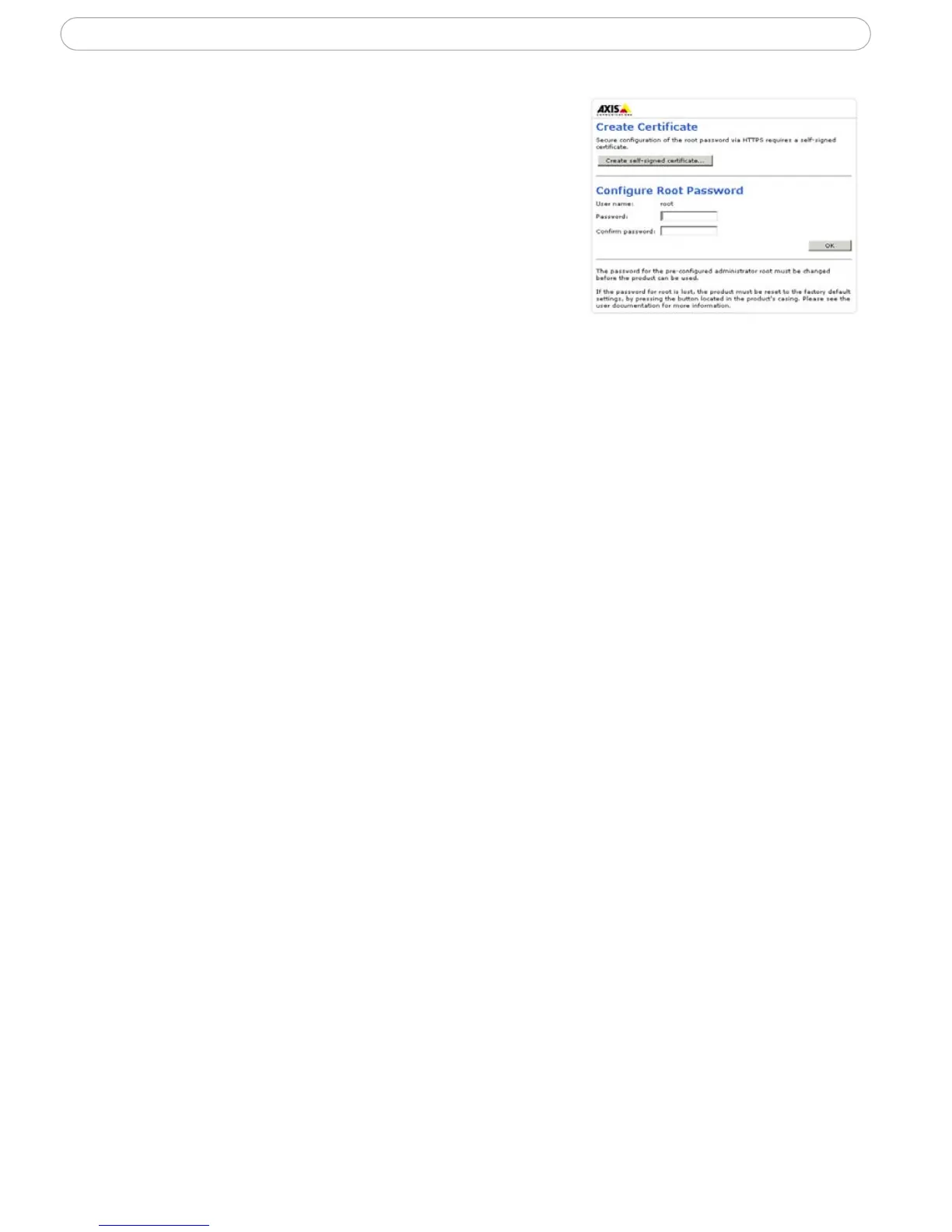9
AXIS 207W/AXIS 207MW - Accessing the Camera
Setting the Password
1. When accessing the camera for the first time,
the ‘Configure Root Password’ dialog appears.
Note:
Before you enter your password at this point, you can secure
configuration of the root password via HTTPS by creating a
self-signed certificate. To do so, click the Create self-signed cer-
tificate... button in the Create Certificate window, and then
proceed as follows.
2. Enter a password and re-enter, to confirm the
spelling. Click OK.
3. The ‘Enter Network Password’ dialog appears. Enter the User name: root
Note:
The default administrator user name root is permanent and cannot be deleted.
4. Enter the password as set in step 2 above, and click OK. If the password is lost,
the camera must be reset to the factory default settings. See page 41.
5. If prompted, click Yes to install the AXIS Media Control (AMC). You will need
administrator rights on the computer to do this.
Accessing the camera from the Internet
Once installed, the camera is accessible on your local network (LAN). To access the camera
from the Internet you must configure your broadband router to allow incoming data traffic
to the camera. To do this, enable the NAT-traversal feature, which will attempt to
automatically configure the router to allow access to the camera. This is enabled from
Setup > System Options > Network > TCP/IP Advanced.
For more information, please see NAT tra
versal (port mapping) for IPv4, on page 34. See
also the AXIS Internet Dynamic DNS Service at www.axiscam.net or, for Technical notes
on this and
other topics, visit the Axis Support Web at www.axis.com/techsup
3GPP Compatibility
The AXIS 207W/AXIS 207MW is 3GPP compatible by default. To view live video over
3GPP:
• Contact your cell phone provider and make sure
that the configuration is correct. It is
recommended that you have an account with a public IP address.
• Check that the camera has a completely public
IP address, i.e. no ports blocked by a
firewall.
• In Setup > Video & Image > Image Appearance, set the Resolution to 160x120 or 176x144
• In Setup > Video & Image > Advanced > MPEG-4 >
Bit Rate Control, set the Maximum Bit
Rate to 64 or 128 kbit/s
• In Setup > Video & Image > Advanced > MPEG-4
> GOV Settings, set the Length to 8.
