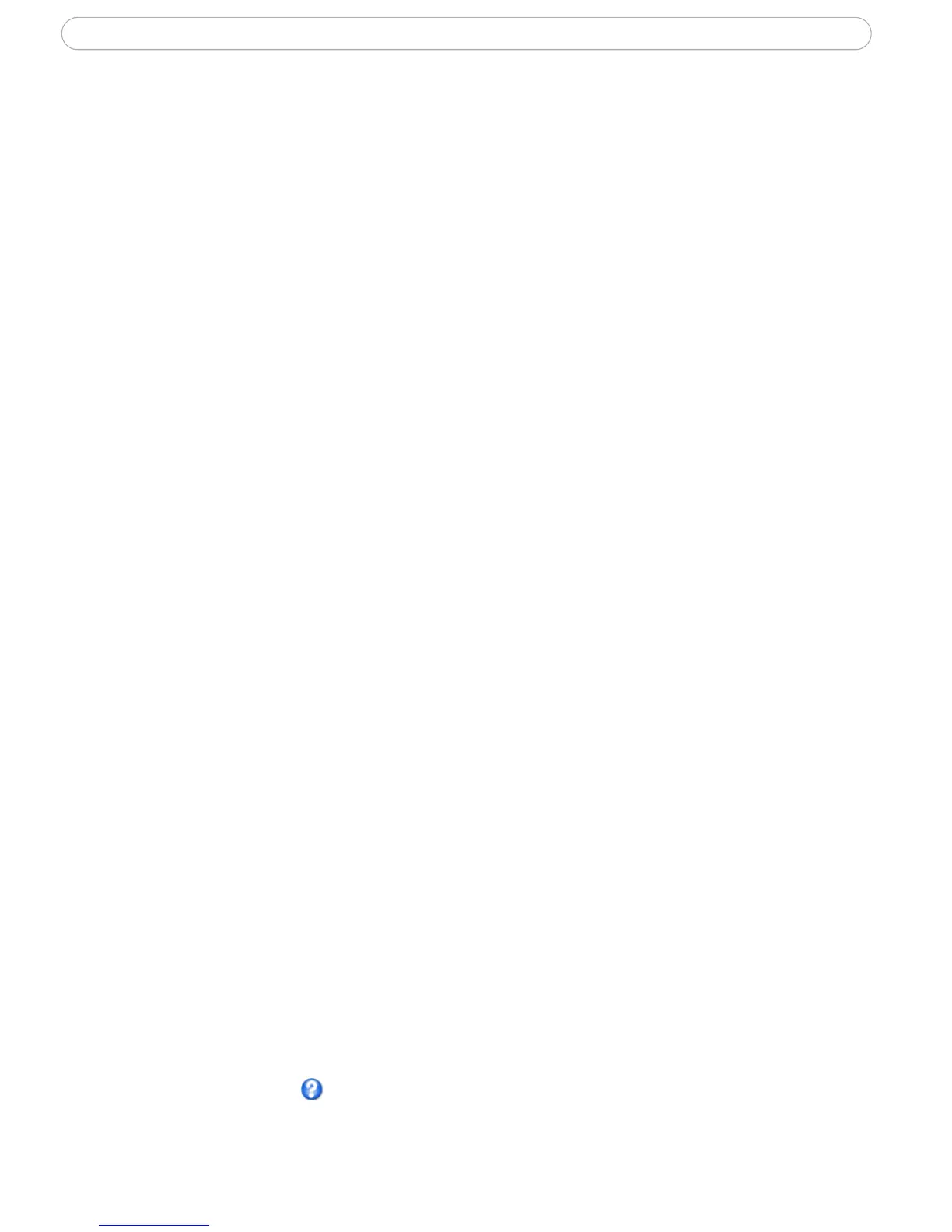27
AXIS 210/211/211A - Event Configuration
Pre-trigger and Post-trigger buffers
This function is very useful when checking to see what happened immediately before
and/or after a trigger, e.g. 30 seconds before and/or after a door was opened. Check the
Upload images checkbox under Event Types > Add Triggered... > Triggered by... to
expand the web page with the available options. All uploaded images are JPEG images.
Include pre-trigger buffer - images stored internally in the server from the time
immediately preceding the trigger. Check the box to enable the pre-trigger buffer, enter the
desired length of time and specify the required image frequency.
Include post-trigger buffer - contains images from the time immediately after the trigger.
Configure as for pre-trigger.
Notes: •Pre-trigger and Post-trigger buffers will be lost if the connection to the event server fails.
•The maximum length of the pre-/post-buffer depends on the video image size and selected frame rate.
•If the pre- or post-buffer is too large for the camera’s internal memory, the frame rate will be reduced and
individual images may be missing. If this occurs, an entry will be created in the unit's log file.
Continue image upload (unbuffered) - enables the upload of video images for a fixed
length of time. Specify the length of time for the uploaded recording, in seconds, minutes
or hours, or for as long as the trigger is active. Finally, set the desired image frequency to
the maximum (the maximum available) or to a specified frame rate. The frame rate will be
the best possible, but might not be as high as specified, especially if uploading via a slow
connection.
Scheduled Event
A Scheduled event can be activated at preset times, in a repeating pattern on selected
weekdays.
Configuration example:
1. Click Add scheduled on the Event types page.
2. Enter a descriptive name for the event, e.g. “Scheduled email upload.”
3. Set the priority (High, Normal or Low).
4. Set the Activation Time parameters (24h clock) when the event will be active,
e.g. start on Sundays at 13.00 with a duration of 12 hours.
5. Set the When Activated... parameters, i.e. set what the camera will do at the
specified time, e.g. send uploaded images to an email address.
6. Click OK to save the Event in the Event Types list.
Please see the online help for descriptions of each available option.
