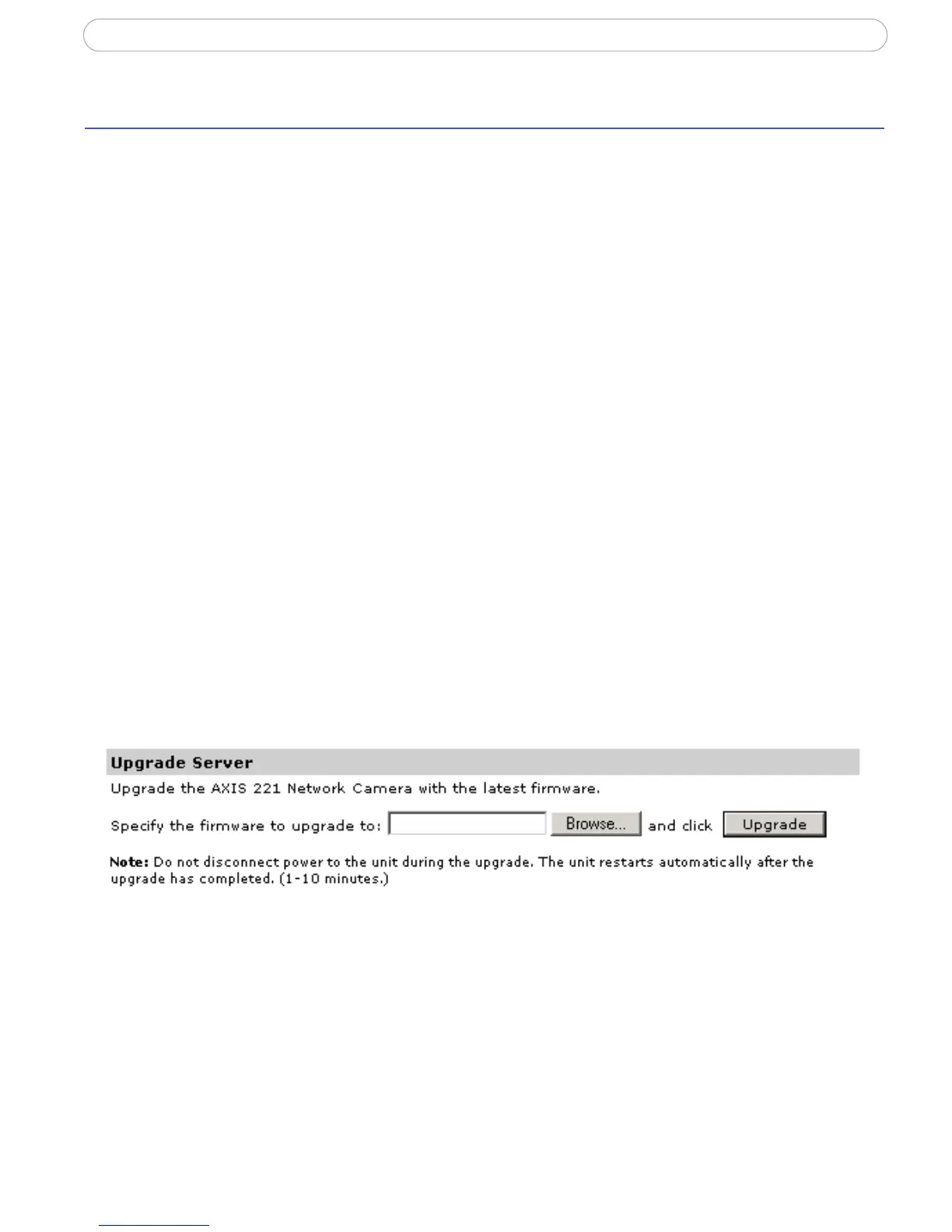38
AXIS 221 - Troubleshooting
Troubleshooting
Checking the Firmware
One of your first actions when troubleshooting a problem should be to check the currently
installed firmware version. The latest version may contain a correction that fixes your
particular problem. The current firmware version in your camera can be seen on the page
Setup > Basic Configuration.
Upgrading the Firmware
Firmware is software that determines the functionality of the camera. When you upgrade
the firmware with a file from the Axis Web site, your Axis camera will receive the latest
available functionality. Always read the upgrade instructions and release notes available
with each new release, before updating the firmware.
Note: Preconfigured and customized settings will be saved when the firmware is upgraded (providing the features
are available in the new firmware) although this is not guaranteed by Axis Communications. Always read
the instructions and release notes available with each new release, before upgrading the firmware.
1. Save the firmware file to your computer. The latest version of the firmware is
available free of charge from the Axis Web site at www.axis.com/techsup
2. Go to Setup > System Options > Maintenance in the camera’s Web pages.
3. In the Upgrade Server section, browse to the desired firmware file on your
computer. Click Upgrade.
Notes: •After starting the upgrade process, always wait at least 5-10 minutes before restarting the
camera, even if you suspect the upgrade has failed.
•Your dealer reserves the right to charge for any repair attributable to faulty upgrading by the
user.
