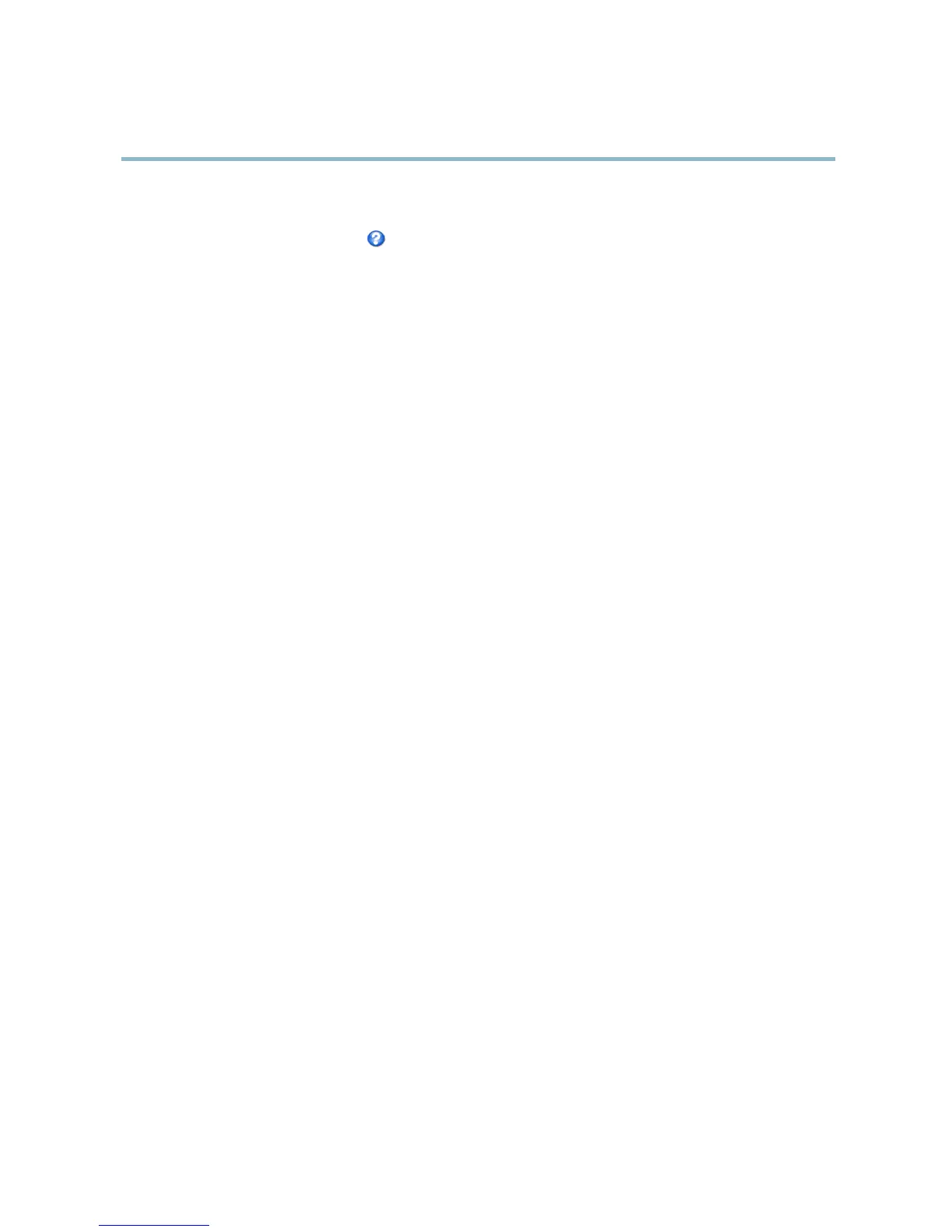AXIS P1347 Network Camera
Video and Audio
• To select the default stream profile go to Live View Config > Stream Profile and choose t he profile fro m the drop-down list.
For more information see the online help
on this page.
Camera Settings
The Video & Audio > Camera Settings page provides access to advanced image settings for the Axis product.
Capture Mode
Capture mode de fi nes the maximum resolution and maximum frame rate available in the Axis product. A capture mode with a large
maximum resolution has a reduced maximum frame rate and vice versa.
The capture mode setting also affects the camera’s angle o f view as the effective size of the image sensor differs between c apture
modes. If using a capture mode with a smaller maxim um resolution, the angle of view is reduced.
Capture mode is set the first time the product is accessed. Select the desired capture mode and click OK.
Changing capture mode when the product has b een configured is not recommended a s most other settings will be either removed
or reset, for example:
1. Go to Setup > Video & Audio > Camera Settings.
2. Select the new capture mode.
3. Click Save .
4. Review and reconfigure all settings, for example:
-Viewareas
-Streamprofiles
- PTZ settings including preset positions and guard tours
- Motion detection windows
-Privacymasks
-Imageoverlays
- Exposure zones
-Actionrules
- Settings in uploaded a pplications
Image
Appearance
In
creasing the Color level increases the color saturation. The value 100 gives maximum color saturation. The value 0 gives a
black and white image.
The image Brightness can be adjusted in the range 0–100, where a higher value produces a brighter image.
Increasing the Sharpness can increase bandwidth usage. A sharper image might increase image noise especially in low light
conditions. A lower setting reduces image noise, but the whole image will appear less sharp.
The Contrast changes the relative difference b e t we en light and dark. It can be a djusted using the slidebar.
21
