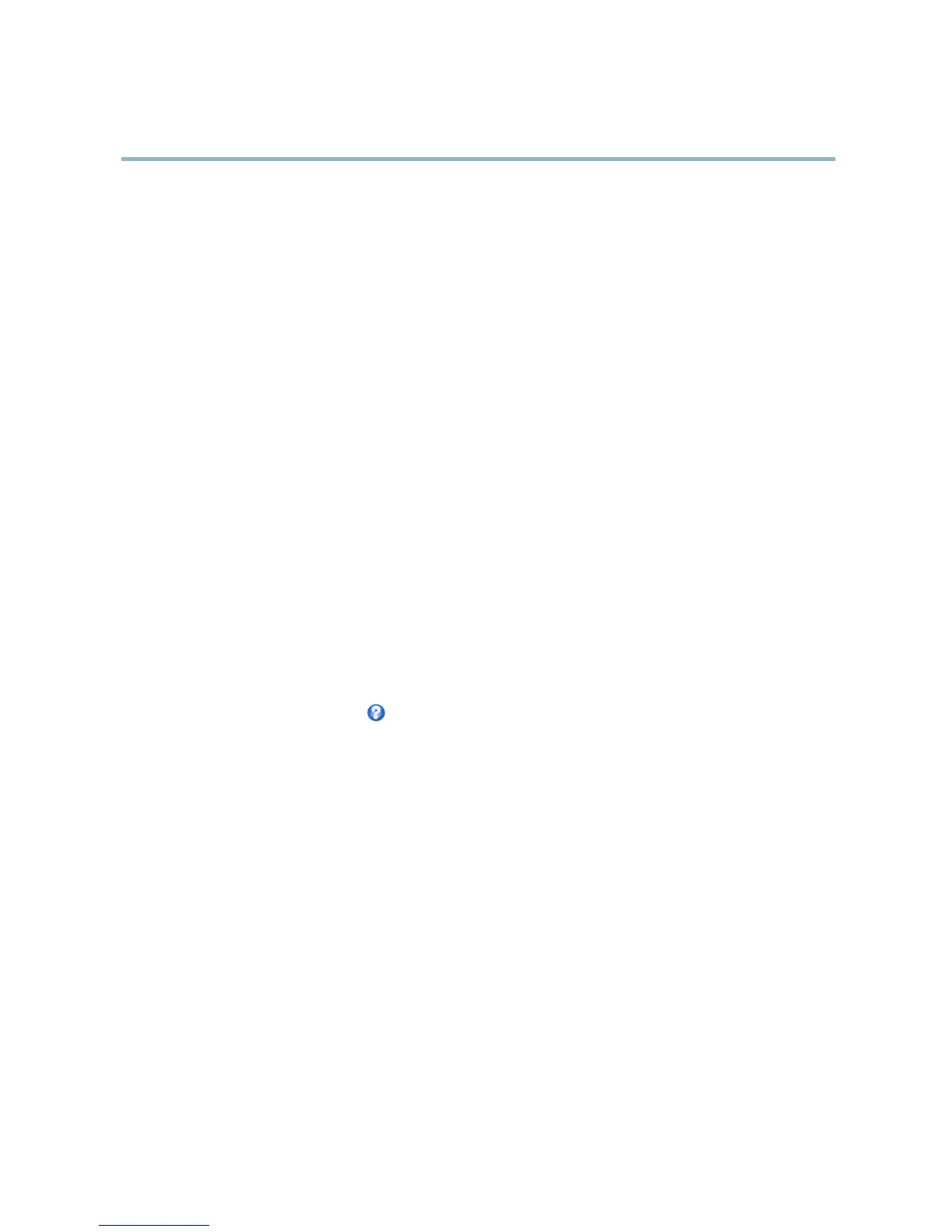AXIS Q6035 PTZ Dome Network Camera
Video and Audio
H.264
The GOV structure describes the composition of the video stream and setting the GOV-length to a higher value saves considerably on
bandwidth but may have an adverse e ffe ct on image quality.
ThebitratecanbesetasVariable Bit Rate (VBR) or Constant Bit Rate (CBR). VBR adjusts the bit rate according to the image
complexity, using up mo re bandwidth for increased activity in the image, a n d less for lower activity in the monitored area. CBR
allows you to set a fixed Target bit rate that consumes a predictable amount of bandwidth. As the bit rate would usually need to
increase for increased image activity, but in this case cannot, the frame rate and image quality are affected negatively. To partly
compensate for this, it is possible to prioritize either the frame rate or the image quality. Not setting a priority means the frame rate
and image quality are equally affected. You must save your settings before they can take effect.
The current bit rate can be set to appear as text overlay. To do this, select the Include text check box option under Overlay Settings
and enter the code #b in the field.
MJPEG
Sometimes the image size is large due to low light or complex scenery. Adjusting the ma ximum frame size helps to control the
bandwidth and storage used by the Motion JPEG video stream in these situations. S etting the frame size to the Default setting
provides consistently good image quality at the expense of increased bandwidth and storage usage in low light. Limiting the frame
size optimizes bandwidth and storage usage, but may give poor image quality. To prevent i ncreased bandwidth and storage usage,
the m a ximum frame size should be set to an optimal value.
Stream Pro files
There are four pre-programmed stream profiles available for quick se t up. The settings for these can be adjusted. New cus tomize d
profiles can also be created. Each profile has a descriptive name, indicating its purpose.
•Thestreamprofiles can be accessed from the Stream profile drop-down list in the Live View page.
• To add, copy, modify, and remove stream profiles go t o Video & Audio > Stream Profiles.
• To select the default stream profile go to Live View Config > Stream Profile and choose the profile from the drop-down list.
For m ore information see the online help
on this page.
Camera Settings
The Video & Audio > Camera Settings page provides access to advanced image settings for the Axis product.
Capture mode
Capturemodedefines how image data is taken from the image sensor in regards to resolution and frame rate, prioritizing either one
or the other. The capture mode is set the first time the camera is accessed. S ee
Configure capture mode, on page 8
.
To change the capture mode setting, select the desired Capture Mode from the drop -down list a nd click OK. When the capture
mode setting is changed, most other settings, for e xample motion detection windows and events, will be removed or reset. Stop all
video streams before changing the capture mode.
Image Appearance
Increasing the Color level increases the color saturation. The value 100 gives maximum color saturation. The value 0 gives a
black and white image.
The image Brightness can be adjusted in the range 0–100, where a higher value produces a brighter image.
Increasing the Sharpness can increase bandwidth usage. A sharper image might increase image noise especially in low light
conditions. A lower setting reduces image noise, but the whole image will appear less sharp.
16
