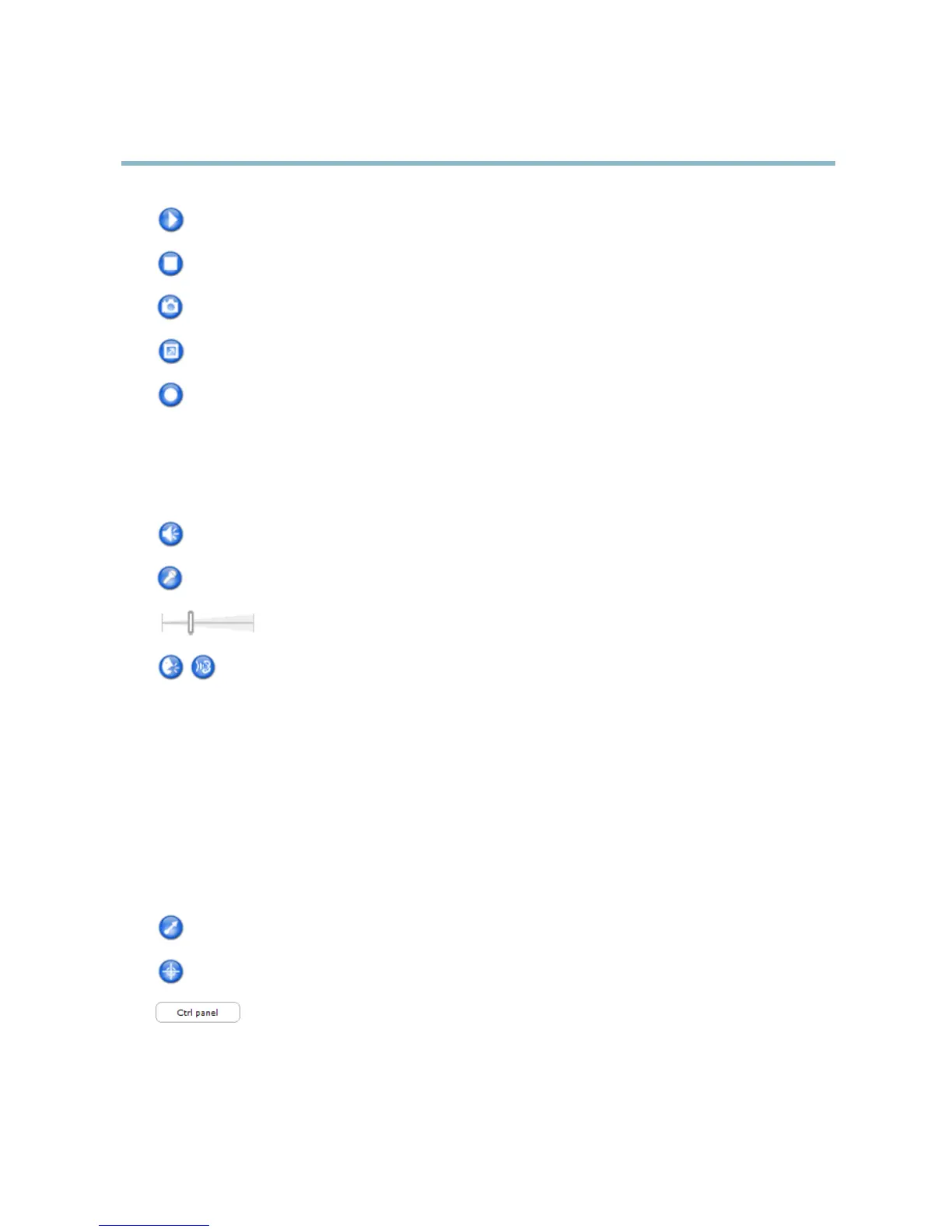AXIS Q6035 PTZ Dome Network Camera
Accessing the product
The Play button connects to the Axis product and starts playing a media stream.
The Stop button stops the video stream.
The Snapshot button takes a snapshot of the video image. The location where the image is saved can be specified
in the AMC Control Pane l.
Click the View Full Screen button and the video image will fill the entire screen. Press ESC (Escape) on the computer
keyboard to cancel full screen view.
The Record button is us ed to record the current video stream. The loca tion where the recording is saved can be specified
in the AMC Control Pane l.
AMC Audio controls
AMC audio buttons control the speakers and microphone connected to the client computer. The buttons are only visible when
audio is enabled.
Speaker button — Click to turn the speakers on or off.
Microphone button – Click to mute or unmute the microphone. In Simplex - Netwo rk Camera speaker o nly mode,
click this button to stop sending audio to the product.
Use the slider to control the volume of the speakers and the microphone.
Half-duplex mode
The Talk/Listen button is used to switch between sending and r eceiving audio. The button can be configured
from the Audio tab in the AMC Co ntrol panel:
• Push-To-Talk mode: Click and hold the button to talk/send. Release the button to listen.
• Toggle mode: Click once to switch between talking and listening.
Simplex – Network Camera speaker only mode
To send audio, the Talk and Microphone buttons must both be enabled. Click either button to stop audio
transmission.
PTZ Controls
The Live View page also displays Pan/Tilt/Zoom (PTZ) controls. The administrator can enable/disable controls for specified users under
System Options > Security > Users.
With the PTZ Control Queue enabled the time
each user is in control of the PTZ settings is limited. Click the buttons to request or
release control of the PTZ controls. The PTZ Control Queue is set up under PTZ > Control Queue.
Click the Emulate joystick mode button
and click in the image to move the camera view in the directio n of the
mouse pointer.
Click the Center mode button and cl
ick in the image to center the camer a view on that position.
Click the Ctrl panel butt
on to open the PTZ control panel which provides additional PTZ controls.
User-defined buttons can also a ppear in the Control panel. See
Controls, on page 27
.
9
