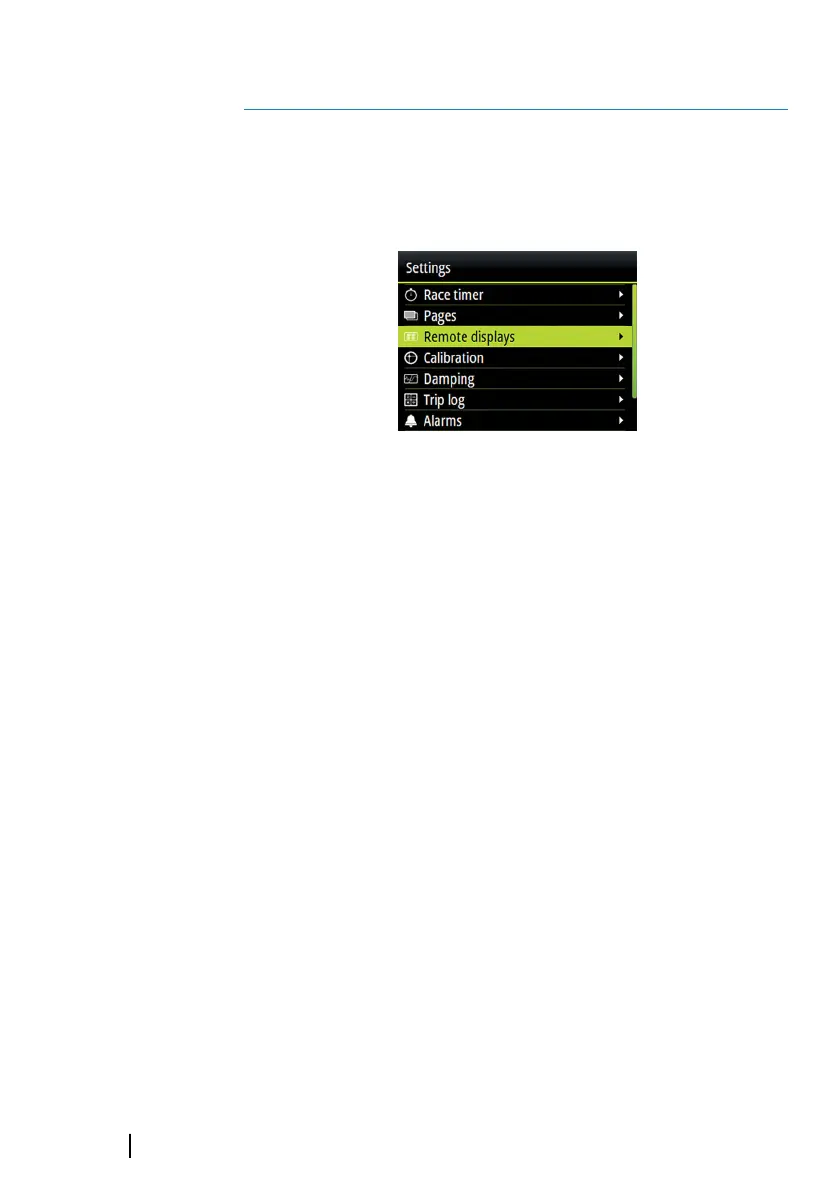Software setup
Prior to use, the Triton
2
requires a number of settings be configured
in order for the system to perform as expected. Access to the
required options are found in the Settings menu, accessed from the
page menu or by pressing the MENU key twice.
Ú
Note: The following settings are described in other sections of
this manual:
"Race timer" on page 28
"Pages" on page 15
"Trip log" on page 29
"Alarms" on page 57
"Autopilot settings" on page 47
"AIS settings" on page 36
Remote displays
Any compatible B&G HV display connected to the network can be
configured to show desired data via the Triton
2
.
All HV Displays are listed in the Remote displays dialog. Displays not
present on the network are greyed out.
1. Select the type of display you want to configure
- Connected displays of the selected type are listed
2. Highlight the display you want to configure
- The HV display itself starts flashing
3. Press the MENU key to display the options available:
8
60
Software setup | Triton2 Operator manual
