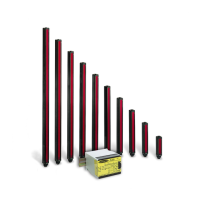If the Site Survey fails (100 missed packets), verify the radios are at least 10 feet from the DXM and/or rerun the binding
procedure. If you find poor signal quality, common solutions include moving the DXM to a more central location relative to the
Nodes or using higher-gain antennas on the DXM. Contact your local Banner Engineering representative for assistance.
2.1.3 Set a Static IP Address
Change the IP address of the DXM to connect to a local area network, Modbus TCP/IP host controller, or EtherNet/IP host
controller.
There are two ways to set the IP address: using the DXM's LCD menu or using the configuration software to change the XML
file. IP addresses entered into the LCD menu system override the IP addresses in the XML configuration files. To use the IP
addresses set in the XML configuration file, clear the IP addresses from the menu system.
Figure 6. System Config menu options
System Config
to change the value
to accept
ENTER
BACK
to return to the previous menu
↑
↓
Ethernet
DHCP
Update DHCP Mode
IP:
SN:
GW:
Reset
Update IP Address
Update SN
Update GW Address
Resets Ethernet parameters
to xml defaults.
After making changes to the
Ethernet settings, restart the DXM.
1. On the DXM, use the arrows and move to the System Config menu. Press ENTER.
2. Use the arrow keys to select the Ethernet menu. Press ENTER.
3. Highlight the DHCP selection and press ENTER. Set DHCP to OFF.
4. The system will request a restart, press ENTER to confirm.
5. Follow steps 1 and 2 to reenter the Ethernet menu. Use the arrow keys to select IP. Press ENTER.
The IP address displays (for example, 192.168.0.1).
6. Use the up and down arrows to change the IP address. Press ENTER to move to the next octet.
7. Press ENTER on the final octet to accept the changes.
8. Cycle power to the DXM.
The changes are saved on the DXM and the new IP address will be used.
Use this same procedures to set the subnet mask (SN) and default gateway (GW) to match your network requirements. Your
IT department can provide these settings if needed.
2.2
Configuration Instructions
2.2.1 Configuring the Controller
Configure the DXM700 using the configuration
software.
To configure the DXM700, connect the DXM700's USB or Ethernet port to a
computer.
The DXM Configuration Software allows the user to define parameters for the
DXM700, then saves the configuration in an XML file on the PC.
After the configuration file is saved, upload the XML configuration file to the
DXM700 for operation.
This quick start guide outlines the basic operations to set up a DXM700 using
the configuration software. For a more comprehensive explanation of features,
refer to the DXM Configuration Software Instruction Manual (p/n 209933).
Figure 7. DXM Configuration Software
USB
Ethernet
DXM Configuration Software
Local Registers
Register
View Utility
System
Settings
Register Mapping
Scheduler
Action Rules
Script Basic
XML Config File
Sure Cross
®
DXM700-Bx Wireless Controller
www.bannerengineering.com - Tel: + 1 888 373 6767 13
