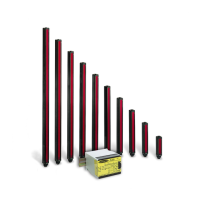11.2 Update Your DXM Processor Firmware Using the DXM
Configuration Tool
To update your processor firmware using the DXM Configuration Software, follow these instructions.
1. Using the DXM Configuration Software version 3 or later, connect to the DXM700 via USB
3
or Ethernet.
File loads to the DXM700 will take about 15 minutes using USB or approximately 2 minutes using Ethernet.
2. On the DXM Configuration Software, go to Settings > General > Device Information to verify the current firmware
version.
You must load a different version with the same firmware number for the boot loader to operate. Download firmware
files from the Banner website.
Figure 51. Device Information
3. Under Settings > Reprogram, click Select upgrade file to select the firmware file to program.
After the file load is completed, the DXM700 restarts and loads the new firmware file. It takes about 2 minutes to complete
the programming process. The device reboots when finished. Verify the firmware has been updated, under Settings >
General > Device Information.
11.3 Clear the Password on DXM700-Bx, DXM1000-Bx, or DXM1200-
Bx Models
By default, the DXM Controllers do not require a password to load a configuration file. If a password is defined, the password
must be entered before uploading a configuration file.
To change the password, you must already know the current password. If you do not know the current password, follow
these steps to clear the password.
Important: Clearing the password erases the current configuration and any program files, log files, or
history files.
1. Turn on the power to the DXM Controller.
2. Set DIP switch 4 to the ON position.
3. Press and hold the processor button until processor board LED flashes.
4. Set DIP switch 4 to the OFF position.
5. Cycle power to the DXM Controller.
6. Reload the configuration file before resuming normal operation.
11.4 DXM700 Documentation
• DXM Wireless Controller Sell Sheet, p/n 194063
• DXM700-B1 and DXM700-B2 Wireless Controller Datasheet, p/n 207893
• DXM700-Bx Wireless Controller Instruction Manual, p/n 207894
• DXM ScriptBasic Instruction Manual, p/n 191745
• DXM Controller Configuration Quick Start, p/n 191247
• DXM Configuration Software v4 (p/n b_4496867)
• DXM Configuration Software Instruction Manual, p/n 209933
• DXM EDS Configuration file for Allen-Bradley PLCs
• EIP Configuration File for DXM7xx-BxR1 and R3 models (p/n 209068)
• Activating a Cellular Modem (p/n b_4419353)
3
While the file download is in process over a USB connection, do not use other applications on the PC. After the DXM700 reboots for a firmware
update, the USB port may be unresponsive. Clear the connection by disconnecting the USB cable and restarting the DXM Configuration Software
software.
Sure Cross
®
DXM700-Bx Wireless Controller
www.bannerengineering.com - Tel: + 1 888 373 6767 67
