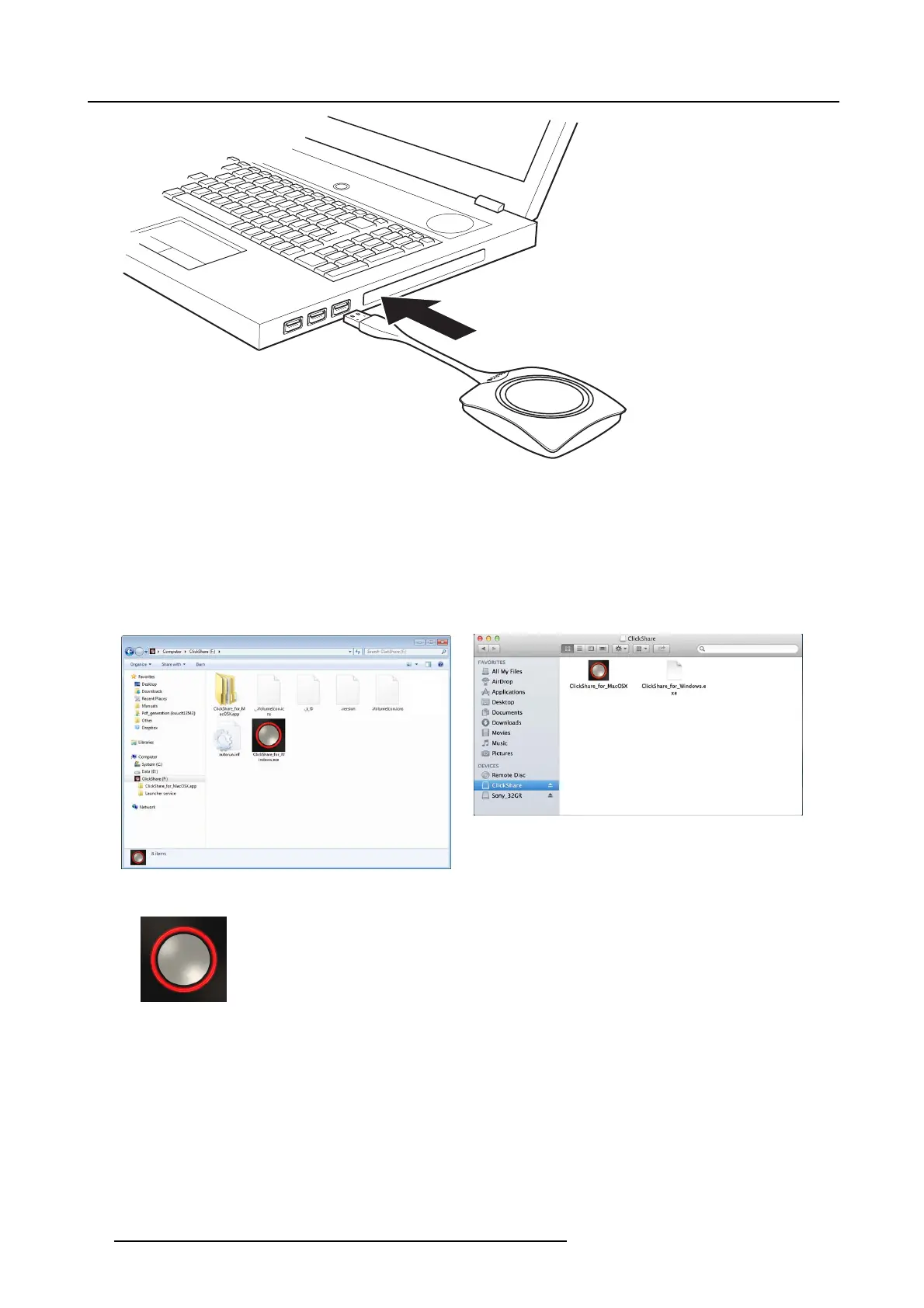3. Getting started
Image 3-2
The LEDs o f the Button start flashing white.
On your laptop a new drive appears.
Two situations are possible now:
- A launcher is preinstalled on your laptop (downloaded from th e Base Unit or Barco website, or deployed company-wide by
your IT department). ClickShare is immediately av ailable. You can continue with step 4.
- nothing is pre-installed. Continue with s tep 2.
2. Browse to and double-click the ClickShare drive on your laptop.
Image 3-3
Windows environment
Image 3-4
MAC environment
3. Double-click the ClickShare application.
10 R5900024 CLICKSHARE CS-100 19/03/2018
