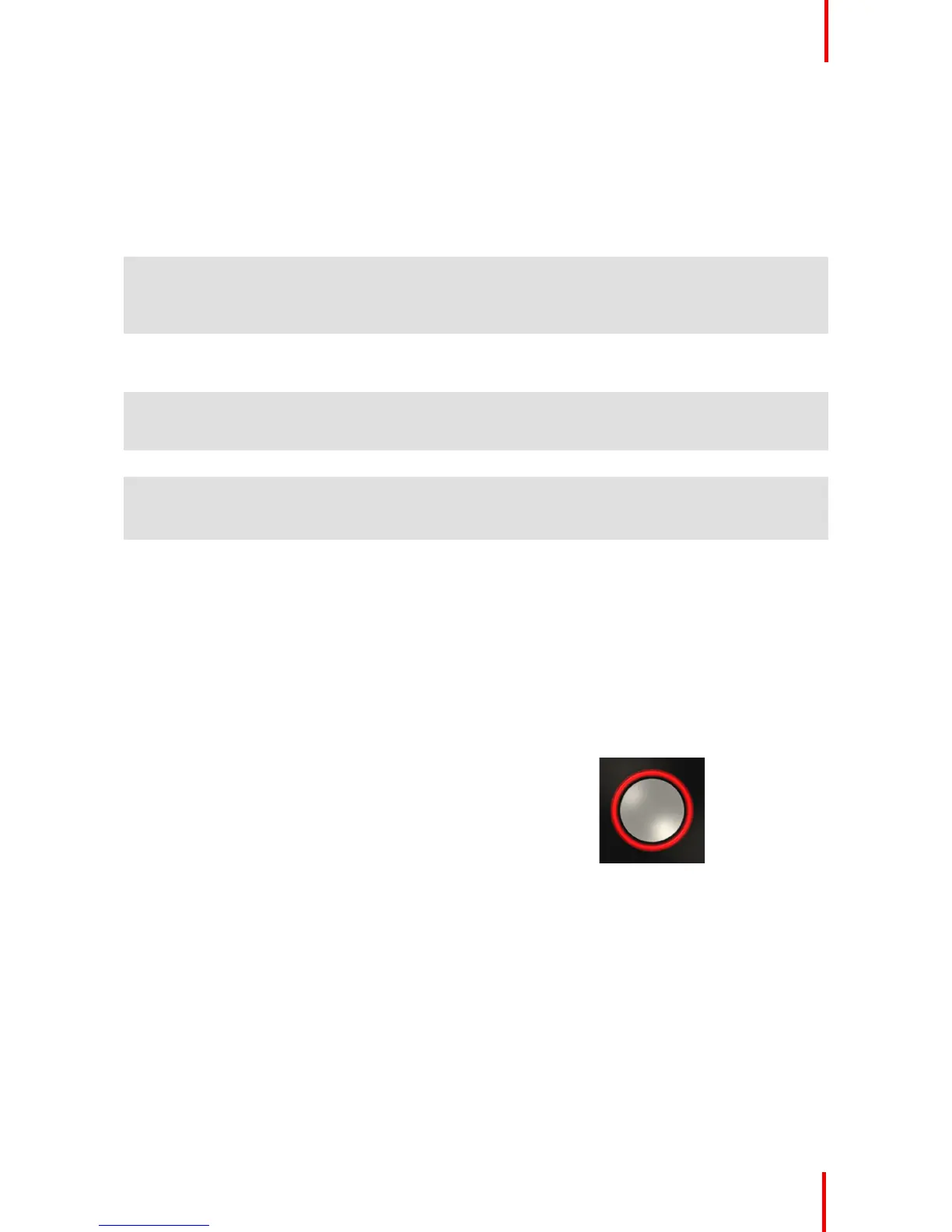R5900025 /08 ClickShare CSE-200 27
Button
Click the Button to display the content of the laptop's screen on the meeting room display. Clicking the Button
during the meeting will toggle the sharing of the screen.
LED ring
The LED ring indicates the current status of your CSE-200.
LEDs behavior
Explanation
white blinking • the Button is plugged in the laptop and initializing or waiting for
the user to start the ClickShare application.
• pairing/software update of the Button in the Base Unit is in
progress.
static white • ClickShare is ready to start sharing your screen.
• pairing is done. You can now unplug the Button from the Base
Unit.
static red • sharing your screen with the display.
• pairing and software update is done. You can now unplug the
Button from the Base Unit.
red blinking • an error occurred.
off (no light) • the Button is not or not properly inserted into the USB port.
• the Button might be defective.
• the USB port or computer might be defective.
2.4 Mobile Device Support
Overview
The below list of Apps are supported by ClickShare and can be installed on your mobile device from Google
Play or Apple App Store.
Before you can use your mobile device with ClickShare, you have to connect the mobile device Wi-Fi with the
ClickShare Base Unit Wi-Fi. Follow the instructions as given in your mobile device user guide.
App
Used on
Logo
ClickShare App iOS
Android
