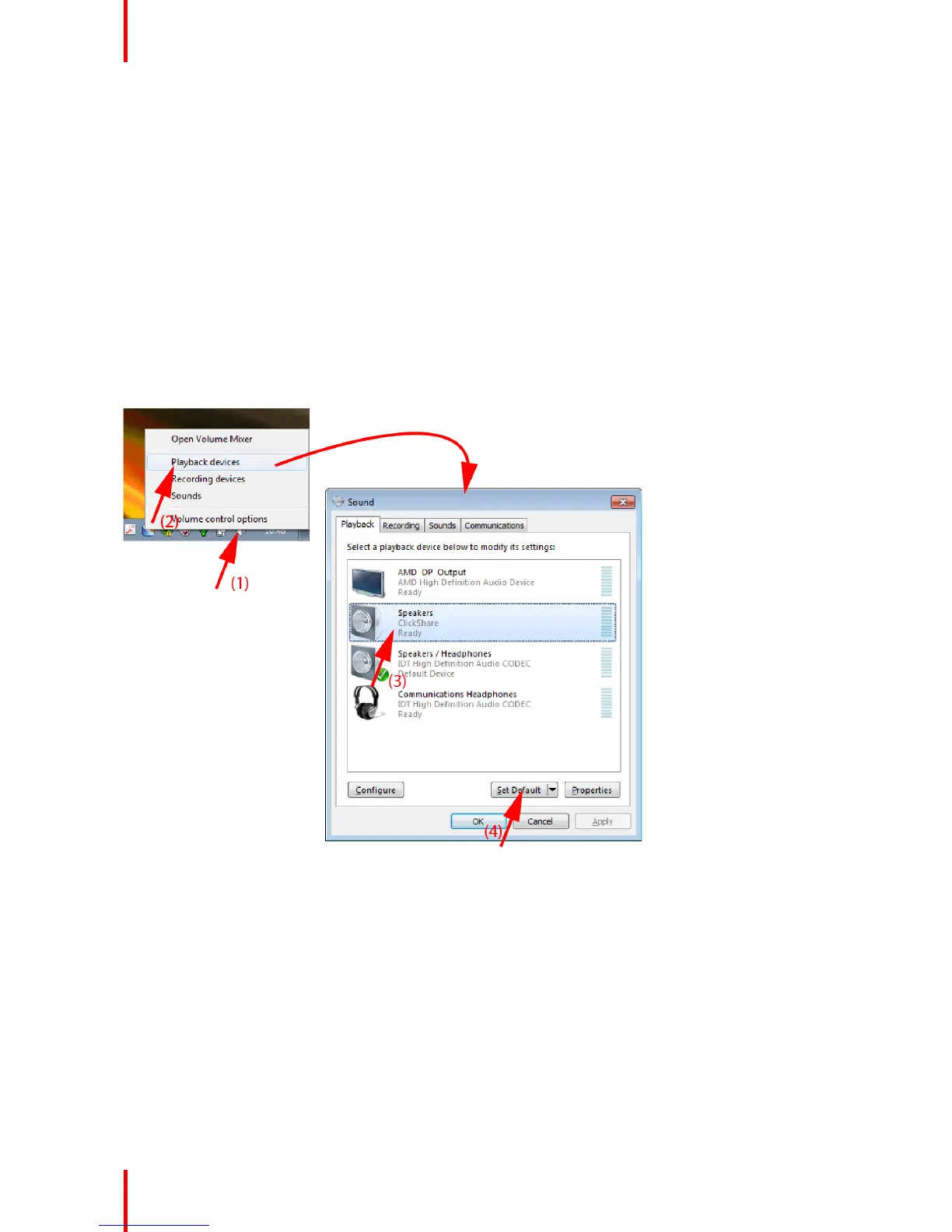R5900025 /08 ClickShare CSE-20036
Known issue
• Virtual Extended Desktop requires the ClickShare Extension Pack to be installed on Windows 8 and
Windows 10 systems.
3.6 Audio configuration
Audio configuration
The connected user must control his own audio signal using the audio configuration of his computer. If he
does not want to broadcast his audio signal, he has to mute audio on his computer.
For some operating system, it is necessary to set ClickShare as your default output device. Once you unplug
the Button, the default setting is switched back to the previous setting.
Set ClickShare as default in Windows
1. Right click on the speaker icon in the system tray (1).
2. Click Playback devices (2).
The Sound window opens on the Playback tab.
3. Select Speakers ClickShare (3) and click Set default (4).
4. Click Apply or OK to activate the new setting.
Set ClickShare as default on MAC
1. Click on the Apple logo on the menu bar (1) and select System Preferences.. ..(2).
Getting started
