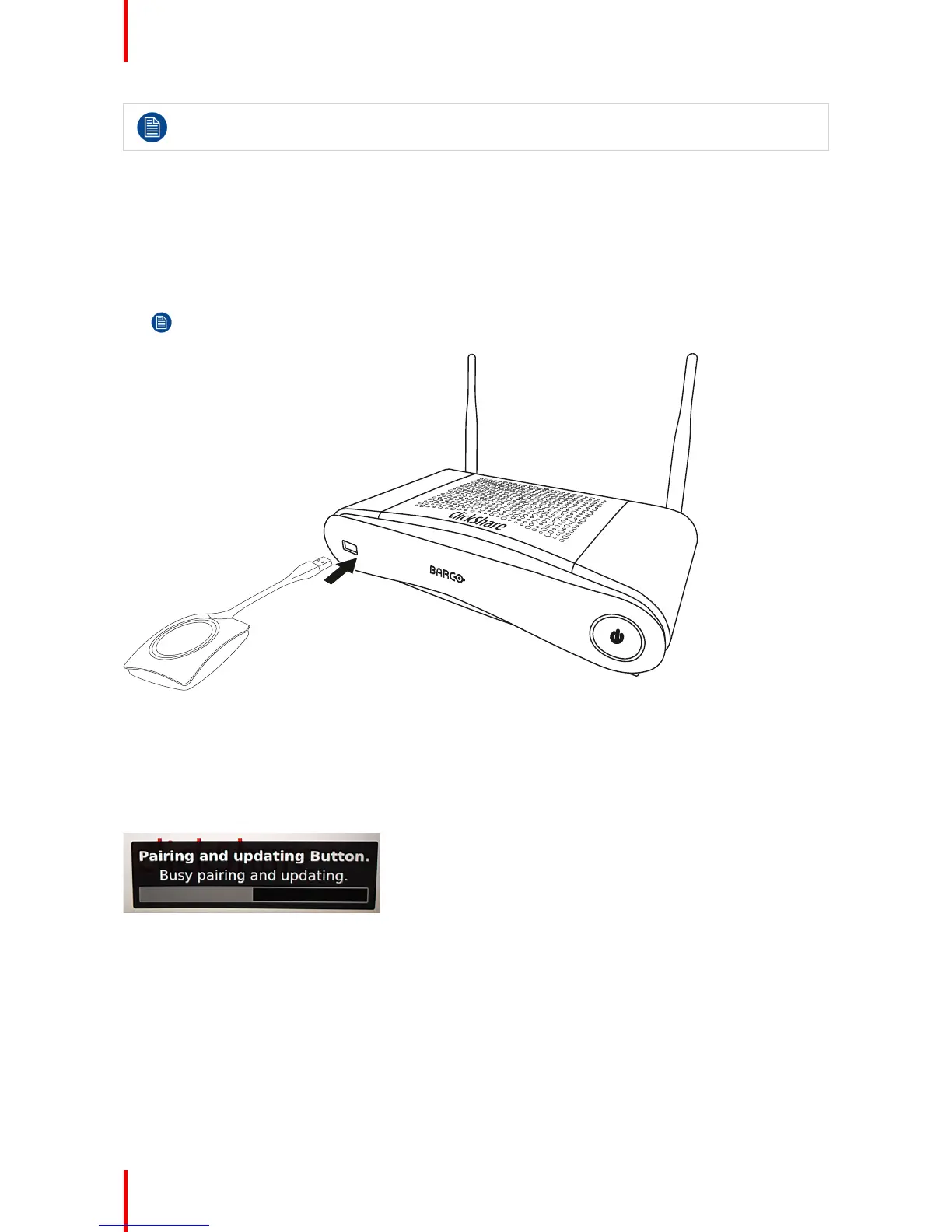R5900025 /08 ClickShare CSE-20038
A Button can only be paired to one Base Unit at a time.
The Button will always make connection to the Base Unit it was last paired to.
Pairing a Button can be done in two ways:
• by plugging the Button to the Base Unit.
• by using the Button Manager application running on your laptop.
To pair a Button to the Base unit by plugging in
1. Insert the Button in one of the USB port available on the Base Unit you are using (image is only given as
example, all USB connectors can be used).
Note: For some ports or Buttons, it can be necessary to use a convertor.
Image 3-15
Both the LEDs of the Button and the LEDs of the Base Unit are blinking white. This means pairing is in
progress.
The Base Unit automatically checks whether the software of the Button is up to date. If not, the Base Unit
updates the Button software. This may take more time.
During the pairing and update process, a small status bar is display.
Image 3-16: Pairing message
The result of the pairing process can be as follows:
• When the LEDs become static white, the Button is paired to the Base Unit, but no software update was
needed. You can unplug the Button from the Base Unit.
• When the LEDs become static red, the Button is paired to the Base Unit and the software update has
finished. You can unplug the Button from the Base Unit.
Getting started
