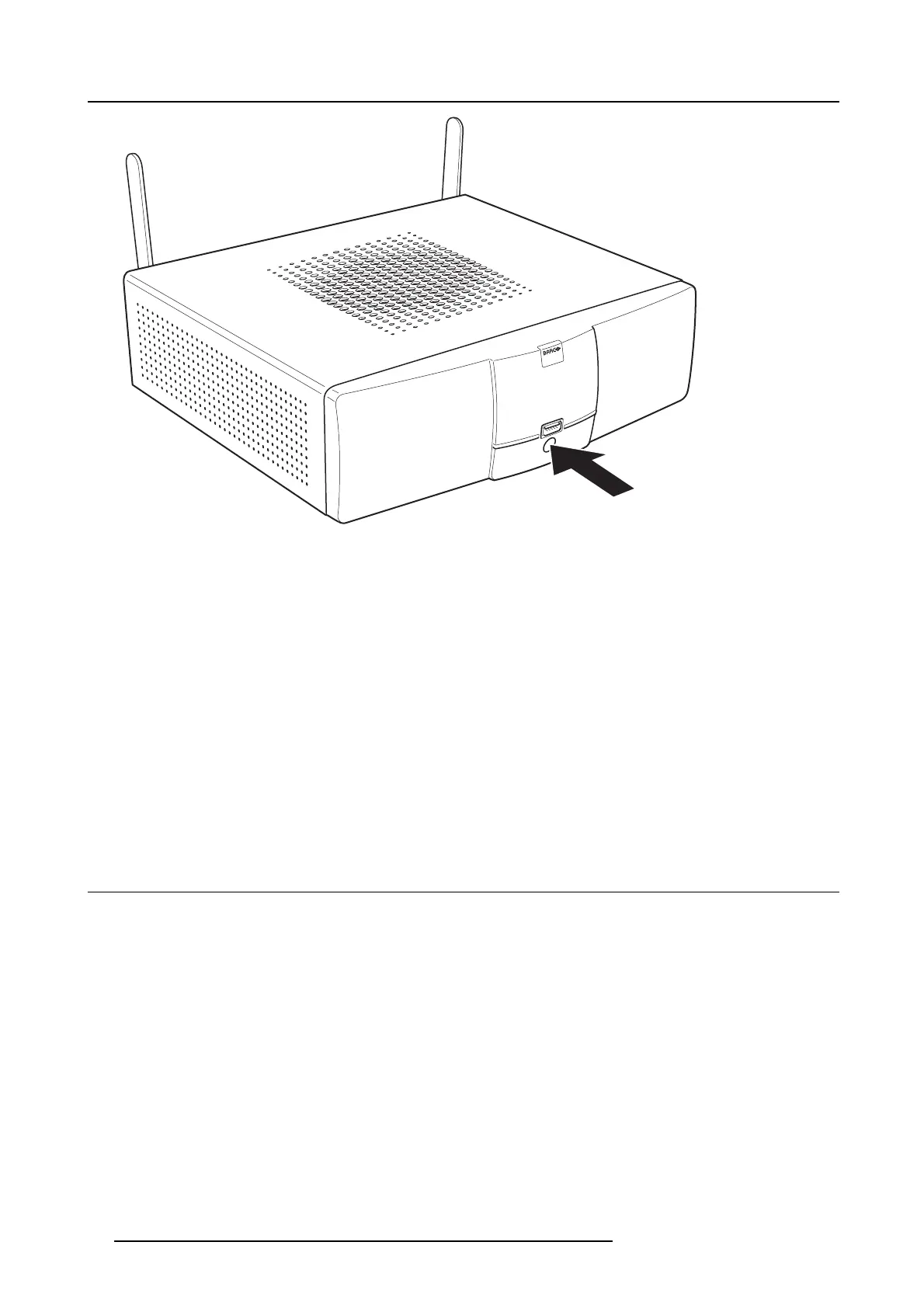3. Getting Started
Image 3-2
Standby button
The s ystem is now powered on.
To put the Base Unit in standby mode or awake it
1. Push the standby button shortly.
Refer to image 3-2.
Note: If you plug in a Button into y our laptop and connect to it, the Base Unit automatically wakes up from standby (enable its
display output).
If no Buttons have been connected to it for som e time, the Bas
e Unit c an automatically enter standby m ode.
To shut down the Base Unit
The Base Unit can be shut down in two ways :
1. Push the standby button until the Base Unit shuts down.
Refer to image 3-2.
2. Set the rocker switch at the back of the Base Unit to “0”.
Refer to image 3-1.
3.2 B asic Use
Basic functionality
When entering a meeting room equipped with ClickShare and if the disp lay is not in power saving mode, the ClickShare wallpaper
is s hown on the display. The content of the wallpaper depends on the setup.
12
R5900001 CLICKSHARE 22/12/2014