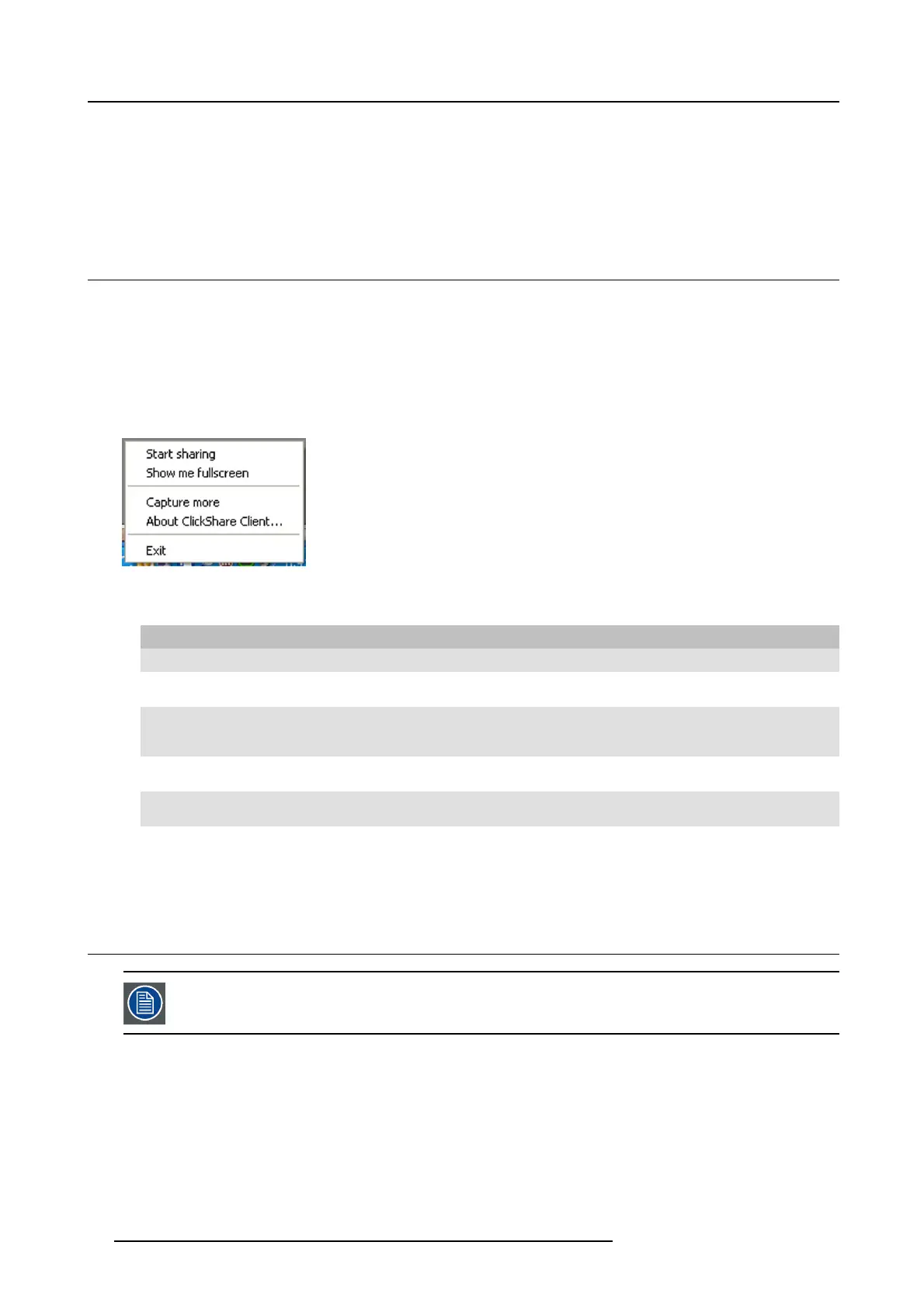3. Getting Started
Connection via Apple TV
As per the a bove but con nect the ClickShare Link input to the Apple TV instead of the iO S device.
1. Connect to the appropriate network and start sharing by enabling AirPlay m irrorin g. For more information on how to setup, consult
the iOS device’s user guide.
Note: Always use AirPlay mirroring. S treaming is not supported.
3.5 User Interface
User Interface functionality
After launching the client, the ClickShare icon appear s in the system tray.
ClickShare context menu
The content of the context menu is related to the operating system.
1. Right-click the ClickShare icon in the system tray.
The context menu a ppears.
Image 3-16
Context m enu
2. From the list, click the ac tion you wan t to per form.
Click To Result
Start sharing to show your screen on the display. The LED s of your Button beco me red.
Show me fullscreen to bring the content of your screen o n
the display full screen.
The screens of other users that were
shown on the display disappear.
Capture mode to choose to capture video with more
(slower performance) or less detail
(faster performance).
Tune video performance and quality
Shared desktop (only for W indows7 and
Windows8)
to select primary or extended desktop Depending on the s election the p rimary
or the extended display is displayed.
About ClickShare Client to find out the C lickShare software
version.
Here you can find more inform ation on
the ClickShar e software version.
Exit to close C lickShare. The ClickShar e icon disappe ars from
the system tray and the LE Ds of the
Button start blinking white.
3.6 Capture more
Only for Windows XP, Windows Vista and Windows 7 & 8.
About capture more
ClickShare is optimized for optimum v ideo performance. Upon starting the client software it will disable Win7 Ae ro Glass to maxim ize
video performance. Upon quitting the ClickShare applications y our Aero Glass settings will be restored.
Transparent alpha layers are by default not captured. Therefore some w indows ma y not be shown or may appear different on screen.
For example content of video player
s using overlays will not be shown.
With "C apture More" selected, W in7 Aero Glass settings will be res tored and c apturing of a lpha layers is enabled. In this mode,
video throughput m ay decrease a bit and more details will be captured.
Default setting: Not checked.
18
R5900001 CLICKSHARE 22/12/2014