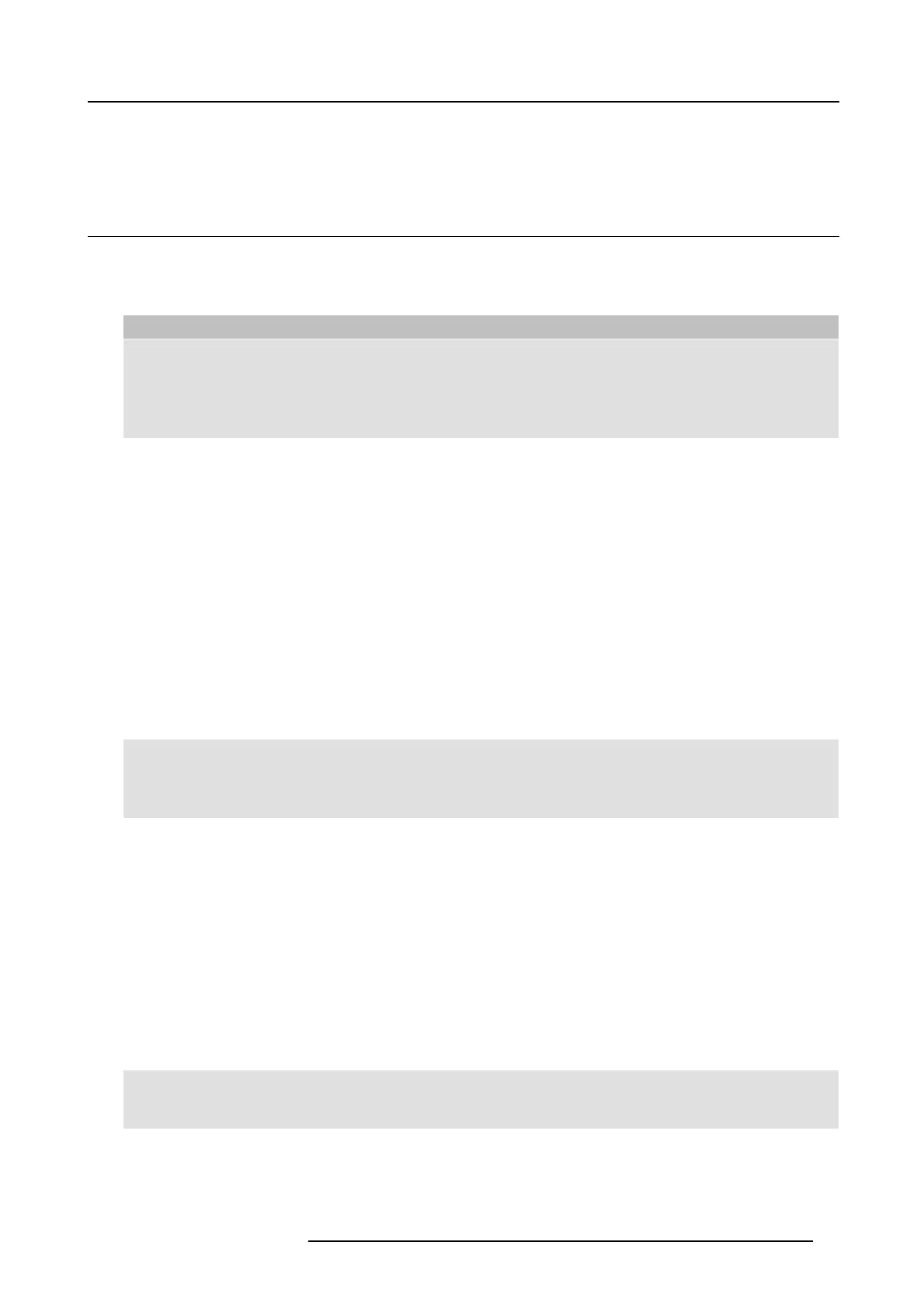4. Troubleshooting
4. TROUBLESHOOTING
4.1 Basic Troubleshooting
Problem solving
In this chapter some problem s that might oc cur w hile using Click Share are listed. For each problem
possible causes are given and
a solution is proposed. If you cannot solve the problem yourself, please contact your local IT administrator.
Problem Cause Solution
You are the fifth pers on that wants to
share his content to the display. O nly
four screens can appear simultaneously.
A mes sage appears on your computer.
Click and hold the Button to use the Show
me full screen function of ClickShare.
Refer to "Advanced Use", page 15.
You r screen is not s hown on t he display
when pressing the Button.
The ClickShare client software is not
running.
Go to the C lickShare drive and run the
software .
Your audio signal on your PC is muted
Right click on the speaker icon and switch
off the m ute.
Audio on the Ba se Unit is disabled. You or an administrator should change
the corresponding setting via the web
interface.
Audio sy stem of the m eeting room is not
switched on
Switch on the a udio system of the
meeting room.
When using separate audio, audio c able
is not connected.
Check audio c onnection between the
Base Unit (audio out, green connector)
and the audio system of the meeting
room.
Default speaker is not correctly set . W ith a Button inserted, set ClickShare
speaker as your default speaker.
Audio F unc tionality is not enabled in the
Base Unit.
Enable Audio Functionality in th e Base
Unit’s web interface and re-pair the
dongles.
You r screen is sho wn, but your audio is
not playing on t he meeting room audio
system
Buttons are not re-paired after changing
the audio setting on the web interface
Re-pair the buttons.
You r content is removed from the display
and the LEDs of your Button are blinking
white.
Connection to the display has been lost. ClickShare tries to re store the connection
automatically. If this fails, the LEDs of
the Button start blinking red
. You should
unplug the Button from your laptop and
start a new.
The display is switched off. Switch on the display.
Wrong input is selected. Select the correct input.
The display cable is not
connected
(correctly).
(Re)insert the display cable to the display
and the Base Unit.
The display does not r
ecognize or is
not able to display the Base Unit output
resolution.
You or an a dministrat
or should change
the corresponding setting via the web
interface.
The B ase Unit is in
standby mode.
Briefly push the s tandby button on the
Base U nit or plug in a B utton and run the
ClickShare c
lient software.
The Base U nit is powered off.
Nothing is shown on the dis
play at a ll.
The Button’s software is not compatible
with that o
f the Bas e unit
Re-pair and update the software of the
Button by i
nserting it in the f ront USB port
of Base Unit.
One of the
displays is switched off
Switch on
the display.
Tw o laptops connected with the Base
Unit in
a dual display meeting room but
only one shows an image
One disp
lay cable is not connected
(Re)ins
ert the display cable to the display
and the Base Unit.
R5900001 CLICKSHARE 22/12/2014
27