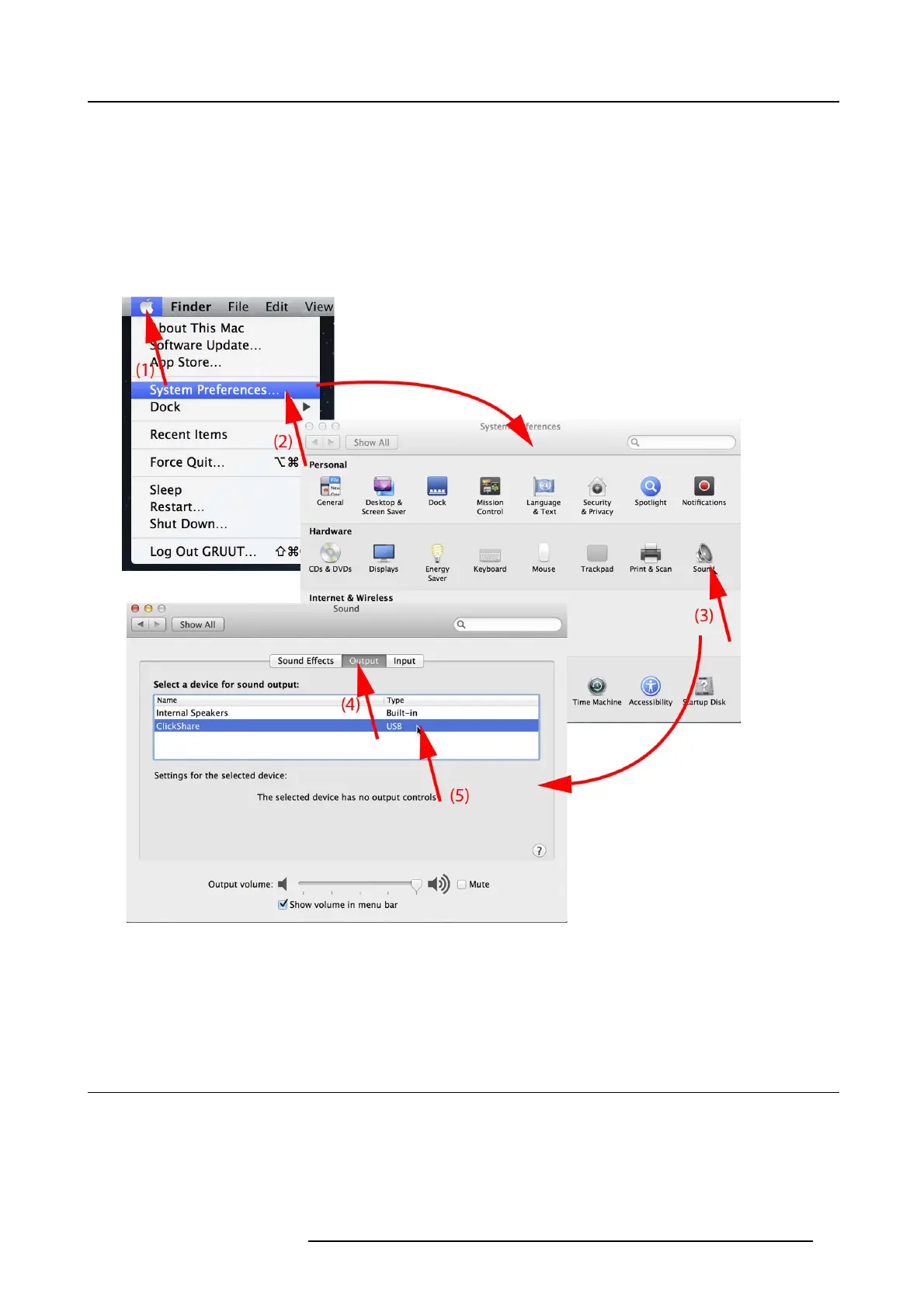3. Getting Started
2. Click Adjus t A udio P roperties (1 ).
The Sound and Audio Dev ices Properties window opens.
3. Select Audio tab (2).
4. Click on the drop down box in the Sound playback pane and selec t ClickShare (3)..
5. Click Apply or OK to activate the new s etting.
Set ClickShare as default on MAC
1. Click on the Apple logo on the me nu bar (1) and select System Preferences.. ..(2).
Image 3-25
Speakers ClickShare, default
2. Click on the Speaker icon (3).
The Sound window opens.
3. Select the Output tab (4) and activate ClickShare (5).
3.9 Pairing
Pairing of the Buttons with the Ba se Unit
To be able to use a Button it should be assigned to the Base Unit you are using. This process is called pairing. B y default, the four
Buttons delivered with the ClickS hare set are already paired to the specific Base Unit.
In case you buy a dditional B uttons or when a Button should be assigned to another Base Unit, the Button needs to be paired (again).
When updating the Base Unit
software to version 01.06 or higher, the Button software w ill update automatically o ver WiFi and does
not need manua l pairing again. The Button software update runs in the background and will not impact users while using the system.
R5900001 CLICKSHARE 22/12/2014
23