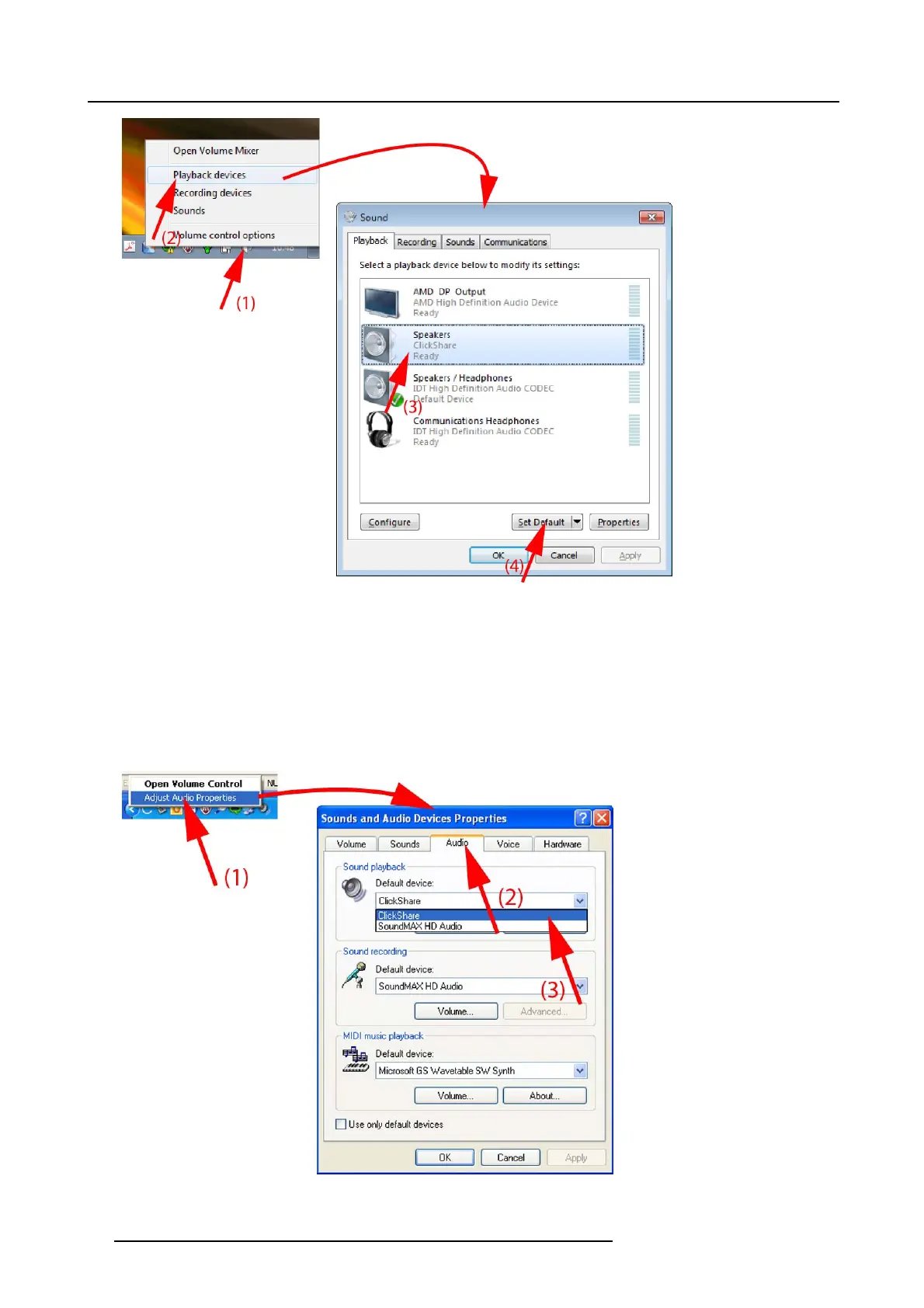3. Getting Started
Image 3-23
Speakers ClickShare, default
2. Click P layback devices (2 ).
The Sound window opens on the P layback tab.
3. Select Speakers ClickShare (3) and click Set default (4).
4. Click Apply or OK to activate the new s etting.
Set ClickShare a s default in Windows XP
1. Right click on the speak er icon in the system tray.
Image 3-24
Speakers ClickShare, default
22 R5900001 CLICKSHARE 22/12/2014