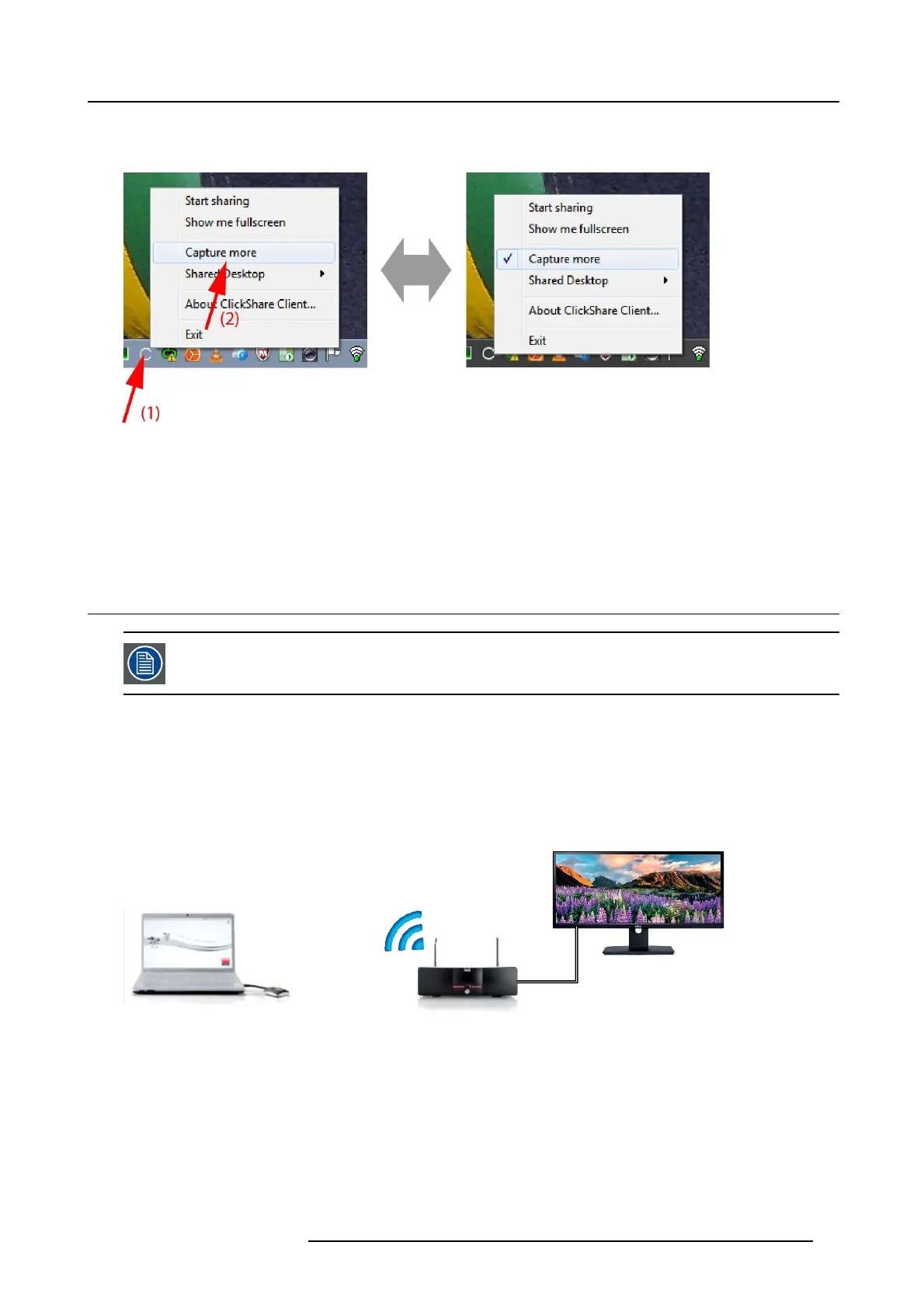3. Getting Started
How to change
1. Right click on the ClickShare icon in the system tray (1).
Image 3-17
Change capture mode
A c ontext menu opens.
2. Click Capture mode to toggle.
Checked: capture with mor e details but may have a lower pe rformance.
Not checked: capture will be faster but may lose some of the details
3.7 Shared desktop: primary - extended
Only for Window7 and Windows8
About shared desktop
Depending on your selection, your primary screen or your extended screen will be captured and disp layed via ClickShare. That
extended screen can be a physical screen or a virtual s creen.
With extende d desktop you can take advantage of both your laptop screen and the central meeting room display. Presentation notes
or other m aterial on primary screen will not be displayed to everyone.
PC with virtual extended screen:
1
2
Image 3-18
Primary sc reen displayed on the PC, extended screen displayed on the meeting room display.
R5900001 CLICKSHARE 22/12/2014
19