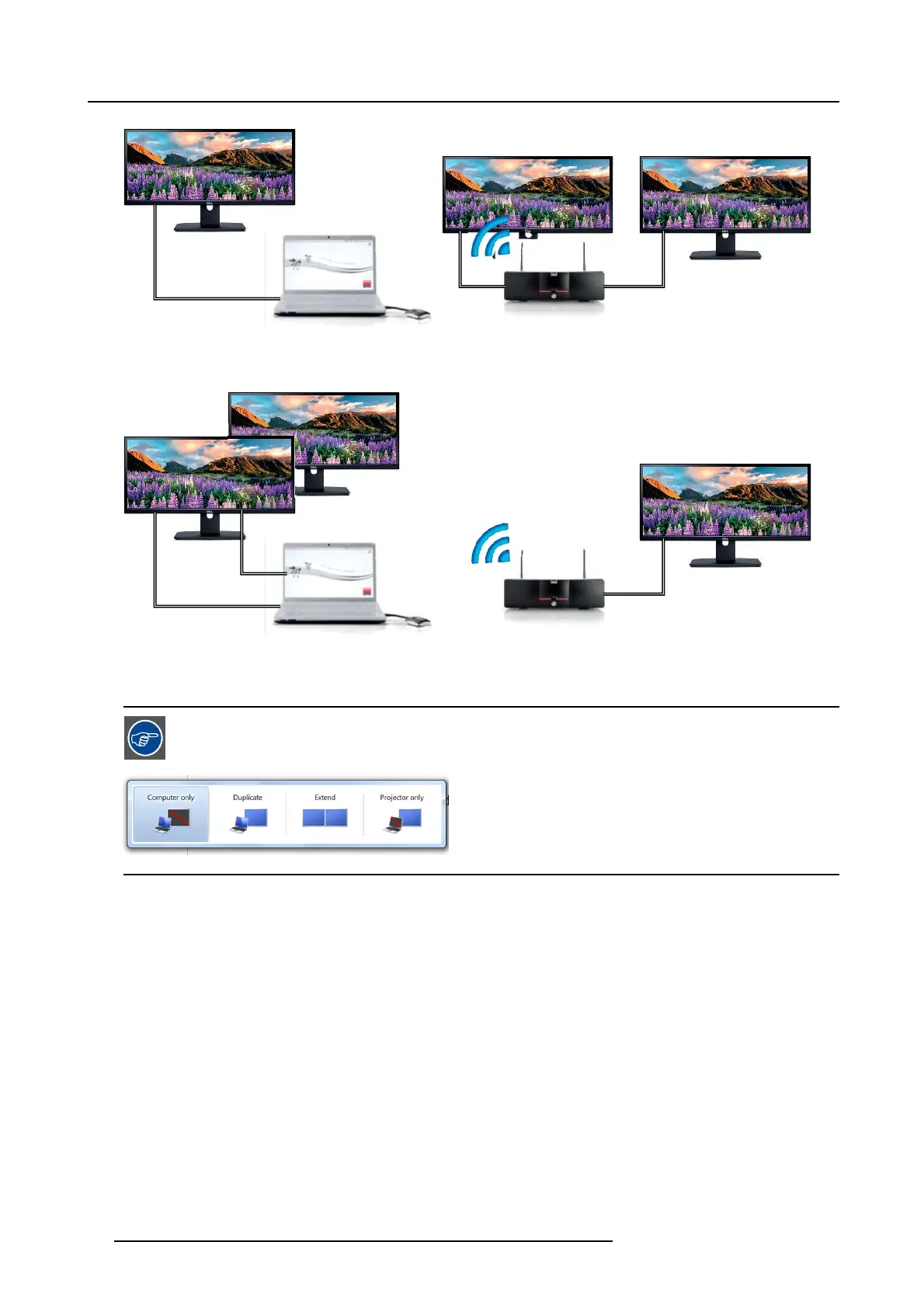3. Getting Started
2
1
2
2
Image 3-19
PC with one extended screen conn ected. That extended screen will be captured and displayed on the meeting room display.
3
1
2
2
Image 3-20
PC with two extended screens connected. The first extended s creen, screen 2 w ill alway s be captured and displayed on the meeting
room display.
To know if your system supports t he extended desk top feature, press Window key + P . It should bring up the
following pop-up o n screen:
Image 3-21
How to select
1. Right click on the ClickShare icon in the system tray (1).
20
R5900001 CLICKSHARE 22/12/2014